Live from Microsoft HQ – Stream Tuesday’s Sessions with the VS Toolbox hosts!
Visual Studio Blog
The official source of product insight from the Visual Studio Engineering Team
Featured posts
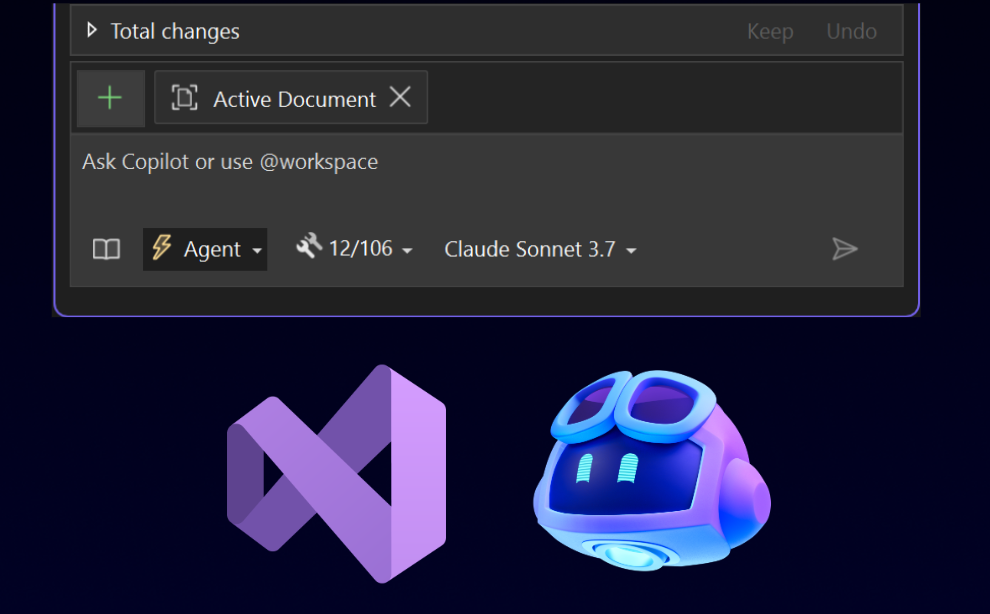
Agent mode is now generally available with MCP support
Copilot agent mode is the next evolution in AI-assisted development—and it's now generally available in the Visual Studio June update. Agent mode turns GitHu...
Latest posts
Frictionless repeated edits: IntelliCode suggestions in completion list
As a developer you make repetitive changes to your code all the time. In many cases you don't even realize that you are doing a repetitive task or that Visual Studio IntelliCode suggestions can help you. IntelliCode suggestions can already do the edit and find other location where the same edit applies, making your life easier!
New Dynamic Instrumentation Profiling for .NET
With the release of version 16.9 of Visual Studio, instrumentation profiling in Visual Studio just got better. Introducing our new dynamic instrumentation tool. This tool shows the exact number of times your functions are called and is faster than our previous static instrumentation tool. It also supports .NET Core instrumentation without...
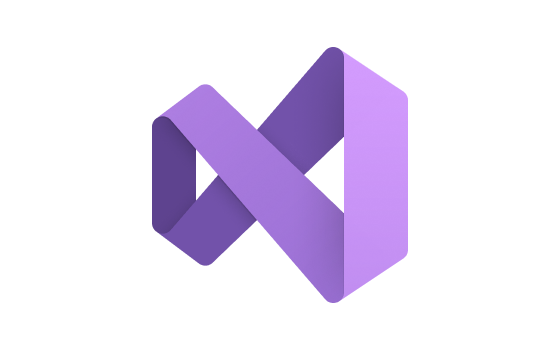
Intelligent Visual Studio Search Service
In v16.9 Visual Studio release, we introduce the AI-powered Visual Studio Search service, which is integrated into the shortcut Ctrl+Q for intelligent Visual Studio feature searches. This blog post introduces the system architecture in high level details, including the core Azure services that we built and leveraged.
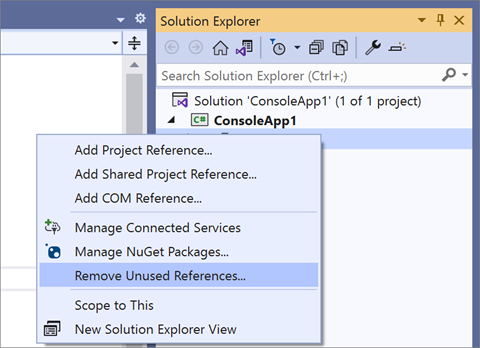
Visual Studio 2019 v16.9 and v16.10 Preview 1 are Available Today!
Our team is eager to release Visual Studio 2019 v16.9 and v16.10 Preview 1. These include new features from our C++, .NET Productivity, XAML tooling, Address Sanitizer, and IntelliCode teams.
![[Guest Post] Better refactoring for Unity projects using .NET analyzers](https://devblogs.microsoft.com/visualstudio/wp-content/uploads/sites/4/2021/02/word-image-5.png)
[Guest Post] Better refactoring for Unity projects using .NET analyzers
In this guest post, Visual Studio Tools for Unity intern Shreya Pandit shows how she created custom analyzers for Unity, and how you can get involved with the open source project as well.
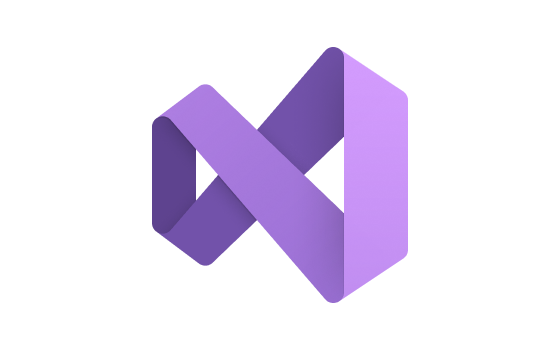
Working with large .NET 5 solutions in Visual Studio 2019 16.8
With the release of .NET 5, migration of solutions from .NET Framework has increased. In particular, we have started to see very large solutions being moved. To ensure this experience is as good as possible, we have been working on optimizing Visual Studio to handle solutions that contain large numbers of .NET 5 and .NET Core projects. Many of these optimizations were shipped in the 16.8 release, and this blog post walks through the improvements we've made. Running the C# and VB compiler out of process Roslyn, the C# and Visual Basic compiler, parses and analyzes the entire solution to power services such as In...
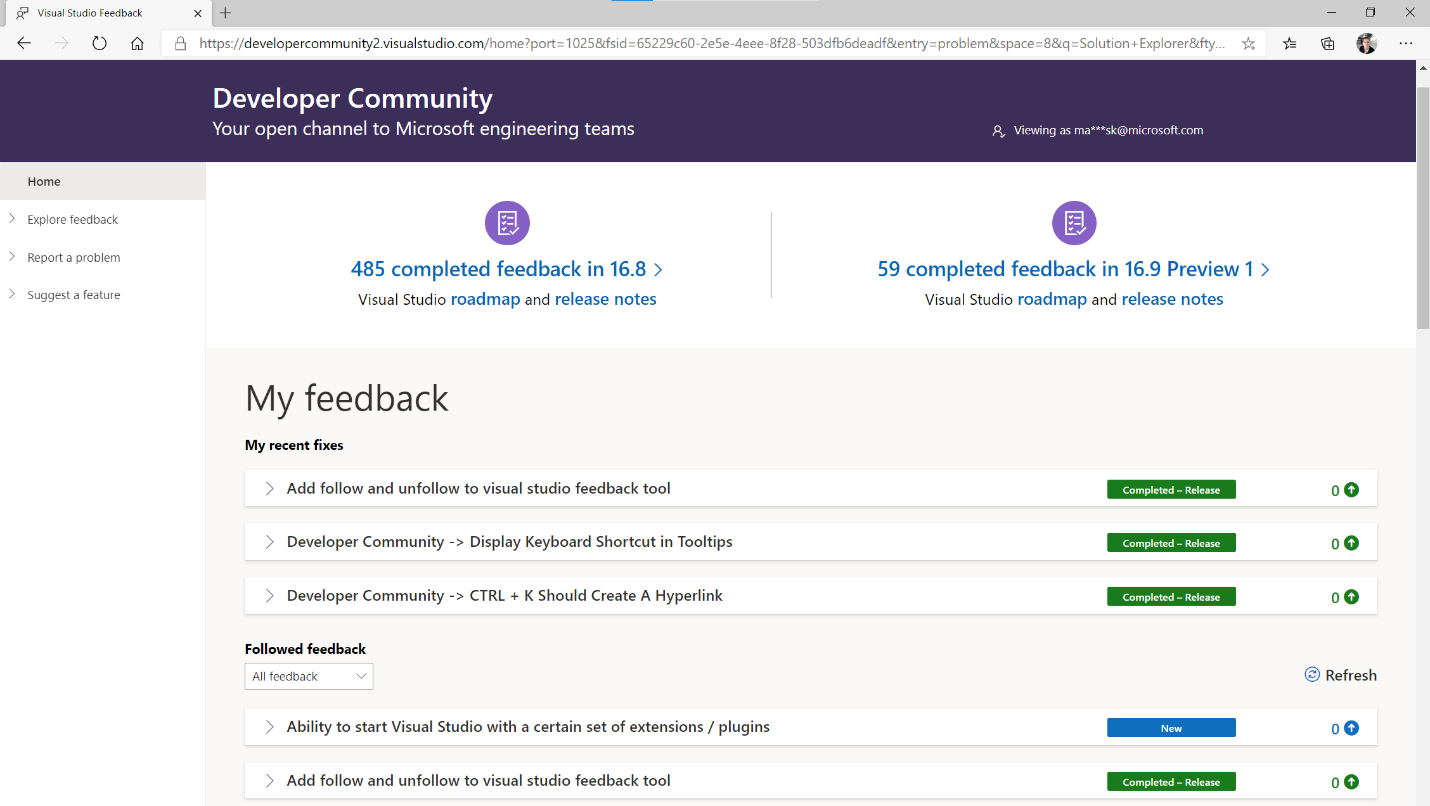
New experience for sending us your feedback
We’ve been working to improve the Developer Community for providing feedback about Visual Studio. Last summer, we updated to a more flexible browser-based mechanism for sending feedback. Now we’re upgrading the rest of the Developer Community website. We’ve listened to your feedback and addressed almost half of all feature requests for Developer Community made over the years. The result makes it easier to browse existing tickets, gives you more transparency into the states and processes, improves interactions with the engineering teams, significant performance improvements, and a lot more. Let’s take a tour of...
Visual Studio 2019 v16.9 Preview 3 is Available Today
Visual Studio 2019 v16.9 Preview 3 releases today. Highlights of this release include additional functionality in C++, .NET Productivity, XAML Tools, and Accessibility. Check out the new features today!
A more integrated terminal experience
As part of the new additions of the Visual Studio 2019 v16.8 release, and thanks to your feedback, we have added a couple new tricks to the integrated terminal! It now allows you to open a new terminal to a location based on your Solution Explorer selection and provides customizable commands for copy and paste. Solution Explorer integration A new context menu command allows you to open the terminal in a specific path. To use this feature simply select the solution, project, or folder node you want to navigate to, open the item’s context menu and select the “Open in Terminal” command. When w...
