Visual Studio 2022 allows you to personalize your IDE so you can code the way you want. We’ve added new document management capabilities so navigating tabs and organizing your workspace has become more flexible. Take a look at our other Personalization capabilities, such as more flexible theming options, in one of our previous blog posts. Today, we’d like to share some new doc management capabilities such as multi-row tabs, restore recent documents, and show names of docs that are not visible in italics.
Arrange tabs in multiple rows
We’ve added the capability to wrap tabs into multiple rows based on community request, so you can have more horizontal tabs open at a time. Pinned tabs will show in a separate row from unpinned tabs. If you would like to try this functionality, enable “Show tabs in multiple rows” in Tools > Options > Tabs and Windows.
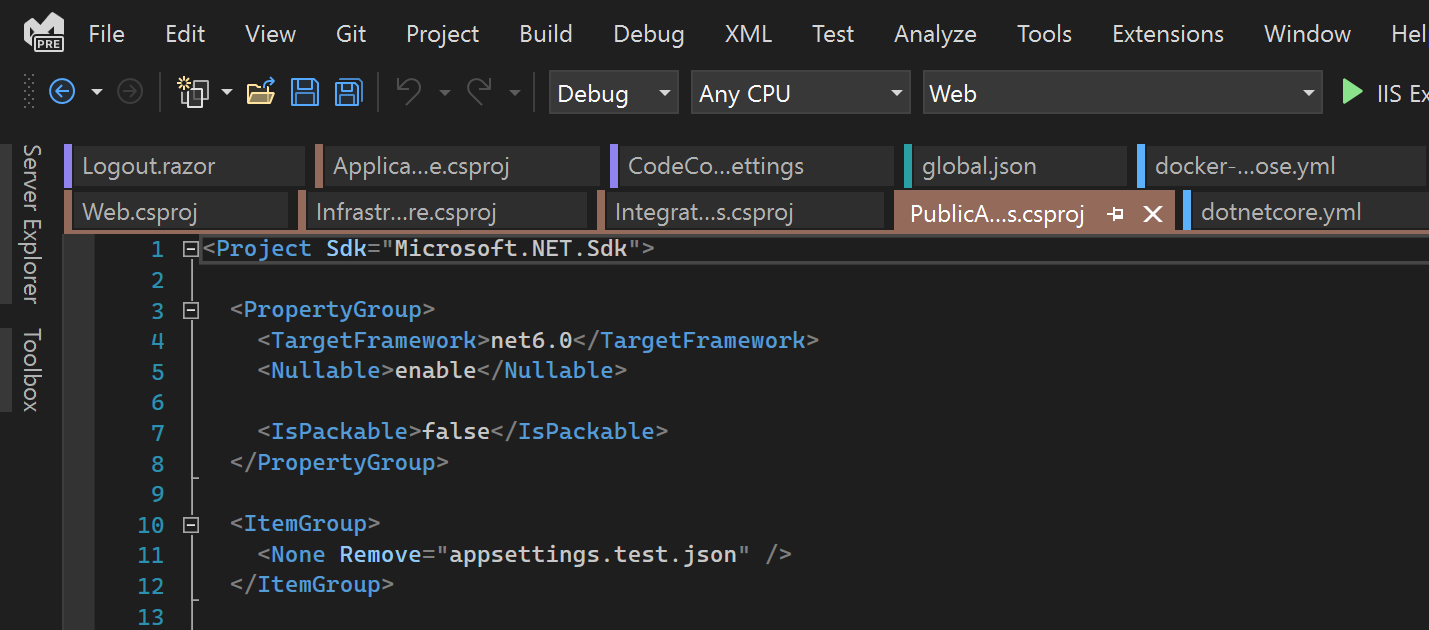
Show names of docs that are not visible in italics
In addition, the names of invisible documents in the tabs dropdown menu can be shown in italics. To give this a try, enable “Show invisible tabs in italic in tab dropdown menu” in Tools > Options > Tabs and Windows.

Improved accessibility with modified dirty indicator
We’ve changed the indicator for documents with unsaved changes to a larger, and more visible dot. This is an overall improvement to accessibility and consistency with other products in the Visual Studio family, and a highly requested item in the community. You can revert to the familiar asterisk via Tools > Options > Tabs and Windows > Modify Dirty Indicator.
Restore recent documents
We’ve heard your request to make it easier to restore documents that you’ve last opened, similar to a browser’s behavior. You can now re-open the last tab you closed by right-clicking on a tab, using the Ctrl+K, Ctrl+Z keyboard shortcut, or navigating to the menu item under Window > Restore Closed Tab. This means that if you accidentally closed a tab, there’s the capability to retrieve it quickly.
Share your thoughts
Please feel free to give these features a try and let us know what you think, by sharing feedback on Developer Community or voting on a request that resonates.


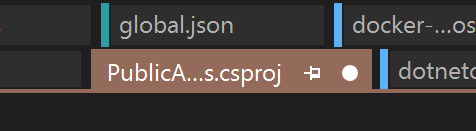
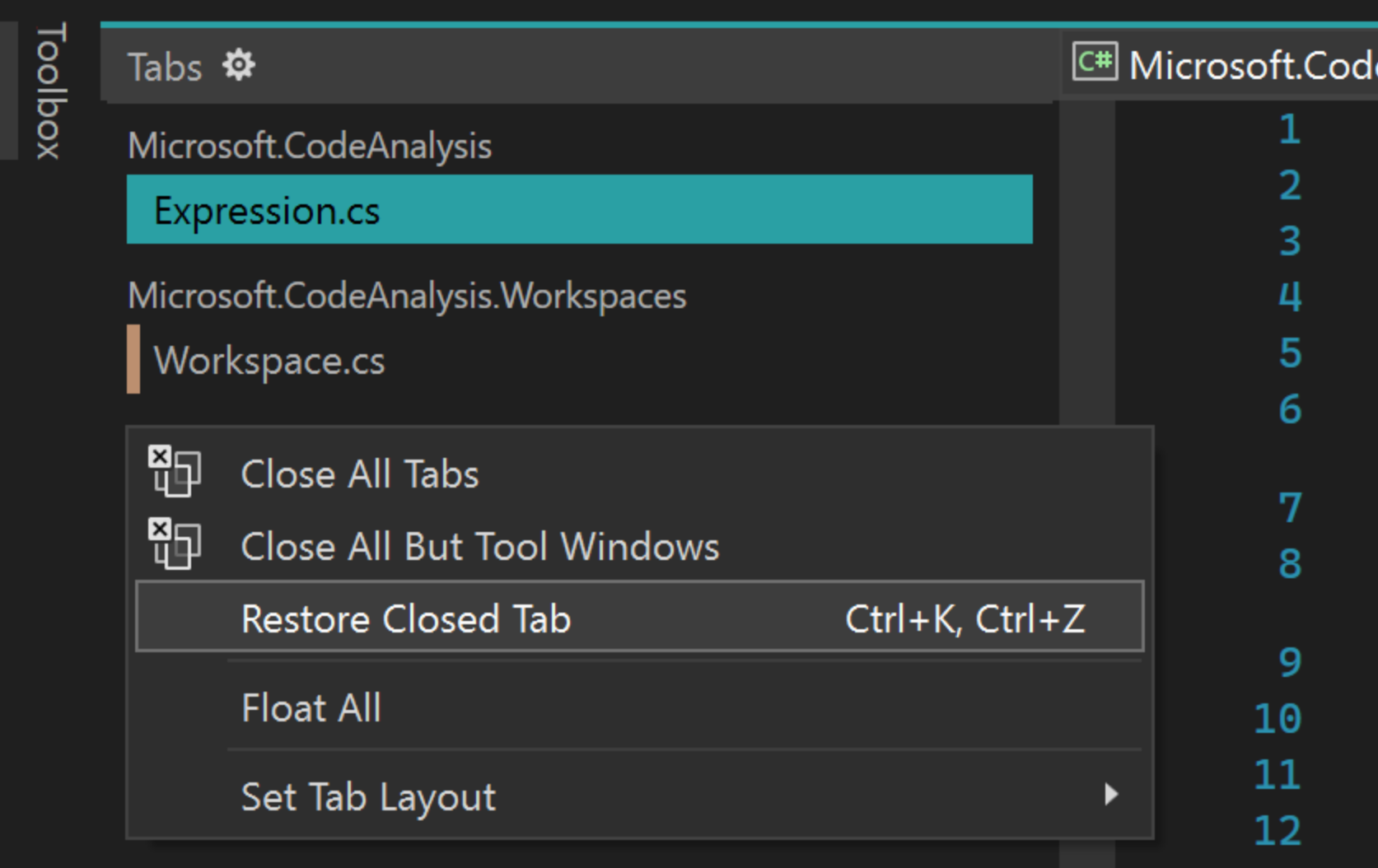
The capability to wrap tabs into multiple rows is really a nice improvement. You can clearly see what tabs are currently opened. Multiple times I had hard time to find already opened tab that wasn’t visible.
If you like restore last tab feature, probably you will also like restore last opened files after changing branches feature available in this plugin from the VS Marketplace 😉
hey, maybe now is a good time to give some love to the ctrl-tab window.
imagine having dozens of files open, that start with the same name (because, in my case, they are nested...) - it's literally unusable.
i want:
a) the option to pin the ctrl-tab window, so it doesn't go away when i stop pressing the ctrl key
b) the option to resize it
c) the option to change the column width
d) the option to change how the files are abbreviated (switch between ellipses at the beginning / end / middle
... i know, it should be...
The colours on the tabs are good, but it’s disconnected from the solution explorer. We can’t have the colours as well in the solution so they match. Each project should have also the color hint.
Would be also great if the opened docs where also marked somehow in the solution explorer. If the doc.is open to put a little icon or italic in solution explorer.
Just installed 17.2.3 release. The mentioned above option “Show tabs in multiple rows” is not there. In addition my shortcuts are messed up and not working anymore.
The features mentioned are in preview versions now.
“Open last document” should be Ctrl+Shift+T, like most other programs.
Consider a refined default UI before making everything customizable. Leaving design decisions up to individual users isn’t always a good thing.
Totally agree. VS and VS Code inventing their own non-standard keyboard shortcuts for actions that exist across many programs is so annoying.
Good to see VS team adding very useful features.
Another suggestion: Most of the time during code debugging sessions many files get open as we step into the code and this is a sort of distraction and we lose the trace of all the changes we made randomly in given files. (thanks to the bold dirty indicator which will help us know the edited files.); but I just want to close all other opened files except the ones I have made changes to. Therefore I would like to suggest an option "Close all but edited/dirty ones". This will help us to...