How Microsoft Empowers Developers with Disabilities: Celebrating NDEAM
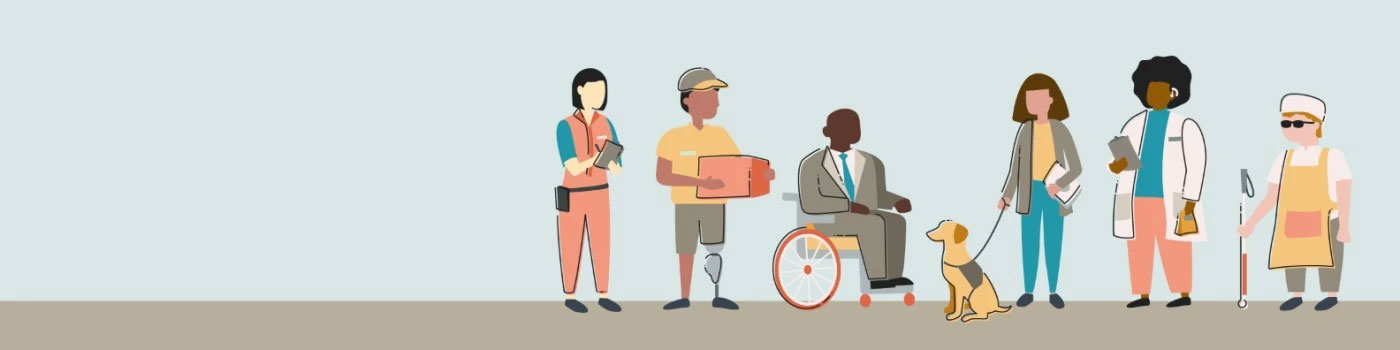
October is National Disability Employee Awareness Month, or NDEAM, a time to celebrate the contributions of workers with disabilities and raise awareness about the value of diverse and inclusive workforces across the globe. At Microsoft, we are committed to empowering every person and every organization on the planet to achieve more, and that includes ensuring every developer who uses our tools to create amazing products and services.
In this post, we want to highlight some of the accessibility features that make Visual Studio and Visual Studio Code (VS Code) a delightful experience for all developers, including those with disabilities. We also want to share a few inspiring stories from some of our customers and colleagues who use these tools to overcome typical challenges and achieve their work goals.
Accessibility Features in Visual Studio and VS Code
More than 30 million developers around the world use Visual Studio and VS Code to write code, debug, test, collaborate, and deploy applications; and some of them have disabilities that affect their vision, hearing, mobility, or cognition. Everyone can benefit from the accessibility features that are in our tools, such as:
-
Screen reader support:
Visual Studio and VS Code work well with popular screen readers like NVDA and JAWS, supplying spoken feedback and keyboard navigation for all the UI elements and commands. (See Screen Reader Support for Visual Studio and Screen reader support for VS Code.)
-
Zoom and magnification:
Visual Studio and VS Code allow users to zoom in and out of the editor, the terminal, the output panel, and other views using keyboard shortcuts or touch gestures. Users can also adjust the font size and line height of the editor independently of the zoom level. (See Zoom in Visual Studio & Zoom in VS Code.)
-
High Contrast themes:
Visual Studio and VS Code offer several high-contrast themes that enhance the visibility and contrast of text, icons, buttons, and other UI elements. Users can also customize the color scheme of the editor and the syntax highlighting of different languages. (See Accessibility Themes in Visual Studio and Accessibility Themes in VS Code.)
-
Keyboard shortcuts:
Visual Studio and VS Code support a rich set of keyboard shortcuts that enable users to perform common tasks without using a mouse. Users can also configure their own keyboard shortcuts or use extensions that provide alternative key bindings. (See Keyboard shortcuts in Visual Studio and Keyboard shortcuts in VS Code.)
-
IntelliSense and code completion:
Visual Studio and VS Code provide intelligent suggestions and auto-completion for code, parameters, variables, methods, and more, reducing the need for typing and memorizing syntax. Users can also access documentation and definitions for symbols using keyboard commands or hover tooltips. (See IntelliSense in Visual Studio and IntelliSense in VS Code.)
-
Accessibility testing and validation:
Visual Studio and VS Code help developers create accessible web applications by providing tools for testing and validating accessibility issues. For example, Visual Studio has an Accessibility Checker tool that analyzes web pages for compliance with WCAG 2.1 standards and provides guidance on how to fix them. VS Code has an extension called Web Accessibility that integrates with axe-core, a popular accessibility testing library.
These are just some of the accessibility features that make Visual Studio and VS Code awesome tools for developers with disabilities (Check out more: Accessibility for Visual Studio and Accessibility in VS Code.)
GitHub Copilot in VS Code & Visual Studio
Another incredible addition to the suite is GitHub Copilot, a great new AI tool for coding faster and smarter in Visual Studio and VS Code. It uses artificial intelligence to suggest code snippets, complete functions, and fix errors. Copilot can also generate comments, tests, and documentation for your code. You can use Copilot to learn new skills, explore new frameworks, and get unstuck.
Copilot is a powerful tool that can boost your productivity and creativity as a developer, but did you know that it also has baked-in accessibility features for screen readers? Here are some tips to make the most of Copilot with a screen reader:
- Enable Screen Reader Accessibility Mode in Visual Studio or VS Code settings to make sure the editor is optimized for screen readers. Enable in Visual Studio & Enable in VS Code
- Listen for an audio cue when there is a Copilot suggestion available. You can press Ctrl+K, Ctrl+I to move your focus to the suggestion tooltip and use your screen reader’s browse mode to read it.
- Alternatively, in VS Code, you can open a side-by-side Copilot tab with Ctrl+Enter to see the suggestions in a separate read-only tab, which might be simpler to navigate than the tooltip.
- Lastly, you can accept a suggestion by pressing Tab or reject a suggestion by pressing Esc.
With these accessibility features, you can enjoy the benefits of Copilot for screen readers in Visual Studio & VS Code and code with speed and confidence!
But don’t take our word for it. Hear from some of our users who work with these tools internally, and externally, every day to create amazing things. In the following section, we have real users highlighting some of their favorite features in our tools.
Visual Studio & VS Code: Customer Testimonials & Stories
Below, we have a few users of VS Code showcasing their favorite accessibility features:
Quotes from Customers using VS Code & Visual Studio
Now that I have done something a bit more in depth with the newest version Visual studio I have to say, I am amazed with all the changes and the improvements with Accessibility.
I know a lot of the times I and others complain about accessibility but I wanted to send a heartfelt thank you for all the changes over the last 25+ years.
Thank you for everything you do to continue to make this product usable for all. I have said that adding Accessibility to software is about making everything Accessible but also making it usable. I call that the AU or gold standard. I think Microsoft is getting very close to meeting it if they have not already.
PM from VS Code on Continuous Accessibility
As we wrap up, I want to introduce Isidor Nikolic, a Product Manager for VS Code who has been improving the accessibility of our popular code editor for over a decade. Isidor has played a crucial role in the VS Code journey since 2012, recently transitioning from a developer to a Product Manager.
With a deep commitment to cultivating an exceptional VS Code extension ecosystem, Isidor’s contributions have significantly shaped the platform’s success. Isidor is also devoted to driving accessibility initiatives with the help of the whole VS Code team, ensuring inclusivity and user-friendliness for all.
You can also check out more demos/feature by Isidor via: Accessibility in VS Code – YouTube
Closing Thoughts + Resources
I hope you enjoyed learning more about how Microsoft tools enable developers with disabilities not to just simply access our applications, but to thrive in their work environments!
We are always looking for feedback and suggestions on how to improve our products and services for everyone. If you have any accessibility issues or ideas, please let us know through our feedback channels:
- For Visual Studio, use the Report a Problem tool or the Developer Community website, and share your suggestions for new features or improvements to existing ones.
- For VS Code, use the GitHub Issues page or the VS Code Insiders program.
Next Steps:
Go try out all of the features outlined in this article by downloading VS Code and Visual Studio –THANK YOU for being part of our community and happy coding! 🧑💻

 Light
Light Dark
Dark
0 comments