We just shipped preview support for viewing your GitHub and Azure DevOps pull request comments directly in your working file in Visual Studio in 17.10 Preview 2. As one of the most highly requested Git tooling feature suggestions on Developer Community, we need your help to make sure we’re on the right track!
Download the Latest Visual Studio Preview and let us know what you think!
Get Started with Pull Request Comments
- Make sure you’re on version 17.10 Preview 2 or later and have logged in with your GitHub or Azure DevOps account in Visual Studio. You may need to enable the feature in Tools > Options > Preview Features > Pull Request Comments.
- Checkout a branch that has an active pull request on it and wait a moment for the “Show comments in files” infobar. Or choose Git in the top-level menu > GitHub or Azure DevOps > Show Comments in Files
- You’ll now be able to see your comments in the active file and navigate between them from the comment itself or the toolbar.
Request for Your Feedback
This preview release is just the first step towards all the suggestions in the Developer Community ticket, and we need your feedback to continue to drive this forward. Some future steps to look forward to:
- Viewing the comments in a diff view
- Adding comments and managing a review
- Navigating comments via a list that supports search and filter
Please share your thoughts on the feature, and what you’re looking forward to the most in this survey.
Keep in Touch
We appreciate the time you’ve spent reporting issues/suggestions! Please continue to give us feedback on what you like and where to improve. Your feedback is critical to help us make Visual Studio the best tool it can be! You can share feedback with us via Developer Community. Report any bugs or issues via report a problem and share your feature suggestions.
Stay connected with the Visual Studio team by following us on YouTube, Twitter, LinkedIn, Twitch and on Microsoft Learn.


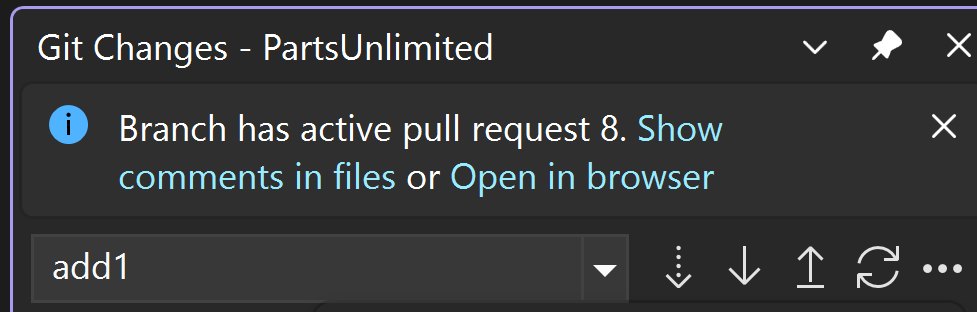
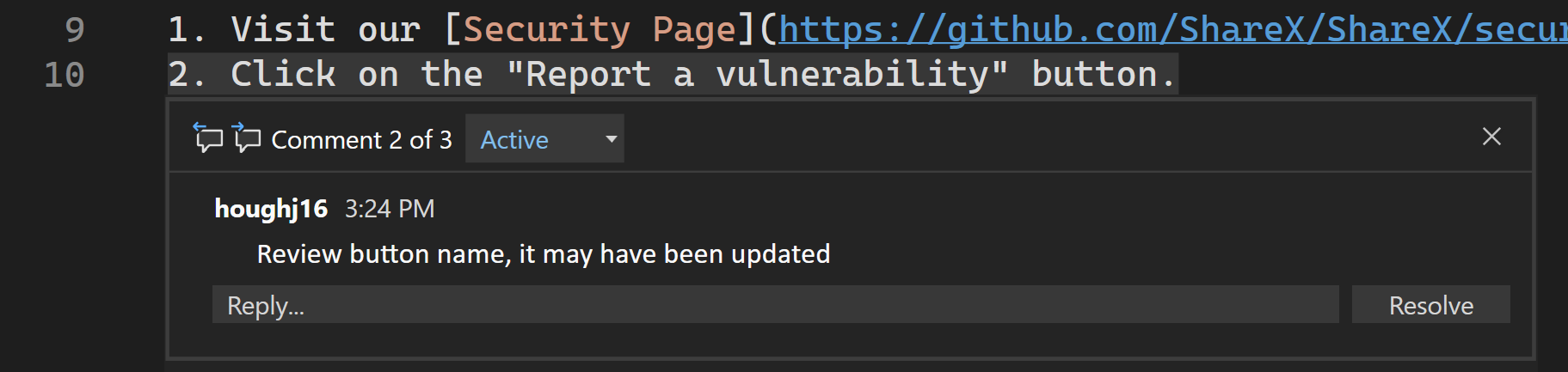

0 comments