Over the last year, we’ve been building a better Extension Manager for Visual Studio that makes it easier for you to find and install great extensions. Along the way, we’ve invited Visual Studio Preview users to try out the new design and share their feedback with us. Using all that amazing feedback, we added features, made improvements, and fixed bugs. With the official release of Visual Studio 17.9, we’re ready to make the new Extension Manager available to everyone as a preview feature!
The new Extension Manager design
This design is all about maximizing space for the content you care about when searching for extensions. In addition to the refreshed UI for the list of extensions in your search results, we now include a large window showing the detailed description for the selected extension.
Using search filters
If you want to filter the search results by category, use the filter icon in the toolbar to show the category and subcategory dropdown menus. You can use the filters to search specifically for coding tools, for example, or to only show C# templates.
Try the new Extension Manager and share your feedback with us!
The new Extension Manager is available for all users starting with Visual Studio 17.9, which is available today!
To get access to the updated design, enable the preview feature by clicking on Tools > Manage Preview Features and making sure that the box for the feature called Extension Manager UI Refresh (requires restart) is checked. After you restart Visual Studio, you’ll find the new Extension Manager at Extensions > Manage Extensions.
As mentioned above, we can’t bring you the best features without your help, so please share your thoughts and feedback with us on this ticket on Developer Community! Also, if you try the new design for a while and decide you want or need to return to the original design, we’d love to hear from you about what’s missing or how we can improve.
If you run into any bugs or issues, please report them so we can prioritize fixing them.


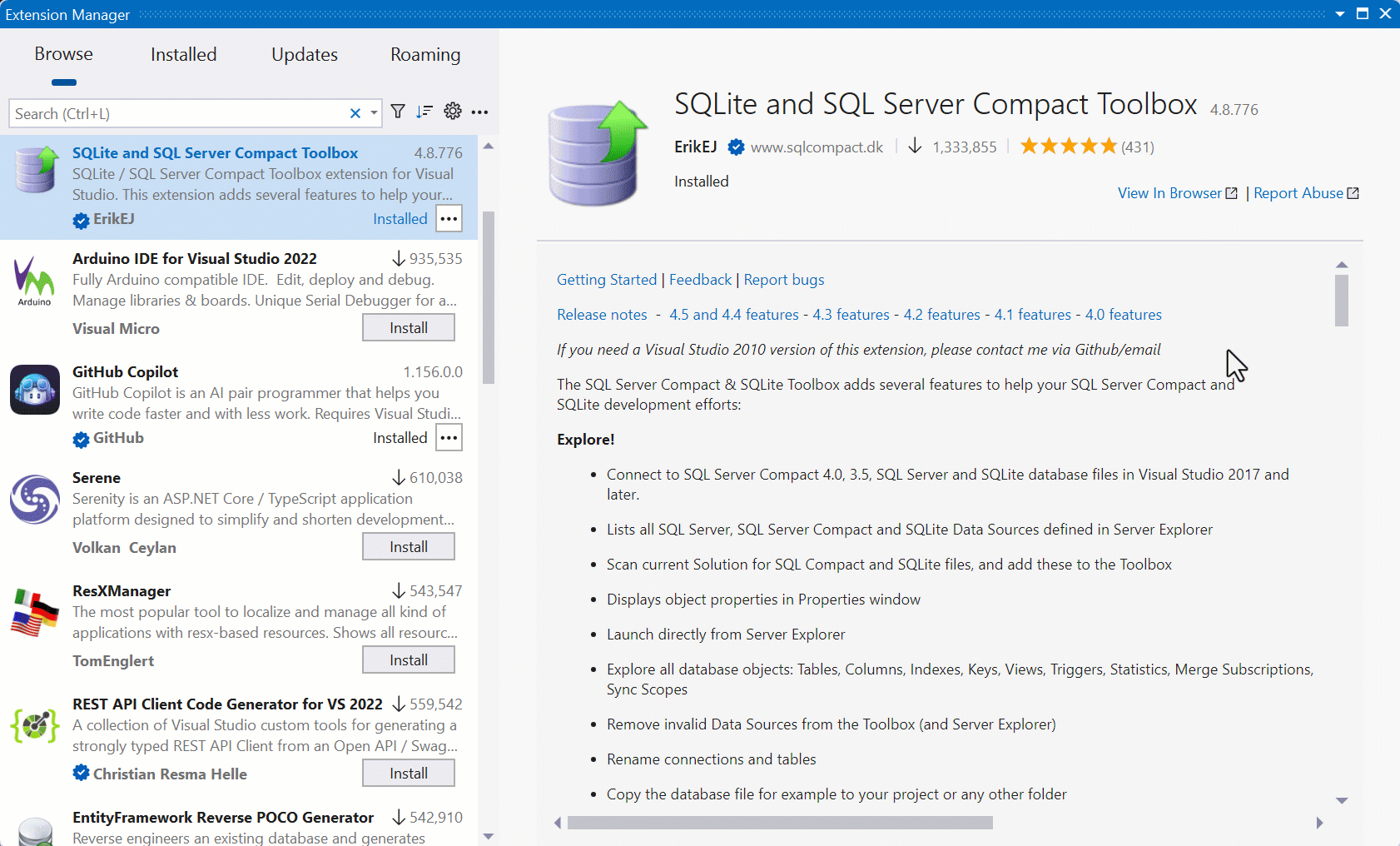
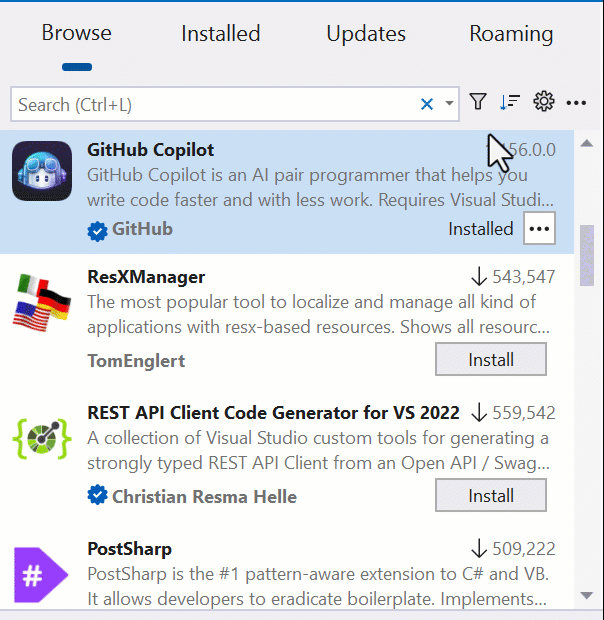
I do not see currently installed version and newest version side by side.
I turn off this preview feature, because it’s not showing the downloading progress, and I think it use the webview2 in right panel, but it seems not handle it for close the extension tab, and start a new browse windows each time the extension tab create
Thanks for your feedback, John. To help me better understand your issues so we can investigate, could you please provide some additional detail and/or screenshots on our Feedback ticket. Thanks!
Are extensions synchronized between devices? That’s a feature that does not exist as far as I know.
Thanks for the question, Carlos! For more information, please see my answer to Morten above. The basic gist is that extensions are synchronized across devices through the roaming tab in the extension manager, but we know the roaming experience isn’t quite up to user expectations. We’re gathering feedback on our Roaming feedback ticket to make sure we’re capturing users’ needs so we can design the best experience. Please provide feedback on that ticket if you have any thoughts!
I Think I found a bug:
I have multiple extensions to update.
I select ‘Update All’
It gets confused which update to download – it tried to download the same extension twice.
And when closing VS, no updates are performed.
Also, it would be nice if the update tab header would show that there are updates.
Now I have to go to the update tab to see if there are updates.
Thanks for the bug report. If that happens to you again, could you please use the Report a problem feature to create a ticket so we can look at the logs and make sure we’ve got the right issue. That’s something we definitely want to solve. Then, you can link your ticket to the overall Feedback ticket and we’ll take a look.
Great feedback about the update tab header!
Huge improvement.
However I can’t see which extensions are Trials or Paid extensions.
Also I would like to be able to exclude trial and paid extensions.
Thanks Johan. That’s great feedback! I’ll discuss it with the team to see whether we can add that support in future versions.
Looks like based on WebView tech.
Which i would expect and i was hoping for the same UX/UI between Visual Studio and Visual Studio Code : this is a generic component and i would want to see them to be able to reuse things between products when it makes sense instead of spending time reinvents such wheel….
Hi DevTeam,
The new extension manager is great! 🙂
I have two suggestions:
– add possibility to install extensions without restart (I know it is on the way)
– better visualize installed extensions in “Browse” tab. Now the only difference is the button :-/
thanks
Thanks for your feedback, Martin!
For your first suggestion, we’re working on it! Starting with Visual Studio 2022 17.9, extensions that were written using our new VisualStudio.Extensibility SDK can be installed without restart, and we’re working on improving that support further.
For the second one, I’d love to hear more about what kind of visualization you think would help. Please provide your feedback on this Feedback ticket to help us improve the Extension Manager going forward!
I really like this, it’s much more usable. I found the previous Extension Manager quite frustrating, but IMHO this is a huge improvement. 🙂
Thanks Tony! We’re happy to hear that you’re liking our new design.
The one feature that has been missing for a long, long time is the ability to add, update, and remove extensions without restarting Visual Studio. That some extensions might require it is one thing. That every extension requires it is unacceptable.
All else is cosmetic by comparison.
Thanks for your feedback, Rodrigo! We’re excited that starting with Visual Studio 2022 17.9, extensions written using our new VisualStudio.Extensibility SDK can be installed without restarting Visual Studio. We know we have more to do to provide the seamless extension management experience that users want, so we’ll keep investing and making improvements.
Are my installed extentions linked to my account or do I have to “remember” them when installing a fresh Visual Studio?
Great question! Your installed extensions should be available in the "Roaming" tab when you do a fresh install of Visual Studio, and you can install them from there. That said, the roaming feature is a little clunky and we're working on fixing it up. If you have any thoughts about the kind of features you'd like to see, please share them on our roaming Feedback Ticket. We're using the feedback from that ticket to help us design a better roaming experience.
There's also another great new option, which is to use the .vsconfig feature to set up a new Visual Studio...