Visual Studio is the application I use the most on any given workday, and I consider it my virtual home. It’s where I’m comfortable, productive, excited, frustrated, and happy. I love Visual Studio. Over the years, I’ve learned how to optimize it for my various development workflows—I personalized it. Just like I would with a home in the real world.
One of the most visible — and arguably iconic — things about Visual Studio is the Standard toolbar. It’s always right there in front of you. Here’s how I made it mine.
Before we dive in, this is what the Standard toolbar looks like in Visual Studio 2022.
It’s got commands for navigation, opening and saving files, undo and redo, etc. Those are all very useful commands that I use all the time, but I never use them from the toolbar. I know the keyboard shortcuts for those, so there is no reason for the commands to take up space in my toolbar.
To remove them, click on the right-hand side of the toolbar to expand the Add or Remove Buttons menu.
That will show all the commands currently available for this toolbar, and you can the select or deselect the ones you want to be visible. I uncheck all the commands I don’t need and add the Manage Extensions command. The toolbar now looks like this:
Much more my style. I like it.
A command I use all the time is to show the Tools -> Options dialog. So why not put that on the toolbar for easy access? To do that, I open the Add and Remove Button menu again and hit the Customize… button at the bottom of the list. A dialog pops up:
From here I can add any command or flyout menu to the toolbar. Click the Add Command… button to open the command window and find the Options… command.
Clicking OK will insert the command on the toolbar and it now looks exactly like I want it to.
Perfect.
Not just toolbars
You can modify any toolbar using these same techniques as well as any top menu and context menu. So, you are in complete control over the command system and can optimize it to your exact workflows.
How do you optimize the toolbars and menus in your Visual Studio? Which commands do you use most from the toolbar or menus? How can we make personalizing Visual Studio easier? Chime in from the comments below.


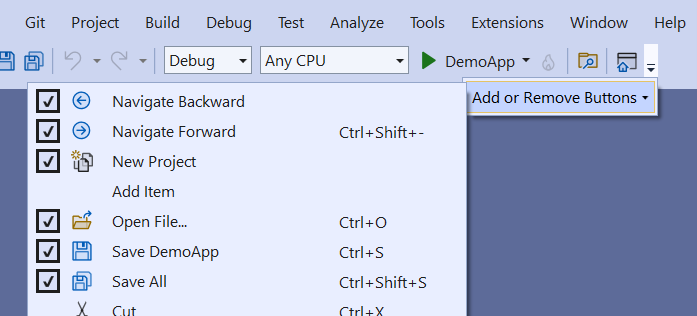

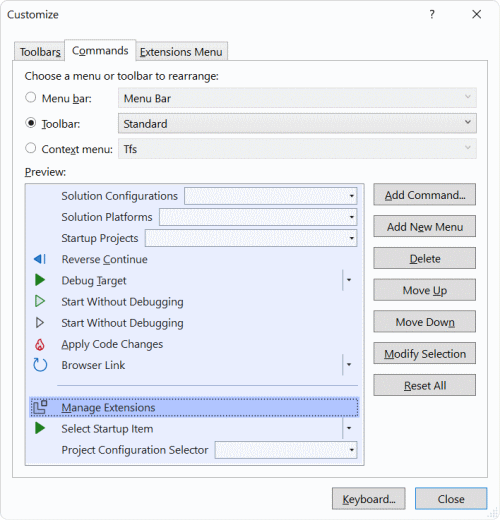
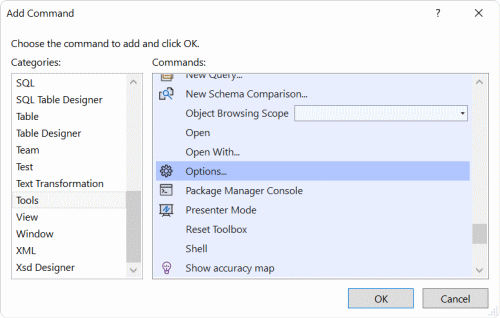

I would use this feature more if it was sync’ed via the “Synchronize Visual Studio settings across devices” but sadly it is not. The main things I tweak are adding the “Start without debugging” button and “Attach to process” button to my toolbar. I would make more modifications if I didnt have to remember them and manually sync them all the time 🙁
It could be exported locally, but I also still hope I can sync it with my account.
How can I save my configuration?
Will it be possible in vs2022 to use custom ICONS in the toolbars?
Some commands have none and the only alternative (since VC6) is to use letters.
I personally remove all toolbars and add essential toolbar items to a modified top menustructure instead. Looks like this: https://ibb.co/JQDw7Bn (takes a long time to do but after doing it you get ~20pixel extra vertical space and no clutter.
Only thing I wish was that it was possible to also remove the Visual Studio Search Bar (never use it), but current customization option do not allow that
do u develop visual studio by visual studio?
I definitely love the ability to create my own toolbars in VS. For years I have used all my own bars and skipped the built in ones. The problem is that it is beyond horrible to customize them. For such a core feature it is the one place that seems to have never been touched by ANY VS updates over the years. It is bad and not for the faint of heart.
1. The way you add menus is designed to be efficient, not obvious. When you add a command to a bar it adds it ABOVE the current selection, not...
Ditto ditto! I totally agree with Michael Taylor’s reply.
Please do not touch anything. All user interface changes made in the last versions were serious blunder.
It would be nice if there is a search field when adding a new command. I really miss the “restart application” button which was next to stop debugging but I simply cannot find it because there are hundred of commands and you cannot search nor sort the command list.