Turbocharge your Visual Studio experience with Microsoft Dev Box
Microsoft Dev Box is a managed service that enables developers to create on-demand, high-performance, secure & ready-to-code workstations in the cloud. It gives companies the ability to pre-configure the development environment with all the tools needed to build, test, and deploy applications making developers more productive, regardless of their skill and experience level.
In this blog post, we’ll explore how Visual Studio 2022 can be optimized to maximize developer productivity and streamline the overall development workflow when used in combination with Microsoft Dev Box.
Starting with the 17.7 previews, Visual Studio 2022 includes several new features designed to make it easier to onboard to a dev box and boost your overall Visual Studio performance.
An experience that revolves around your identity
As soon as you launch Visual Studio on a Dev Box, you’ll notice that you longer need to enter your credentials. That’s because Visual Studio automatically signs you in based on the identity you used to create and login into the Dev Box.
Not only will Visual Studio automatically sign you in, but soon after all your roaming settings such as theme colors, will be applied without needing any input from you.
Unified Settings will make it easier than ever to set your environment
We understand it is critical for your productivity to have your development environment set up just the way you like. With that in mind, I’m happy to share that we are working on a new and improved settings functionality, which we are calling Unified Settings.
With Unified Settings, you’ll be able to easily consume and share all your personal and team Visual Studio settings. Not only will the settings roam across your Dev Boxes, making the initial setup a breeze, but they’ll also be eligible for sharing and exporting in a human-readable JSON file. This will help simplify how you share or edit settings between installs or amongst your team.
We’ll share more details later this week, but in the meantime, please send any feedback or questions via Developer Community.
Identity improvements beyond Visual Studio streamline your Dev Box experience!
We understand you need multiple tools to accomplish your development tasks. Because of that, we are collaborating with teams and projects outside of Visual Studio to build together a cohesive identity experience for you.
While some of these improvements are still in the planning phase, I’m happy to give you a quick preview of the identity improvements the GCM (Git Credential Manager) project is currently working on and plans to make available around June.
With this improvement, you’ll be able to leverage your signed-in Windows identity to seamlessly provide credentials when accessing Azure DevOps repositories.
We are excited about the opportunity to further improve the identity space and hope to hear your feedback and requests via Developer Community.
The fastest out-of-the-box Visual Studio yet
When working on large projects, it can sometimes take a considerable amount of time for Visual Studio to load and allow you to get started with your work. That’s because Visual Studio needs to index files and generate metadata to enable the full suite of IDE capabilities.
However, with Dev Box we can now pre-generate this data and make it available to Visual Studio even before you log in to a new Dev Box. This allows Visual Studio to open your solutions much faster and give you access to your favorite IDE features sooner.
Not only will you be able to load things faster, but you’ll also have a faster experience with search, incremental builds & unit testing thanks to the pre-computed cache being available right from the start. In addition to those improvements, we are working towards speeding up git-related operations by pre-generating the commit graph.
Together these improvements will allow you to have a more productive and fully optimized developer session with each new Dev Box you create.
We’ll share more about these optimizations in the upcoming weeks, but in the meantime, please send any feedback or questions via this Developer Community ticket.
Azure Marketplace Image Improvements
A couple months ago we announced new developer focused images for the Azure marketplace. These Visual Studio images can be used in standalone Azure VM instances, and they are also compatible with the Dev Box service.
Thanks to your feedback, we’ve refined the Visual Studio 2022 & Visual Studio 2019 offers, and the latest updates will provide a more focused developer experience by removing apps, features and services that are not relevant or divert system resources away from your development activities.
In addition to those improvements, we recently released a new developer focused Windows client image. It contains all the same optimizations from the Visual Studio images, but it does not have Visual Studio pre-installed. This new offer provides a clean slate for developers who might want to customize the Visual Studio installation or have different needs.
Visit this repository to learn how to leverage our image offerings to create your own custom images. Lastly, please send any suggestions or general image related feedback via this Developer Community ticket.
Let us know what you think!
For those of you attending the BUILD conference, you’ll be able to learn more about Dev Box and the Visual Studio optimizations during the Develop in the cloud with Microsoft Dev Box session. We also encourage you to check out today’s announcement, covering the most recent features and developments around Microsoft Dev Box.
As always, we invite you to share your thoughts, as well as any requests or suggestions to improve the Visual Studio experience on Dev Box via Developer Community.


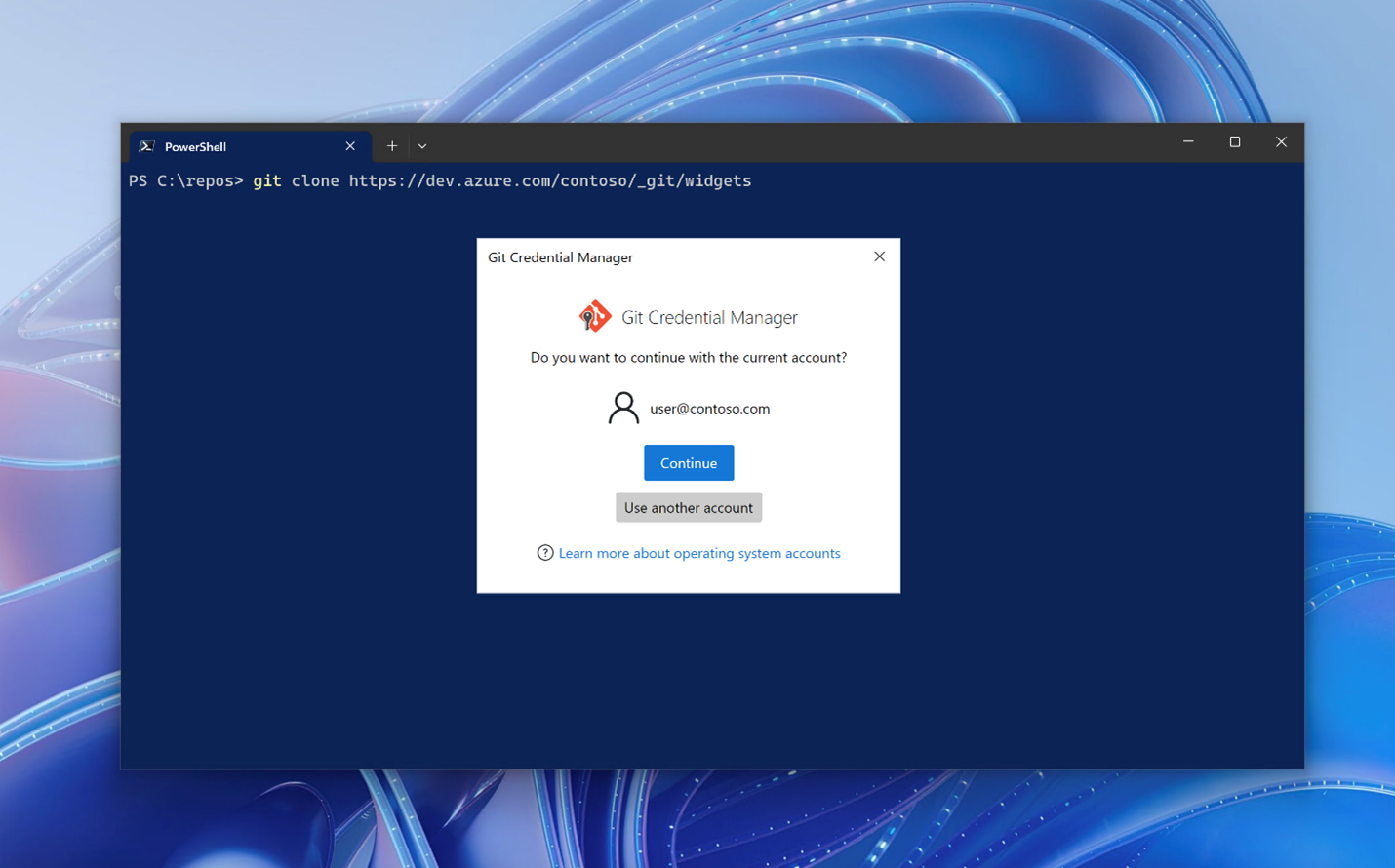
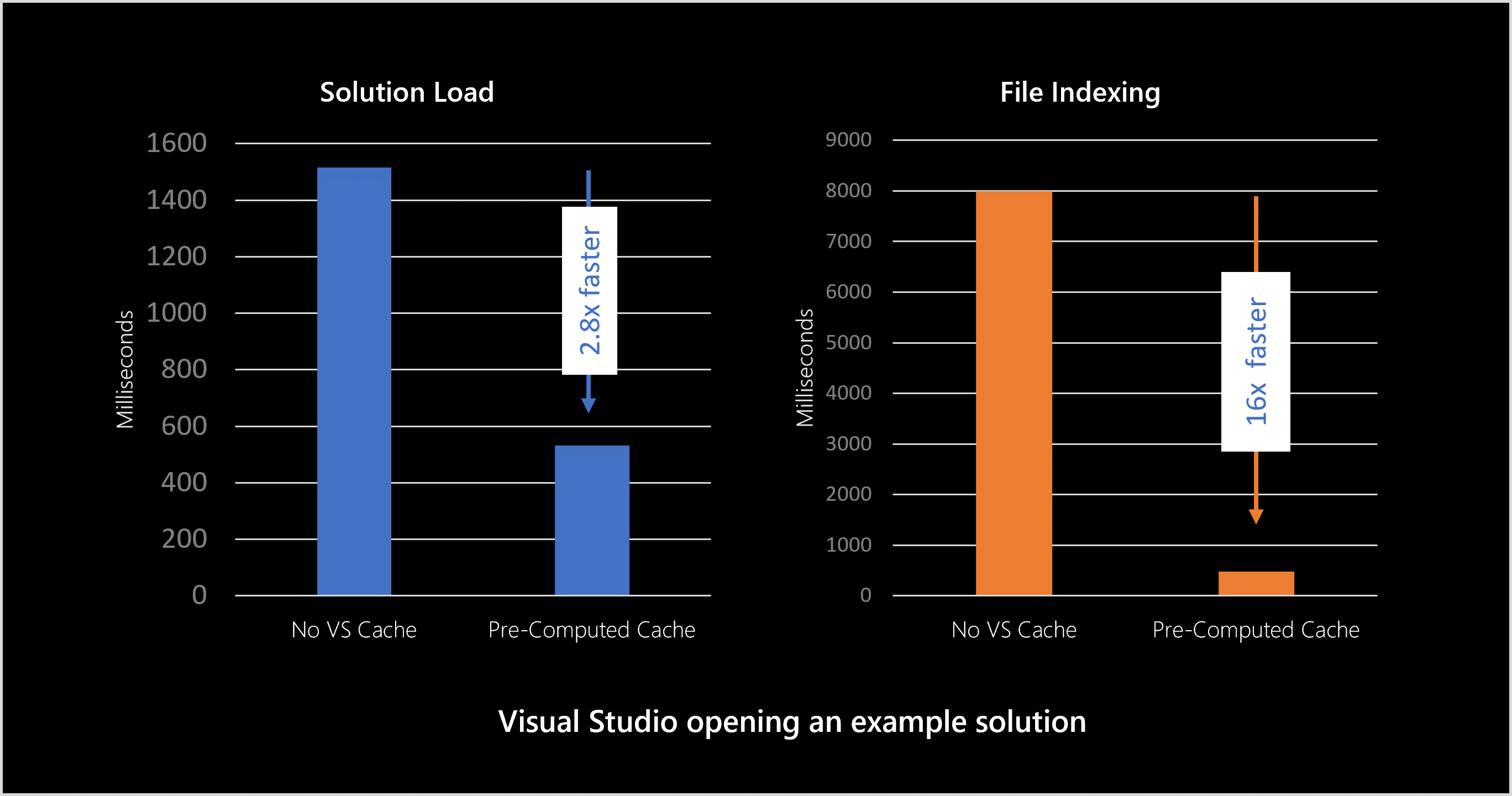
 Light
Light Dark
Dark
3 comments
Hey, how can I set Live Unit Test: Default workspace root to dev drive? If I do so on Visual Studio Enterprise 2022, it’ll fail due to some issue with ‘Windows Projected File System’
Thank you for your question Luis. Did the provided suggestions in that error message fail for you as well? It would be great if you could report this in the feedback forum here so you could share your machine configuration and logs with us: https://developercommunity.visualstudio.com/home.