Your favorite DataTable visualizer has now got a makeover with all new improvements coming in 17.4 Preview 2. The DataTable visualizers will now support sorting, filtering, exporting, and theming like IEnumerable visualizer.
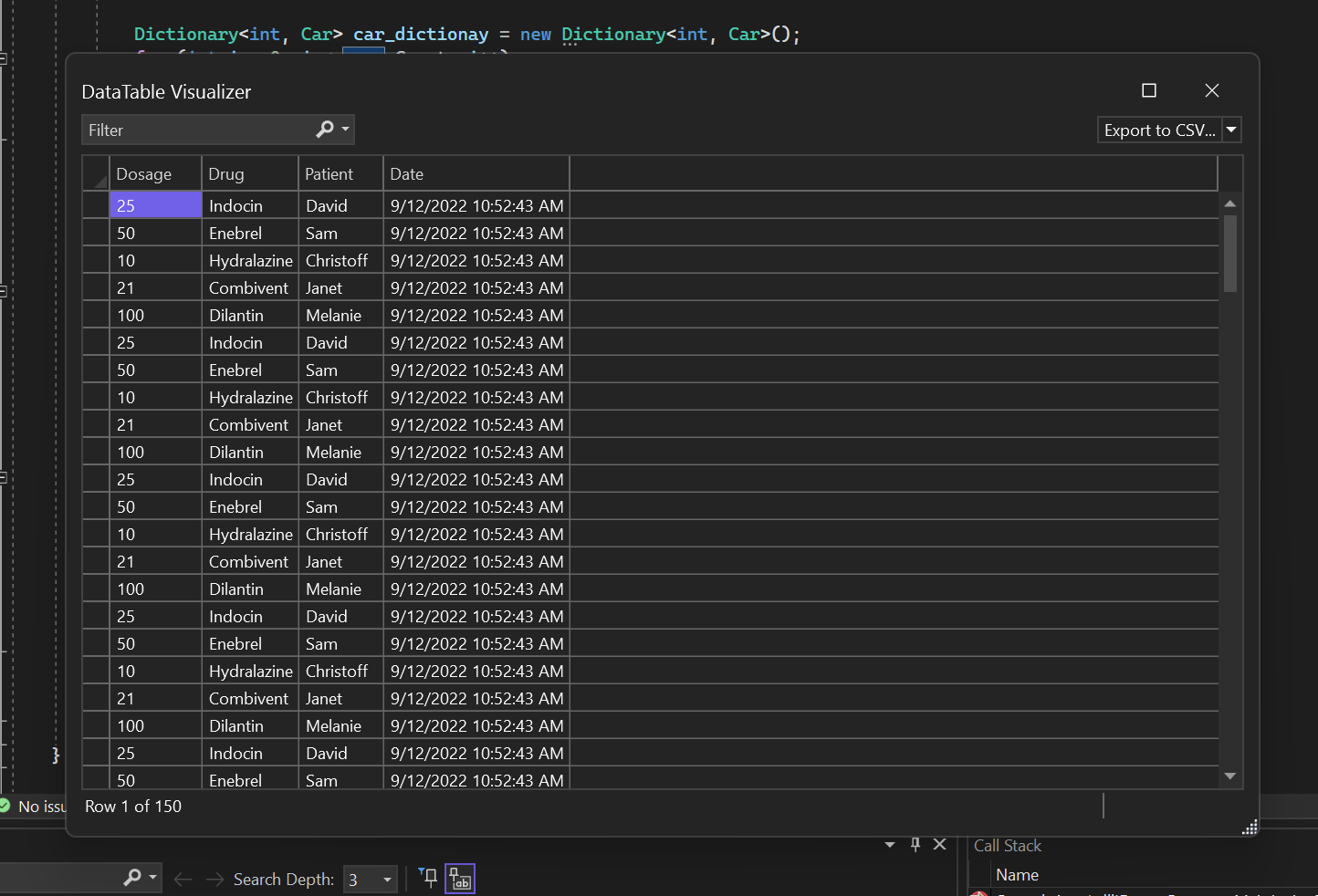
The DataTable Visualizer allows you to view the contents of a DataTable, DataSet, DataView, or DataViewManager object. You can access this visualizer by clicking on the magnifying glass icon next to the Value for one of those objects in a debugger variables window or a DataTip.
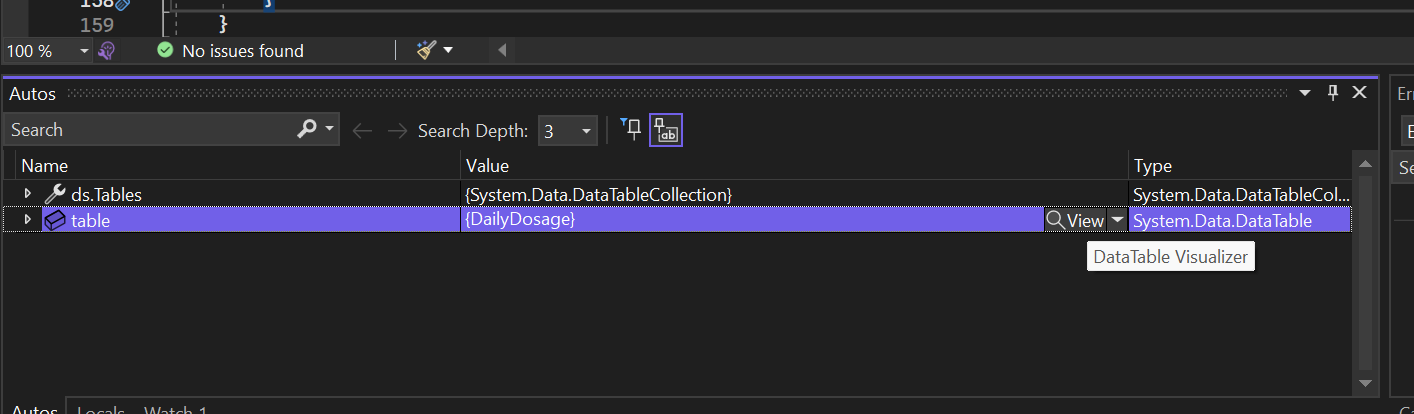
This debugger visualizer now enables you to find /compare/solve/investigate data queries.
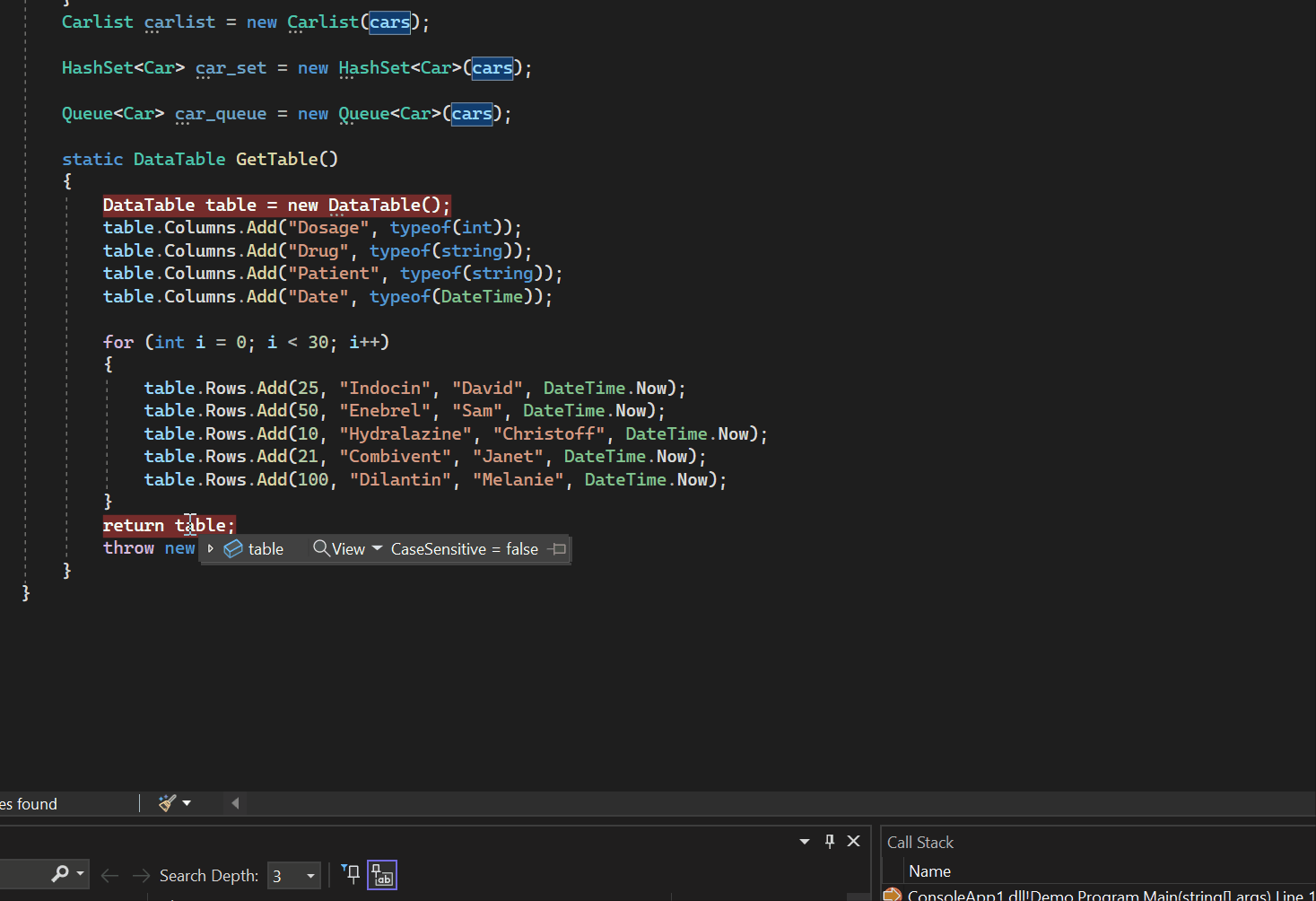
Filtering
The DataTable visualizer can filter data based on the desired filter string. The filtering is not case-sensitive and supports Keyboard special characters (such as *, @, #, $, % etc.). Type the desired string in the filter box on the top of the DataTable visualizer and hit Enter. The visualizer will return all the rows with a value matching the filter string.
Sorting
The data in the DataTable visualizer can be sorted in ascending or descending order using the title bar exactly as you can in Excel/CSV files.
Exporting
You can export the data from the DataTable visualizer in Excel (xlsxl) or CSV format by using the dropdown in the top right corner. You can also select desired rows and copy/paste them.
The CSV or Excel export also works with the sorted and filtered view, i.e., only filtered rows will get exported.
Theming
Window theming was one of the top requested items from our customer feedback. Hence, after IEnumerable visualizer window, we are also improving the theming support for other visualizers and windows in the debugger.
So, the DataTable visualizer will now have theming support Visual Studio’s dark, light and blue theme.
Please tell us what you think!
There are still plenty of improvements in future versions of this experience. Please Download the latest Visual Studio Preview and provide your feedback. Also, please raise issues and provide feedback within the Visual Studio with “Report a Problem” or directly at the Developer Community site.


Great!
I remember requesting this 10 years ago. But better late than never.
I thought this was about the Javascript plug in and got all giddy. lol
Great Update !
Congrats to the team! Looking forward to trying it! It looks like this has most of the features I had built into my erstwhile DataTable Visualizer.
Did you have to write your own CSV export code for this?
Excellent update.
I really could have used this 17 years ago, about the last time I’ve used data tables in a project.
It depends on the project, doesn’t it? If you need heterogenous collections with versioning support, change notifications and a simple way to link it to a database, this is a great alternative.
DataTables get a bad rap but are still awesome for certain situations.
Being there is no real alternative- what are you using instead for tabular data?
Nothing .NET. Written some JSON-JScript table libraries myself, used things like SyncFusion or W2UI. Write a stored proc with paging support, parameters and sorts passed via User Defined Tables, write a WebAPI interface that spits out a SQL DataTable or DataSet in JSON (pretty easy to do), and you don't need to weigh your server down with filtering, sorting, and paging through C# and LINQ.
All this assumes a web-based solution, though you could still embed a browser in your Windows App.
I abandoned C# and .NET for most things long ago. Now it pretty much serves as WebAPI...