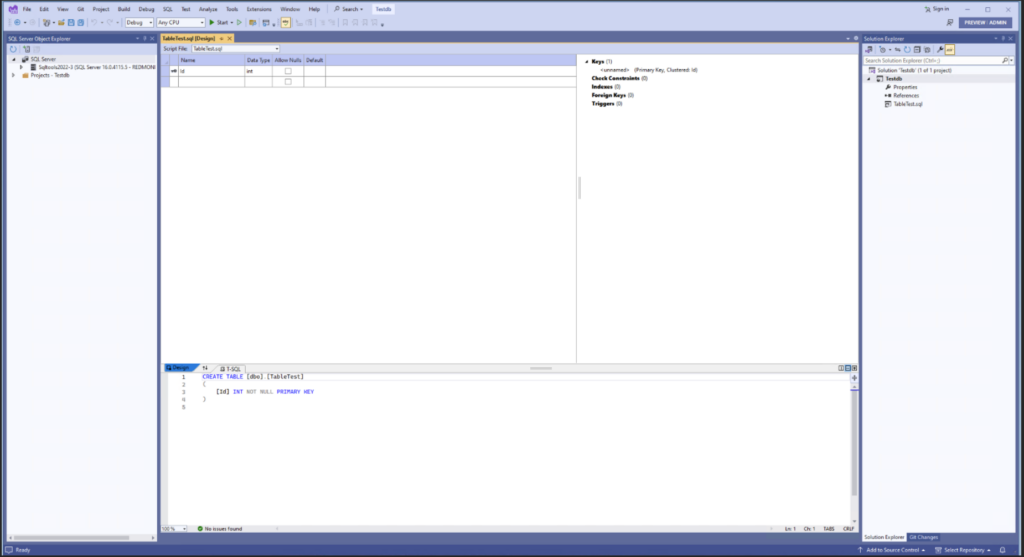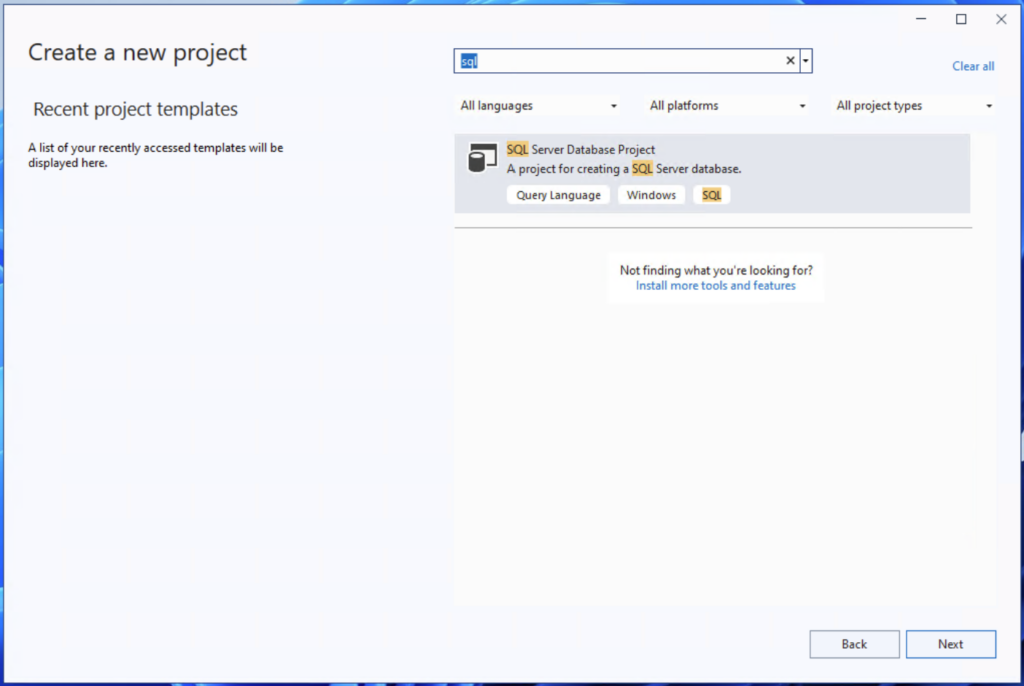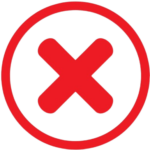We are thrilled to announce the launch of SQL Server Data Tools (SSDT) for Visual Studio in ARM64. This enhancement comes with the exciting release version 17.10 Preview 2. Release of SSDT for Visual Studio on arm64 adds SQL development to the capabilities of Visual Studio on arm64. This latest development brings a host of features tailored to enhance your database development experience on ARM64 devices.
Key Features:
- SQL Projects (Open, Build, Publish): Dive into your SQL projects seamlessly with the ability to open an existing project, and build and publish projects directly from Visual Studio on ARM64.
- Schema Compare: Ensure data consistency and easily identify changes with the schema compare feature, allowing you to visualize and synchronize schema differences effortlessly.
- Data Compare: Facilitate swift and accurate comparison of data between databases.
- Query Editor: Craft and fine-tune your SQL queries directly in Visual Studio with the intuitive query editor optimized for ARM64 architecture. Use GitHub Copilot to assist you in your database development by translating natural language into T-SQL code.
- Table Designer: Design and modify tables using the table designer GUI, offering a user-friendly interface for creating and managing database tables.
- Database Properties Editor: Tailor your database settings using the database properties editor, allowing you to configure various aspects of your database.
- Object Refactoring: Streamline database development process with object refactoring capabilities, enabling you to efficiently reorganize and optimize your database schema.
Feature List
Steps for Installing SSDT in VS for ARM64
- Download the Visual Studio Installer from Download Visual Studio Tools – Install Free for Windows, Mac, Linux (microsoft.com)
- In the Available options, find 17.10.0 Preview 2. (Enterprise / Community / Professional)
- Click on the Installation button, which opens the Installation dialogue box for 17.10.0 Preview 2. Go to Individual Components and search for SQL.
- Select SQL Server Data Tools. It would automatically select all the SQL components.
- Select the other components / workloads as necessary and click on Install.
- Open Visual Studio and create SQL Server Database Project.
Conclusion
With the launch of SSDT for ARM64 architecture in Visual Studio 17.10 Preview 2, we aim to provide a robust environment for SQL Server database development. Explore the exciting features now available and stay tuned for upcoming releases.
Update*
We have added the IntelliSense feature in the query editor in Visual Studio 17.10 Preview 3 (ARM64).
Get started today by downloading:
Your feedback is super important to us, please share any feedback related to SSDT at https://aka.ms/ssdt-feedback .
We appreciate the time you’ve spent reporting issues/suggestions and hope you continue to give us feedback when using Visual Studio on what you like and what we can improve. Your feedback is critical to help us make Visual Studio the best tool it can be! You can share feedback with us via Developer Community: report any bugs or issues via report a problem and share your suggestions for new features or improvements to existing ones.
Stay connected with the Visual Studio team by following us on YouTube, Twitter, LinkedIn, Twitch and on Microsoft Learn.