#include cleanup in Visual Studio
We are thrilled to announce the return of #include cleanup, a tool that helps you maintain clean code, now available in Visual Studio 17.8 Preview 1. To start using this feature, make sure to update to the latest version of Visual Studio Preview.
#include cleanup
Visual Studio now offers #include cleanup, a feature that improves the quality of your code by generating suggestions to remove unused headers and add direct headers. Our suggested workflow is to first go through the direct include suggestions to add direct headers where indirect headers are used, followed by removing the unused includes.
Remove unused #include statements
This feature provides suggestions to remove unused headers from your files, enhancing code cleanliness. When an unused include is detected, it is visually dimmed by default. By hovering over the dimmed include, a quick action (indicated by three dots in the default view) prompt will appear, notifying you about the unused include in the file. You can click on the light bulb to remove the unused include or all unused includes. This makes it easier to clean up your code and ensures that you keep only the necessary includes to keep your code well-organized.
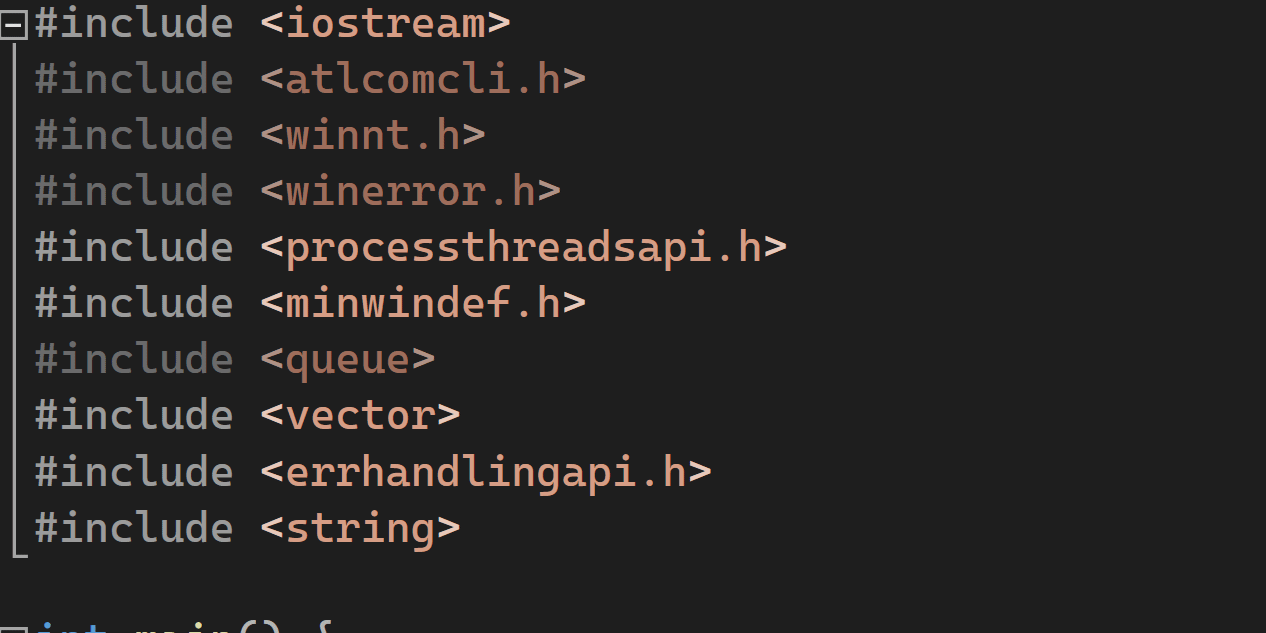
Add transitively used #include statements
In Visual Studio, there is an existing feature that alerts users when an include is used but not added to the file. This is indicated by a squiggle and suggests adding the required include. Currently, we have added a new feature that provides suggestions for adding direct includes when your file has indirect dependencies. Including indirect dependencies can result in longer compilation times. However, with the help of direct include suggestions, you can optimize compilation time by including only the essential direct dependencies.
In instances where the direct include for certain content is missing, a quick action (indicated by three dots in the default view) will appear. Hovering over it will inform you that content from that transitive include is being used. Then, you have the option to either add the direct include individually or add all transitively used includes. By choosing to include all transitively used includes, all the direct headers will be automatically added wherever indirect headers are used in the file. After including the direct dependencies, it is crucial to remove any unused includes, retaining only those that are necessary.
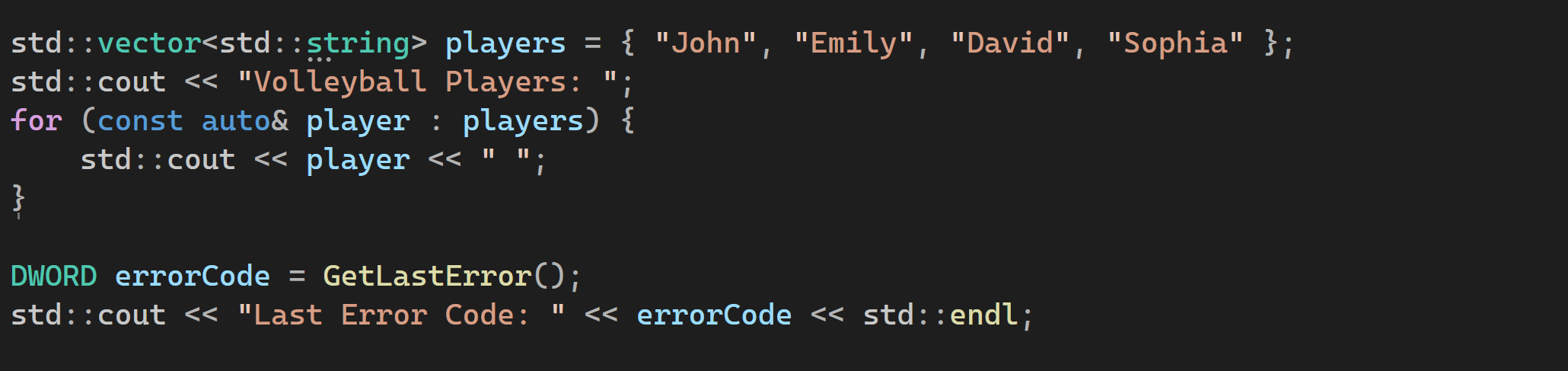
To quickly perform code cleanup, you can configure code cleanup by adding “Add transitively used and remove unused #include statements (C++)”. Once this setup is complete, you’ll have the convenience of adding all transitively used includes and removing all unused includes with just a single click on the broom icon. This streamlines the process and ensures that your code remains clean.
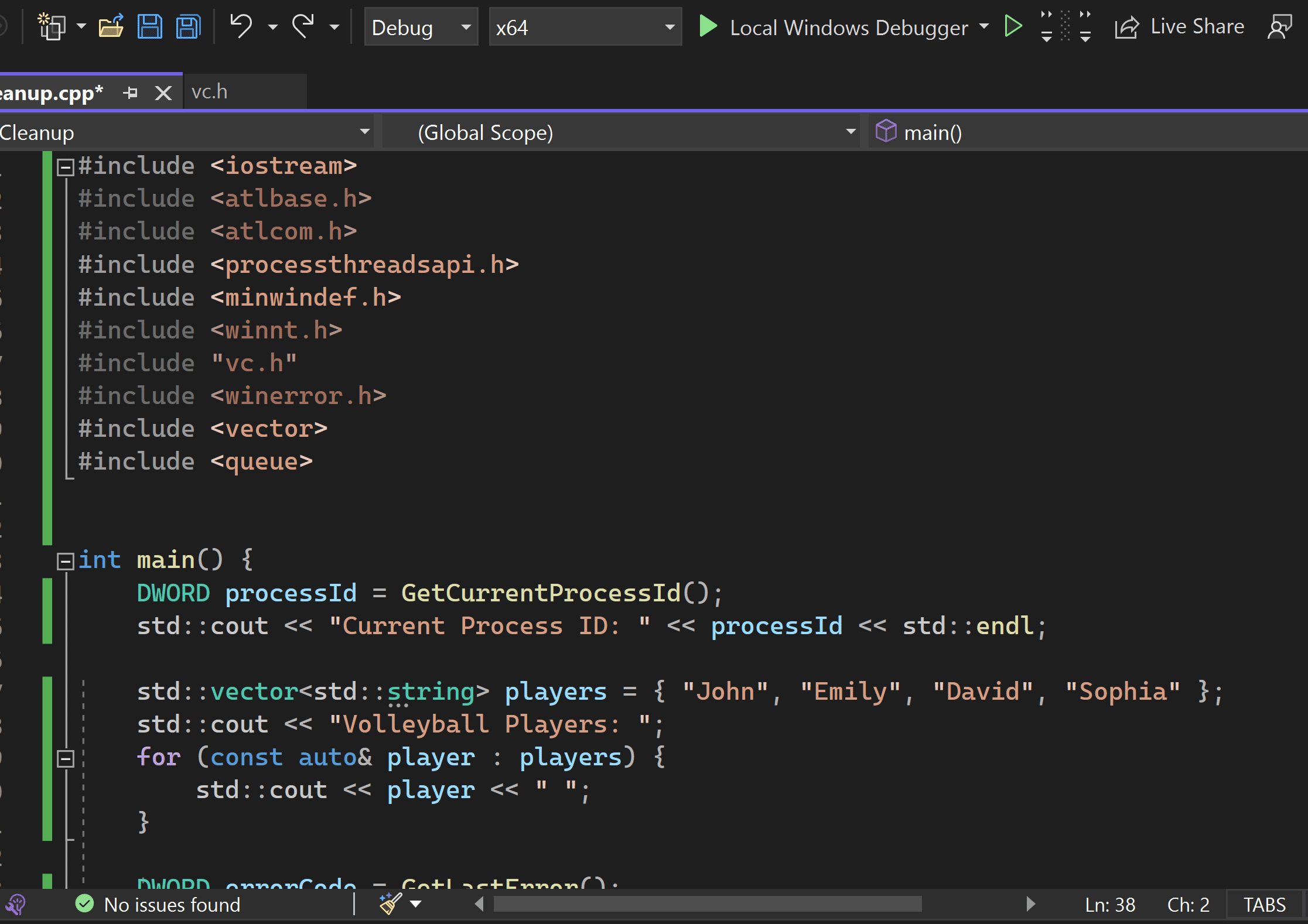
By default, #include cleanup is disabled, but you can enable it by navigating to Tools > Options > Text Editor > C/C++ > IntelliSense and selecting “Enable #include cleanup.” Once enabled, you have the flexibility to adjust the settings and configure different levels to meet your specific needs and preferences.
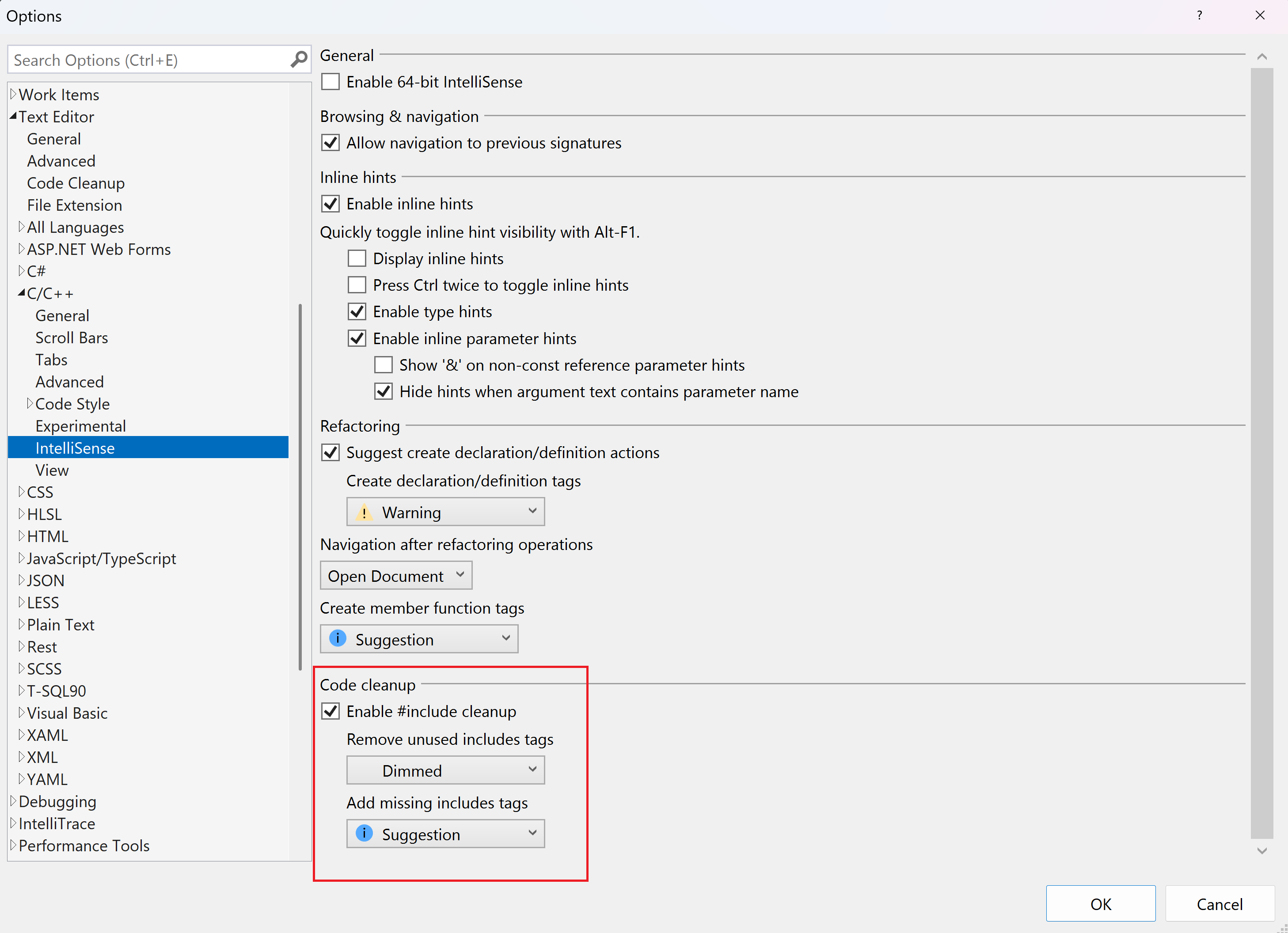
Customization Options
You have the flexibility to customize how the #include cleanup generates suggestions, allowing it to seamlessly adapt and integrate with intricate and extensive codebases. By making these changes or adjustments, you can ensure that the process better aligns with the specific needs and complexities of your project, resulting in a more efficient and effective code cleanup. In the EditorConfig (EditorConfig settings), you can add a single header, and if you want to include multiple headers, you should separate them using commas.
Exclude Files
To exclude specific includes from #include cleanup suggestions, you can utilize EditorConfig. This allows you to categorize and define which files should not be considered for suggestions, providing greater control over the suggestions generated by #include cleanup.
Examples of excluding single and multiple files (exclude vcruntime.h and vcruntime_string.h from cleanup suggestions):
cpp_include_cleanup_excluded_files = vcruntime.hcpp_include_cleanup_excluded_files = vcruntime.h,vcruntime_string.hRequired Files
In cases where headers require other headers, and you don’t want suggestions generated, you can specify the dependencies in the EditorConfig. This ensures that required files won’t be marked as unused.
Examples of single and multiple required files (atlwin.h requires altbase.h and atlcom.h requires altbase.h):
cpp_include_cleanup_required_files = atlwin.h:altbase.hcpp_include_cleanup_required_files = atlwin.h:altbase.h,atlcom.h:altbase.hFiles Replacement
This feature also supports the remapping of facade headers. If a file is intended to represent a different file, you can redirect the usage of the first file to the usage of the second file in EditorConfig.
Examples of single and multiple replaced files (replace stdio.h by cstdio, and replace stdint.h by cstdint):
cpp_include_cleanup_replacement_files = stdio.h:cstdiocpp_include_cleanup_replacement_files = stdio.h:cstdio,stdint.h:cstdintAlternate Files
In certain situations, you may have alternative options for including a file, such as facade files. When the usage of one file can be considered as an alternative to the usage of another file, you can specify this relationship in EditorConfig. By doing so, you can prevent #include cleanup from generating suggestions for alternate matches.
Examples of single and multiple alternate files (windows.h is an alternate for minwindef.h and windows.h is an alternate for winerror.h):
cpp_include_cleanup_alternate_files = windows.h:minwindef.hcpp_include_cleanup_alternate_files = windows.h:minwindef.h,windows.h:winerror.hSend us your feedback!
Explore #Include Cleanup by downloading the latest version of Visual Studio Preview. We genuinely value your feedback as it plays a crucial role in shaping our development process. Please share your thoughts in the comments below, on Developer Community, or reach out to us on Twitter (@VisualC) or via email at visualcpp@microsoft.com. Your input is highly appreciated!

 Light
Light Dark
Dark
29 comments
Do you have manual for the VS2022 “code cleanup” for the C++? This one code-styles-and-code-cleanup is for C#.
What fixers from the list work on C++ ? Where I can find descriptions of the C++ fixers?
Code cleanup work for each file, but do nothing in the right click on the project or the solution.
Also “format document (C++)” converts indentation spaces to tabs, what I was not expecting: I have more-or-less default settings (replace tab to 4 space on input and SPC in the right-bottom of Text Editor).
And finally, “Add transitively used” and “remove unused” look like 2 separate fixers, not one.
We don’t have documentation on the code cleanup part yet however to quickly answer your question – All of the ones that are suffixed with (C++) are the ones that are C++ specific. Currently as you noticed it’s only implemented on a per open document basis as it requires some info that currently is only calculated for open files. If you’re interested on the per solution one please head over to developer community and open a suggestion ticket there so that we can evaluate the general desire for that support.
For the formatting one if you have a repro I’d love to look at it, the fixer is invoking the format document command so it should take whatever formatting settings are currently applied to that document. One think you can quickly check is what happens on that same document when you invoke the command directly (Edit -> Advanced -> Format Document or Ctrl K + Ctrl D which is the default keyboard shortcut).
For the last one, that’s correct and that’s intentional following the best practices, i.e. before removing unused includes you should first add transitive includes that are missing – https://learn.microsoft.com/en-us/cpp/ide/include-cleanup-overview?view=msvc-170#best-practice
Our code style forces the use of
instead of
Is there a way to force this code style?
I did some googling, but couldn’t find anything.
Thanks for the feedback, we are going to have that available as a general setting for all features that suggest includes however it’s not available just yet. The setting will allow overriding the default recommendation, which goes through some heuristics to determine quotes or angle brackets, with either quotes or angle brackets.
It suggests removing some required header files in Unreal Engine game projects, such as
files, and seems excluding them with wildcarding is not working too.
I can confirm that I am seeing this as well. I have tried the following:
and
Neither of these work. It would be cool if adding a wildcard to the option could be added. Or if there is a way of doing this already, it would be great if the blog could be updated to mention how to do it.
Thanks for taking the time to provide the feedback. For 17.8 we’ve added support to implicitly support UE generated files in the tool.
For the suggestion of supporting wildcards. Currently that’s not supported however if you’d like to see that please head over to developer community and open a suggestion ticket there so that we can prioritize the request.