Visual Studio 2019 for Mac version 8.4 Preview 4 is now available
Today, we released Visual Studio 2019 for Mac version 8.4 Preview 4. This preview version of Visual Studio for Mac brings support for the latest stable version of .NET Core, Scaffolding support for ASP.NET Core projects, and additional improvements to overall product accessibility. Developers using Xamarin Pair to Mac should also look at the additional information in this blog post related to our release schedule.
To try out the preview, you’ll need to download and install the latest version of Visual Studio 2019 for Mac, then switch to the Preview channel in the IDE.
For more information on the other changes in this release, look at our release notes.
Stay on the latest and greatest with support for .NET Core 3.1
With this release, Visual Studio for Mac adds official support for the newly released .NET Core 3.1. While this release of .NET Core brings with it a small series of improvements over .NET Core 3.0, it’s important to note that .NET Core 3.1 is a long-term supported (LTS) release. This means it will be supported for three years.
Updating to Preview 4 will install the .NET Core 3.1 SDK. If you previously installed Visual Studio for Mac without selecting the .NET Core target in the installer, you’ll need to take the following steps to get started developing .NET Core in Visual Studio for Mac:
- Download the Visual Studio for Mac installer
- Install Visual Studio for Mac, ensuring you’ve checked the .NET Core target:
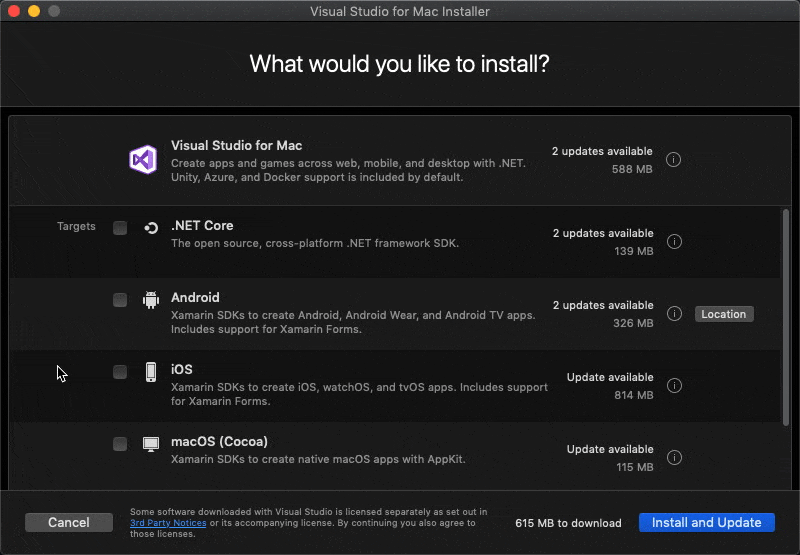
- Launch Visual Studio for Mac
- Switch to the Preview channel and update
The .NET Core 3.1 release notes contain a full list of changes introduced by this update.
Use assistive technology more reliably
We’re committed to empowering all Mac developers with the ability to bring their thoughts to life using Visual Studio for Mac. In order to do so, we realize the need to support various assistive technologies. We’ve continued to make improvements to accessibility over the entire surface area of the IDE. Some of these efforts include:
- Refining focus order when navigating with assistive technologies
- Increasing color contrast ratios for text and icons
- Eliminating keyboard traps that hinder navigation of the IDE
- More accurate VoiceOver reading and navigation
- Rewriting inaccessible components of the IDE with accessibility in mind
Despite the work we’re doing to make Visual Studio for Mac accessible to all, we know there’s still a long journey ahead of us and no end of the road when it comes to making the IDE a delightful experience for all. This has been and will continue to be a top priority for our team and we welcome any and all feedback from our users that will assist in guiding this work. Please reach out directly to me via dominicn@microsoft.com if you’d like to engage with us directly on our accessibility work. I’d look forward to learning from those of you who reach out.
Speaking about feedback from our community, let’s move on to ASP.NET Core Scaffolding…
Speed up your web app development with ASP.NET Core Scaffolding
A top ask from our community has been to add ASP.NET Core Scaffolding to Visual Studio for Mac. We’ve taken that feedback and have now enabled Scaffolding for ASP.NET Core projects in Visual Studio for Mac. Scaffolding makes ASP.NET Core app development easier and faster by generating boilerplate code for common scenarios.
To use the new Scaffolding feature in Visual Studio for Mac, click on the New Scaffolding entry in the Add flyout of the project context menu. The node on which you opened the right-click context menu will be the location where the generated files will be placed.
You’ll then see a Scaffolding wizard to help you generate code into your project. In the image below, I’m using one of our ASP.NET Core sample projects – a movie database app – to demonstrate scaffolding in action. I’ve used the tool to make pages for Create, Read, Update, and Delete operations (CRUD) and a Details page for the movie model.
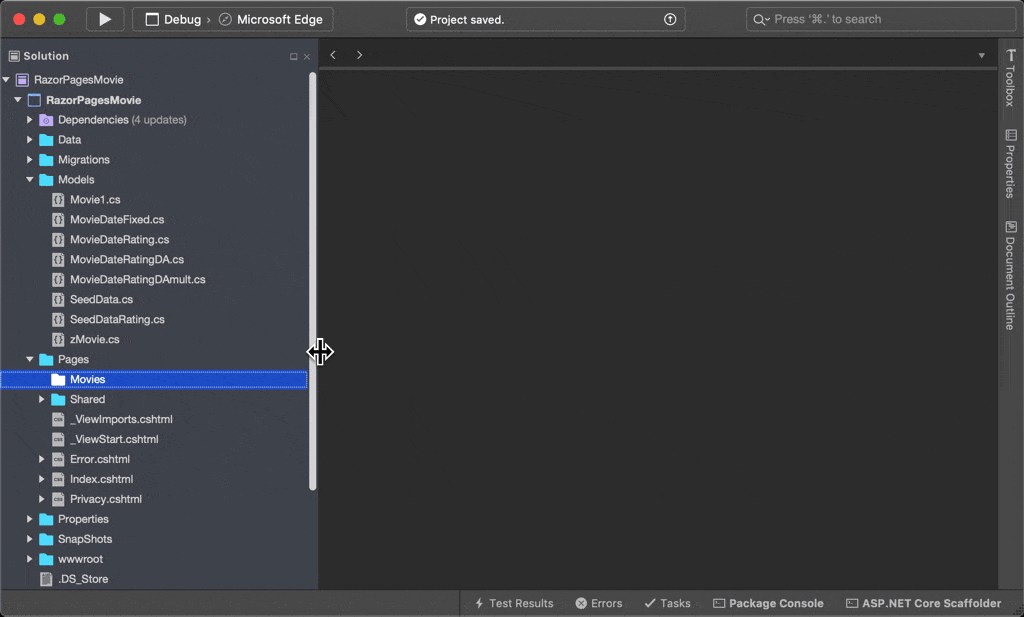
Once the wizard closes, it will add required NuGet packages to your project and create additional pages, based on the scaffolder you chose.
If you’re new to Scaffolding ASP.NET Core projects, take a look at our documentation for more information.
Xamarin Pair to Mac considerations
Developers using Visual Studio 2019 for Mac version 8.3 with Visual Studio 2019 version 16.4 for iOS development with Xamarin will see the following warnings in Windows:
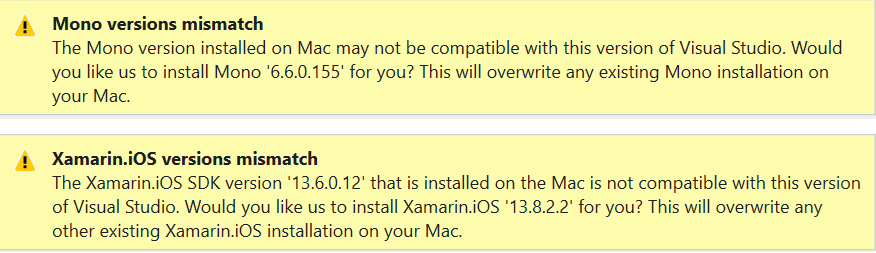
If you agree to continue, the Mono and Xamarin.iOS SDKs on your Mac will be updated to the latest versions. While we recommend updating to Visual Studio 2019 for Mac 8.4 Preview 4 to avoid version mismatches when working with Xamarin on Windows, updating by clicking through the warnings shown above will allow you to continue to work without moving from the Stable channel on Mac.
We plan to release Visual Studio for Mac version 8.4 to Stable in early January and appreciate your patience with this experience and the workaround until then.
Give it a try today!
Now that we’ve discussed the major additions to Visual Studio for Mac version 8.4 Preview 4, it’s time to download and install the release! To do so, make sure you’ve downloaded Visual Studio 2019 for Mac, then switch to the Preview channel.
As always, if you have any feedback on this, or any, version of Visual Studio for Mac, we invite you to leave them in the comments below this post or to reach out to us on Twitter at @VisualStudioMac. If you run into issues while using Visual Studio for Mac, you can use Report a Problem to notify the team. In addition to product issues, we also welcome your feature suggestions on the Visual Studio Developer Community website.

 Light
Light Dark
Dark
3 comments
No VS for Linux yet. #Bummer
why there’s No support for c++ in mvs for mac ?!
Hey there. Thanks for reading! As you know, there’s no C++ support in Visual Studio for Mac. Visual Studio for Mac is currently a .NET focused IDE and we’ve been prioritizing making the existing experience better and more robust. Our plans for the immediate future are to continue investing in improving the existing experience before we add large new features.
You can contribute your thoughts and participate in discussions about this suggestion on our Developer Community website.
We use the suggestions here to help us in our planning as we move forward. Keep an eye on our roadmap for information on upcoming additions to Visual Studio for Mac.