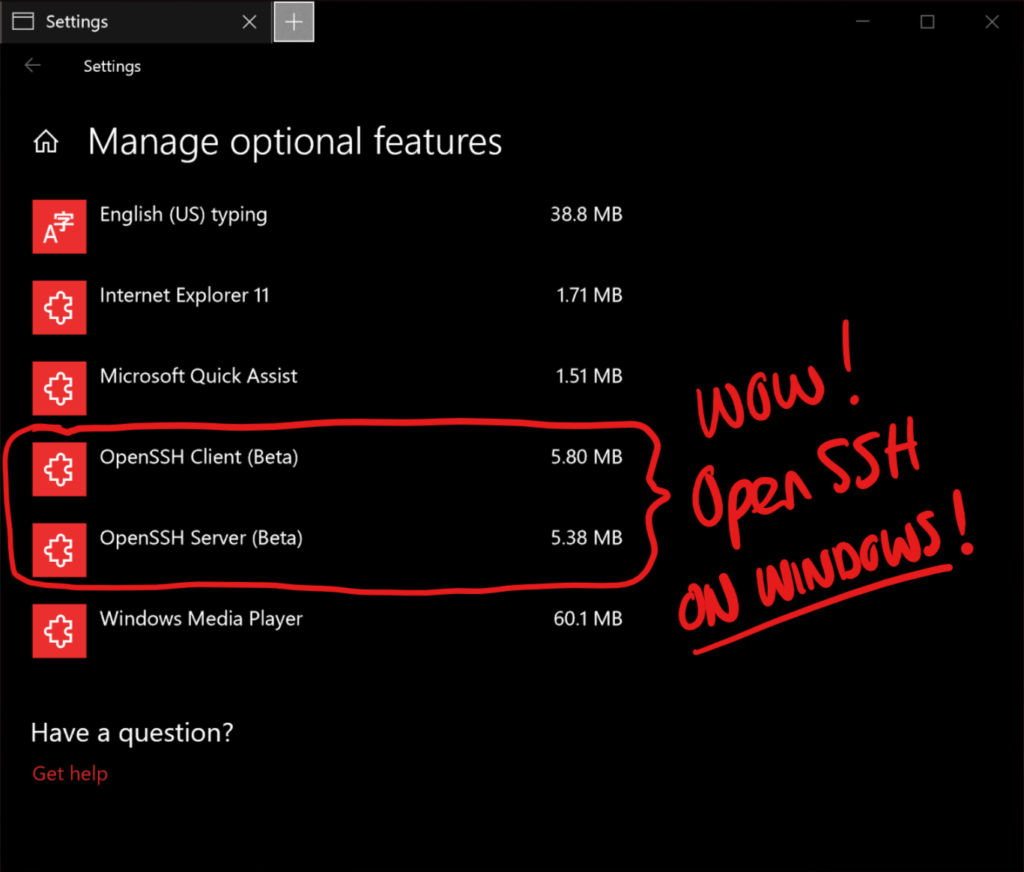
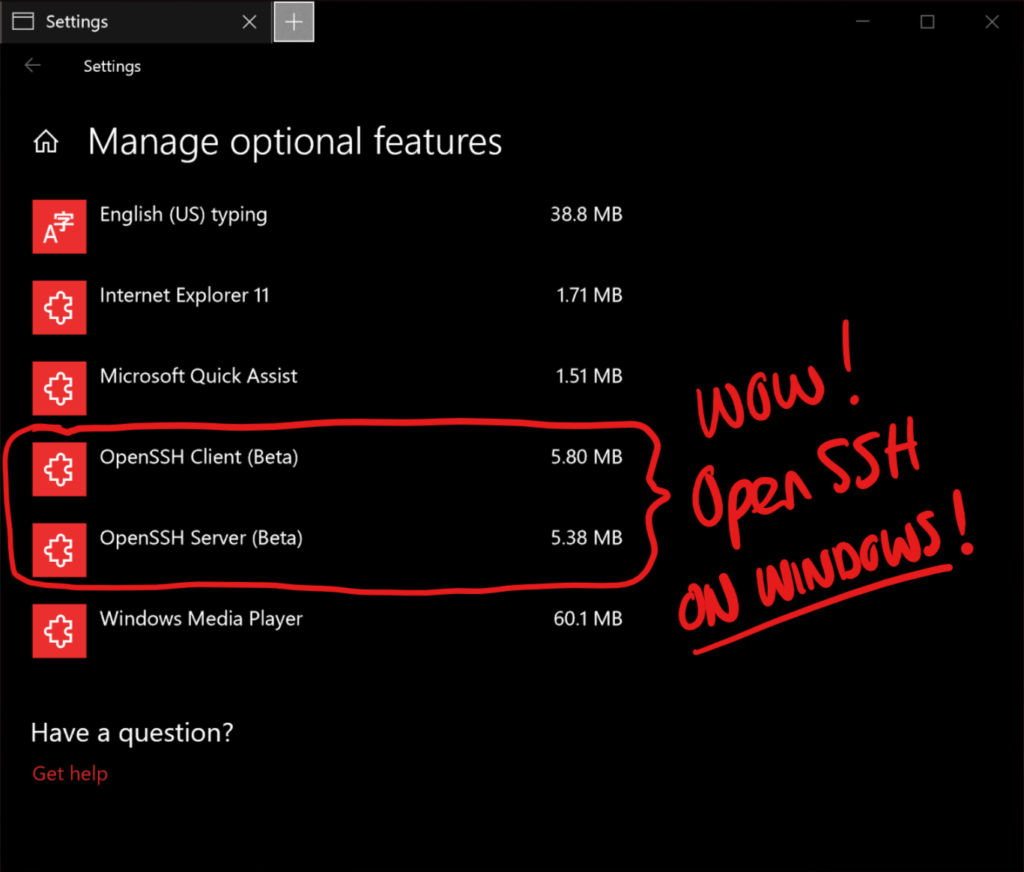
Tar and Curl Come to Windows!
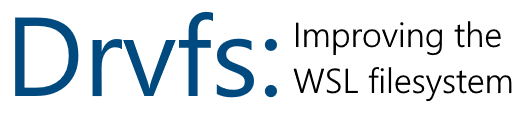
Chmod/Chown WSL Improvements

Share Environment Vars between WSL and Windows
AF_UNIX comes to Windows
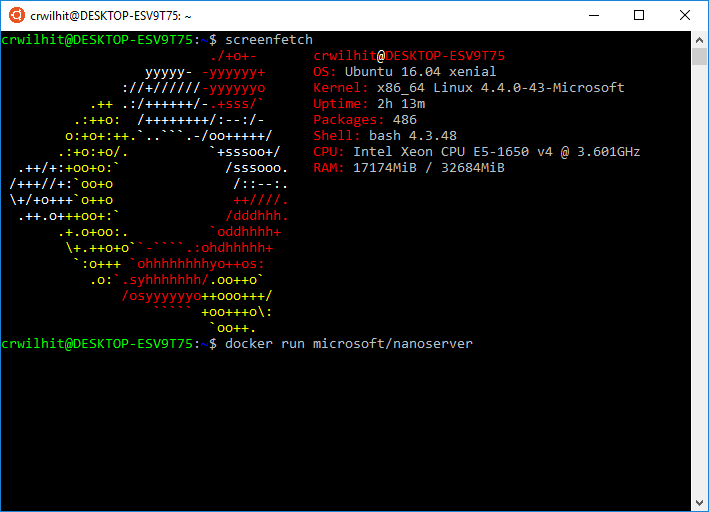
[Cross Post] WSL Interoperability with Docker
Background Task Support in WSL

A Guide to Invoking WSL

Running Node.js on WSL from Visual Studio Code


 Light
Light Dark
Dark