Windows Terminal Preview 1910 Release
Another update to the Windows Terminal has just been released! As always, you can download the Terminal from the Microsoft Store, the Microsoft Store for Business, and GitHub.
👉 Note: In the About popup within the Terminal, this version will appear as v0.6.
Updated UI
The Terminal now has even better tabs! The WinUI TabView used in the Terminal has been updated to version 2.2. This version has better color contrast, rounded corners on the dropdown, and tab separators. Also, when too many tabs fill the screen, you can now scroll through them with buttons!
Dynamic Profiles
Windows Terminal now automatically detects any Windows Subsystem for Linux (WSL) distribution installed on your machine along with PowerShell Core. If you install any of these after this update of the Terminal, they will appear in your profiles.json file!
👉 Note: If you don’t want a profile to appear in your dropdown, you can set "hidden" to true in your profiles.json file.
"hidden": true
Cascading Settings
The Terminal now has an improved settings model! It ships with a defaults.json file with all of the default settings included. If you’d like to see what’s included in the default settings file, you can hold down the Alt key and click on the settings button in the dropdown menu. This file is an auto-generated file and changes made to the file are ignored and overwritten. Your own profiles.json file is where you can add as many custom settings as you’d like. 😊 If you’d like to reset your settings, Scott Hanselman (@shanselman) has written an excellent blog post on how to do just that!
If you add a new profile, scheme, key binding, or global setting in your profiles.json, it’ll be treated as an added setting. If you create a new profile whose GUID matches an existing one, then your new profile will override the old one. If there is a default key binding included in the defaults.json file that you would like to free up, you can set that key binding to null in your profiles.json.
{
"command": null, "keys": ["ctrl+shift+w"]
}
New Launch Settings
You can now set the Terminal to launch as maximized or set its initial position! Setting the Terminal to launch as maximized can be done by adding the global setting "launchMode". This setting accepts either "default" or "maximized".
"launchMode": "maximized"
If you’d like to set the Terminal’s initial position, you can add "initialPosition" as a global setting. This property accepts a string with the X and Y coordinates separated by a comma. For example, if you’d like the Terminal to launch at the top left of your primary screen, you’d add the following to your profiles.json:
"initialPosition": "0,0"
👉 Note: If you’re using multiple monitors and would like to set the Terminal to launch to the left or above your primary monitor, you will have to use negative coordinates.
Bug Fixes
🐛 You can now double-click on the tab bar to maximize the window!
🐛 One of the main bugs causing newline issues with copy and paste has been fixed!
🐛 HTML copy doesn’t leave the clipboard open anymore!
🐛 You can now use font names longer than 32 characters!
🐛 There is no longer text corruption when running two tabs at the same time!
🐛 General stability improvements (less crashes)!
Top Contributors
We love working with our community and we’d like to call out those who have especially made an impact!
Contributors Who Opened the Most Non-Duplicate Issues
🏆 j4james
Contributors Who Created the Most Merged Pull Requests
🏆 xiaoyinl
Contributors Who Provided the Most Comments on Pull Requests
🏆 j4james
Until Next Time
Feel free to reach out to Kayla (@cinnamon_msft) on Twitter if you have any questions or feedback! You can also file an issue on GitHub if you encounter any problems or have any feature requests. See you next month!

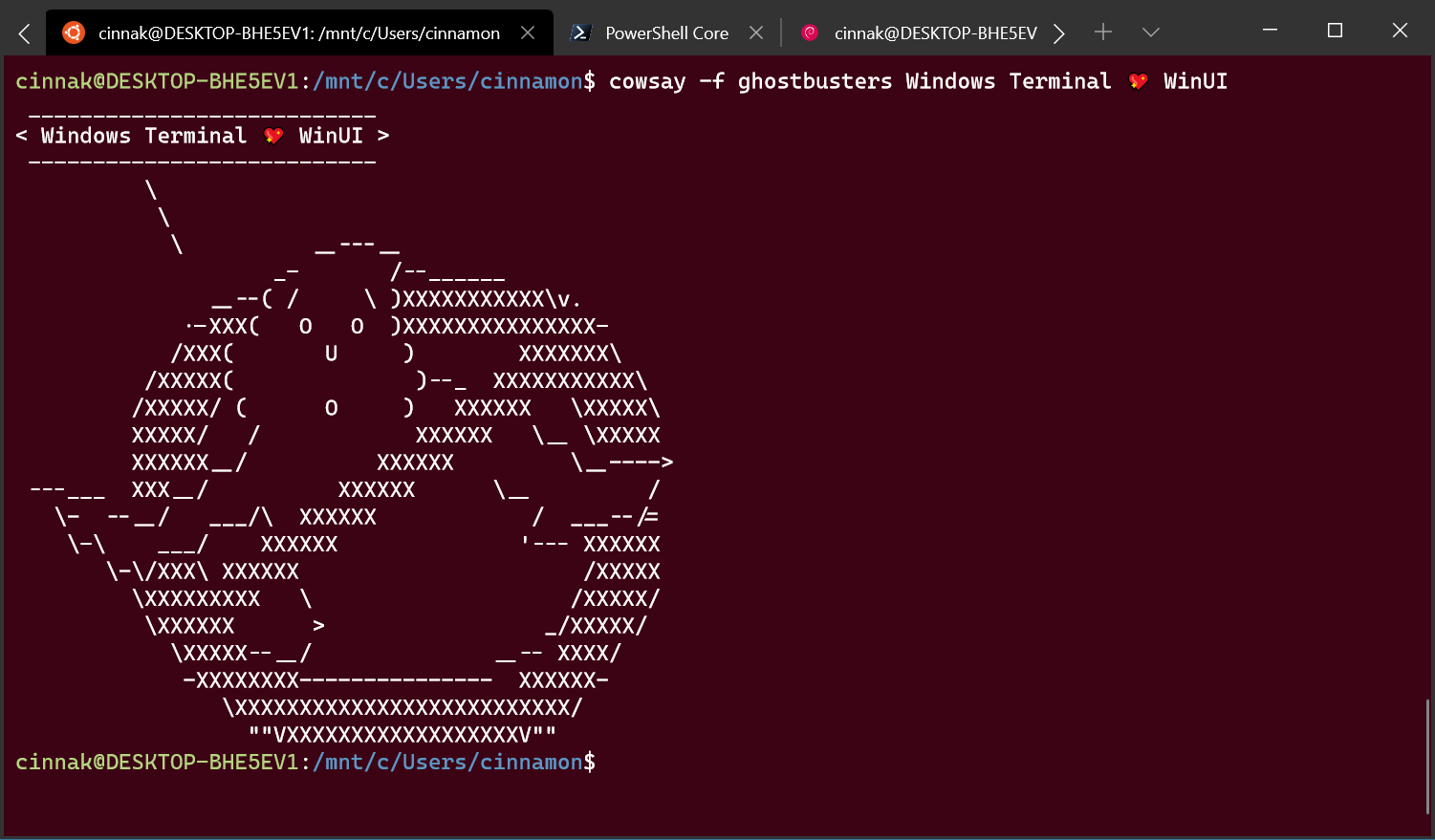
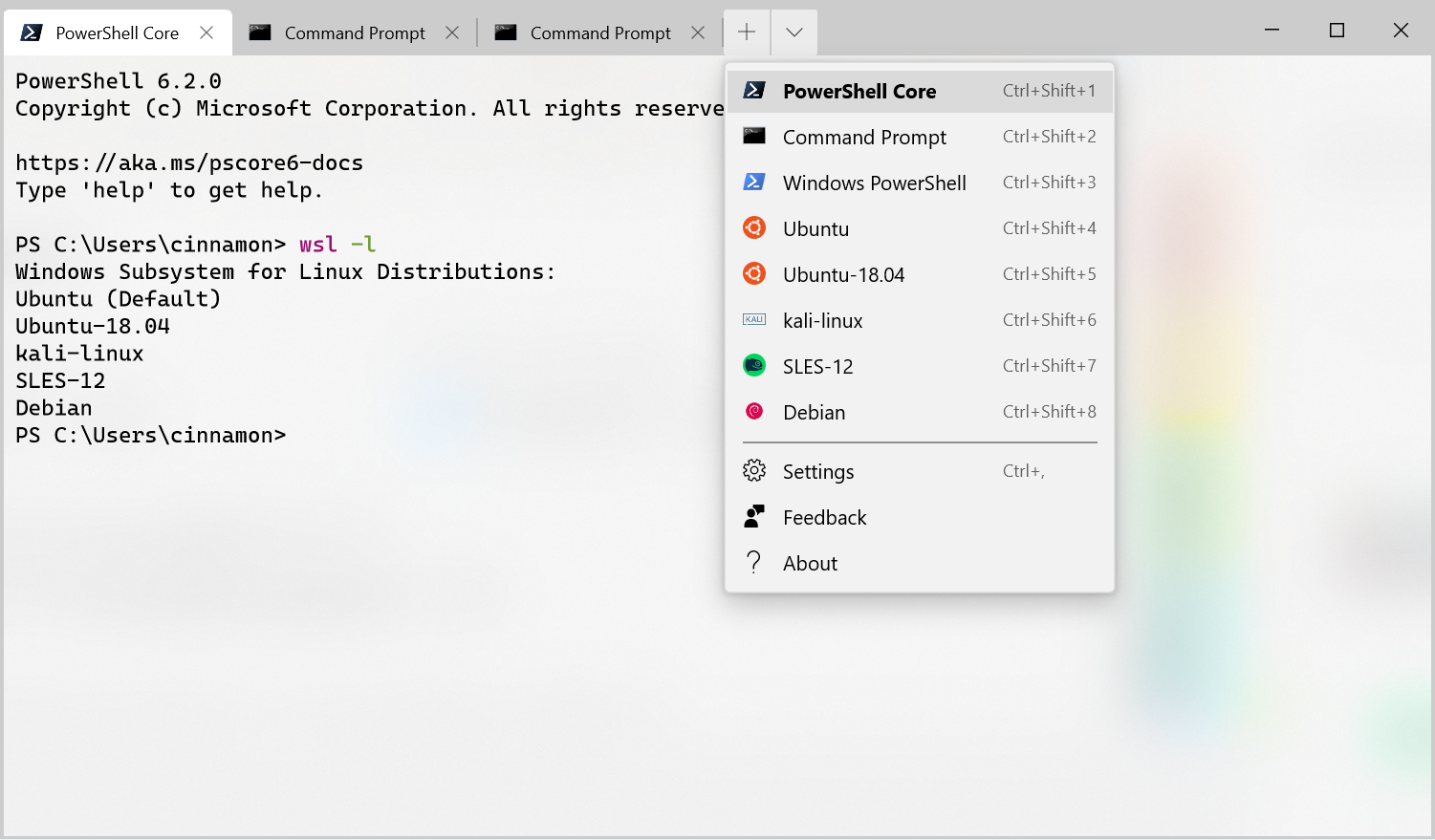

 Light
Light Dark
Dark
14 comments
Time to try it again…
Nice! Hotly anticipating tab splitting…
Can we run this on Windows server 2016 yet?
How do you contribute?
The terminal output performance is still about 10 times slower than the Windows console, at least on my machine.
Is this normal behaviour, and if so, are there some plans to improve it?
The questions I have… Does vim and emacs work well in terminal mode? Does it support xterm like mouse extensions? Any thoughts on regis , tnex or tex4014 graphic support? One click cut and paste?
Is there any way to open a new tab in the same directory?
‘Settings’ opens the auto-generated profiles.json with: ‘// THIS IS AN AUTO-GENERATED FILE! Changes to this file will be ignored.’ on the first line. This is the file in AppData. Why doesn’t ‘Settings’ open my editable profiles.json by default?
Command line parameters, please! Really need this a while lot.
I’m loving the improvements, but the Copy/Paste bug that remains is still killing me.
Try copy/pasting any multi-line text with indentation from any text editor in Windows to the Terminal running Ubuntu. For a good example, try pasting this into an editor in the terminal (emacs, vim, nano), or even better, the ipython shell:
from time import sleep
for x in range(0, 5):
sleep(x)
y = True
while y:
print(“I slept for a few seconds.”)
y = False
You’ll see what I mean… it never gets to the y = False. This is the the bug that continues to keep me on PuTTy more than any other.
Please report issues in the Terminal’s GitHub Repo.