The Windows Terminal team is back with another release for you! This release introduces version 1.16 to Windows Terminal Preview and updates Windows Terminal to version 1.15 with these new features. As always, you can install Windows Terminal and Windows Terminal Preview from the Microsoft Store, from the GitHub releases page, or by using winget. Here’s what’s new:
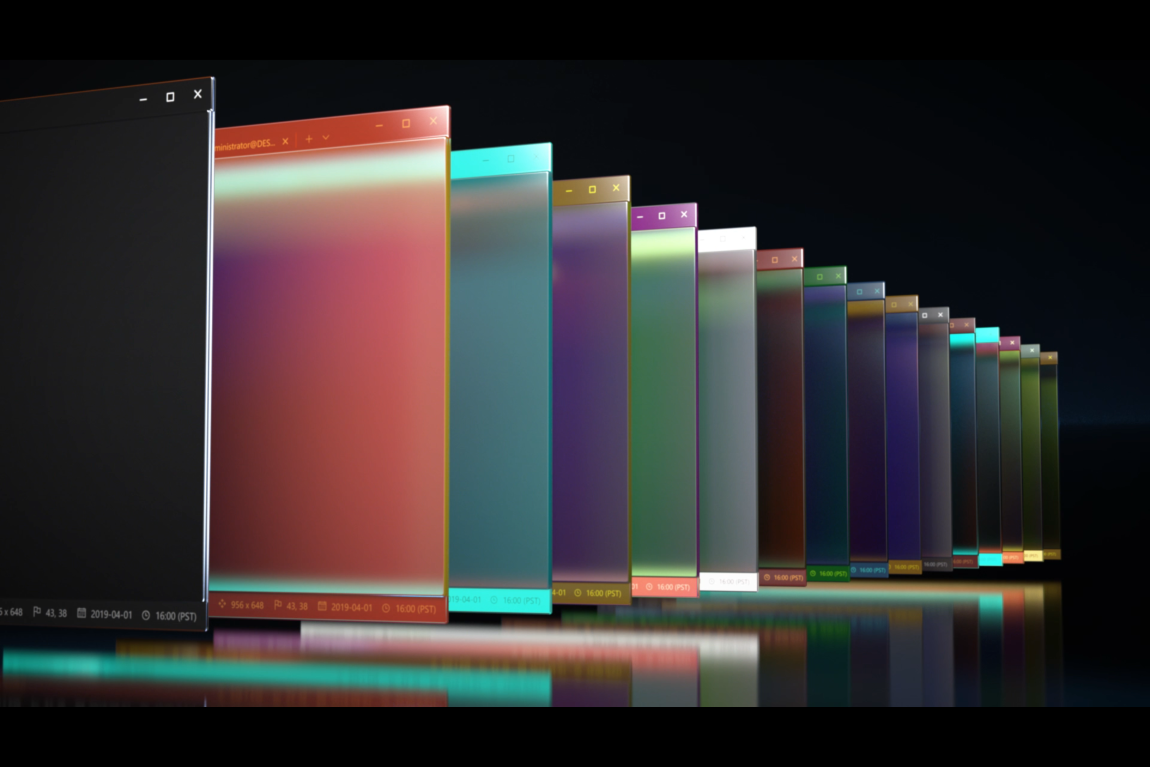 Screenshot from the Windows Terminal launch video
Screenshot from the Windows Terminal launch video
Theming
We’ve added even more customization possibilities with the introduction of themes.
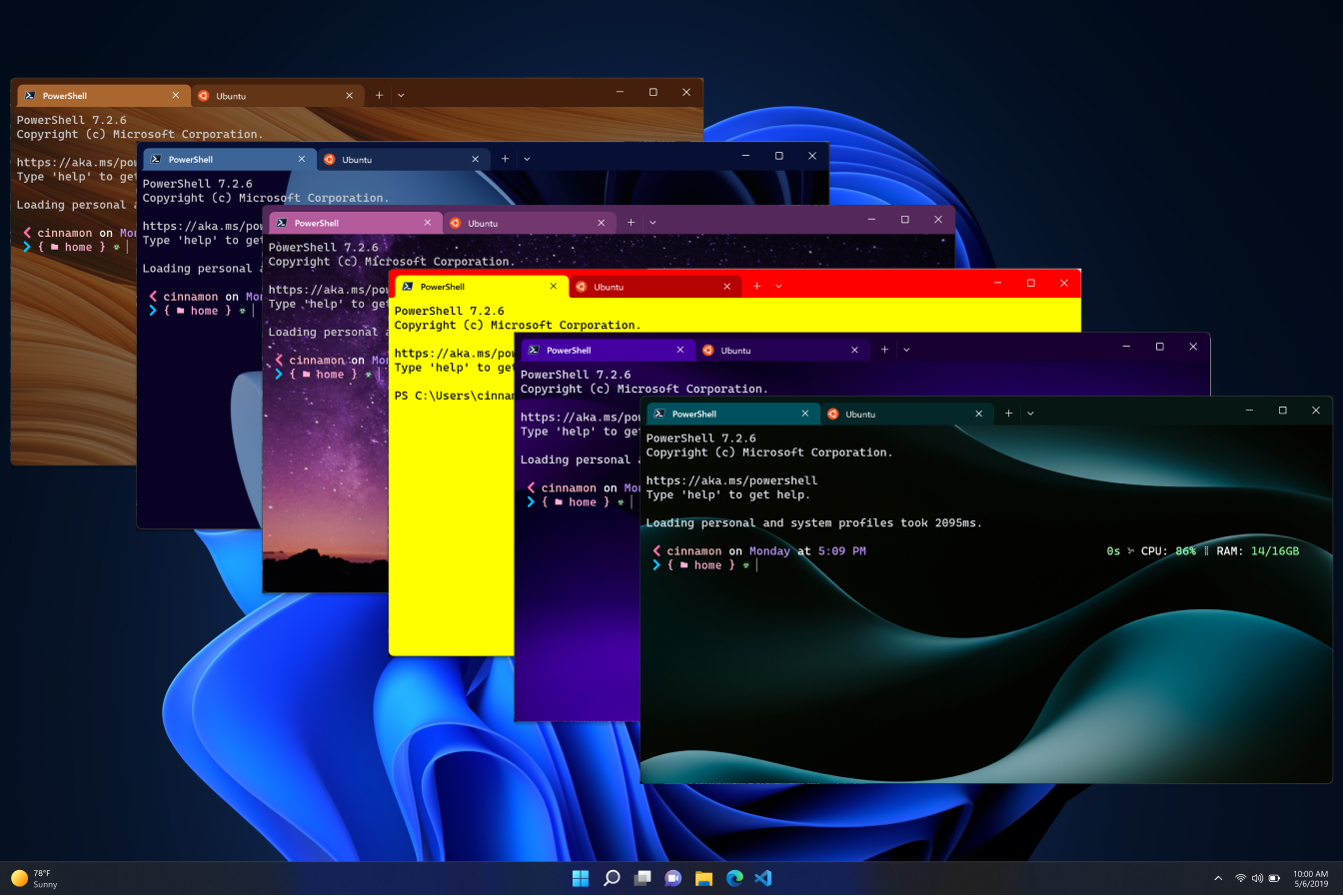 It could be brown, it could be blue, it could be violet sky… 🎶
It could be brown, it could be blue, it could be violet sky… 🎶
themes is a global property that can contain a variety of themes objects, which will appear in the Theme dropdown on the Appearance page of the settings UI. Below are the objects each themes object can accept.
👉 Note: Themes are only editable using the JSON file, but they will appear in the Theme dropdown in the settings UI.
Sample JSON
"themes":
[
{
"name": "Grace Kelly",
"tab":
{
"background": "#00515EFF",
"showCloseButton": "always",
"unfocusedBackground": null
},
"tabRow":
{
"background": "#061612FF",
"unfocusedBackground": "#061612FF"
},
"window":
{
"applicationTheme": "dark"
}
}
]
Tab
You can modify settings that are applied to the tab with the tab object inside a themes object. The tab object supports background, unfocusedBackground, and showCloseButton properties. background will set the color of the tab background when the tab is active and will always show colors at full opacity. unfocusedBackground sets the color when the tab is inactive and showCloseButton toggles the appearance of the close button on the tab.
Tab row
You can modify settings that are applied to the tab row with the tabRow object inside a themes object. The tabRow object supports background and unfocusedBackground properties. background will set the color of the tab row background when the window is focused. unfocusedBackground will set the color of the tab row background when unfocused.
Window
You can modify settings that are applied to the window with the window object inside a themes object. The window object supports applicationTheme. applicationTheme will apply the colors of the selected application theme to the terminal window unless other colors are specified.
Full documentation on how to set up themes can be found on our docs site.
New default colors
We have modified some of the default colors in Windows Terminal for a more cohesive appearance. Additionally, we are defaulting Terminal to use dark theme, rather than following the system theme. The reasoning behind this change is that the color scheme is dark by default, but our window theme had been set to system. System theme in Windows 11 is defaulted to light unless changed by the user. This presented a conflict between the theme and color scheme in Terminal. Given that Terminal has historically had a black background with its Campbell color scheme, for a consistent UI experience, we’ve decided to change the window theme to be dark by default as well, rather than the alternative of making the color scheme have a light background.
New colors
Old colors
New text rendering engine
In version 1.13, we released the new, experimental text rendering engine under an experimental feature you could enable for a profile (experimental.useAtlasEngine). In this release, we are making this new renderer the default text renderer for all profiles. The new renderer is more performant and now supports additional pixel shaders (including the retro effect), bold text, and underline/overline/hyperlink lines. If your machine doesn’t have a GPU, or you’re remoting to a virtual machine that doesn’t have a GPU, it will fall back to a more performant mode that doesn’t require hardware support.
Set where new tabs appear
You can now set where new tabs open with the new newTabPosition global setting (Thanks @serd2011!). This setting also appears on the Appearance page in the settings UI. You can set new tabs to open either at the end of all of your tabs, or after the currently selected tab.
"newTabPosition": "atTheEnd",
"newTabPosition": "afterCurrentTab"
Redesigned color schemes page
We found that our color schemes page wasn’t the most intuitive and could use a design refresh. We’ve updated the settings UI color schemes page to improve its styling and user flow. We’ve also added a “Set as default” button, which will apply a color scheme as your default color scheme across all profiles. Profiles that specify a color scheme will use their specified scheme instead of the default.
New design
Old design
New actions
Expand selection to word
The new expandSelectionToWord action expands the beginning and end of a text selection to encompass the word(s) the selection is on.
{ "command": "expandSelectionToWord" },
Miscellaneous improvements
🛠️ Mark mode key bindings now precede custom key bindings.
🛠️ When in mark mode, you can now Tab and Shift+Tab between hyperlinks.
🛠️ The setting to adjust the colors of indistinguishable text is now enabled by default.
🛠️ We’ve modified the default dark and light theme colors for a more seamless appearance between the tab and the text buffer.
🛠️ The back button in the command palette now returns to the previously selected item in the filtered action list (Thanks @JerBast!).
Bug fixes
🐛 When BEL is emitted in a light terminal, the flash in the pane will now darken rather than brighten (Thanks @Fyrebright!).
🐛 When pasting a multiple lines, the whitespace is no longer removed (Thanks @serd2011!).
🐛 CloseOnExit will now automatically close the Terminal when terminated if it launched by a process, otherwise Terminal will close with the graceful behavior.
Top contributors
We’ve had a lot of contributions for this release and we’d love to showcase those who have especially made an impact!
Contributors who opened the most non-duplicate issues
🏆 j4james
Contributors who created the most merged pull requests
🏆 serd2011
🏆 j4james
Contributors who provided the most comments on pull requests
🏆 j4james
🏆 JerBast
Cheers!
We hope you enjoy this latest release of Windows Terminal! More information on these new features can be found on our docs site and if you find any bugs or have feature requests, feel free to file them on GitHub. If you have any questions you can reach out to Kayla (@cinnamon_msft) on Twitter. Happy theming!


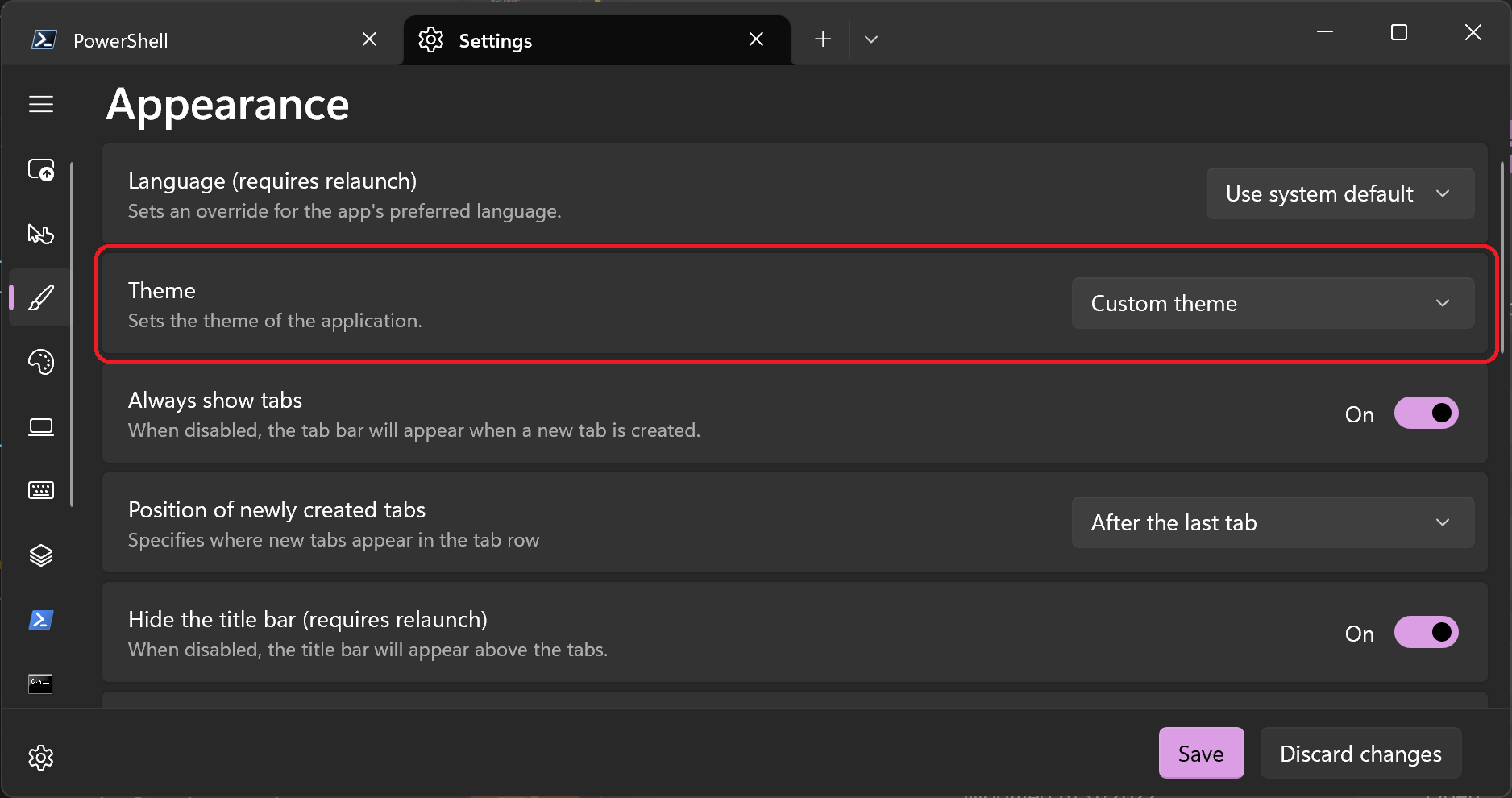




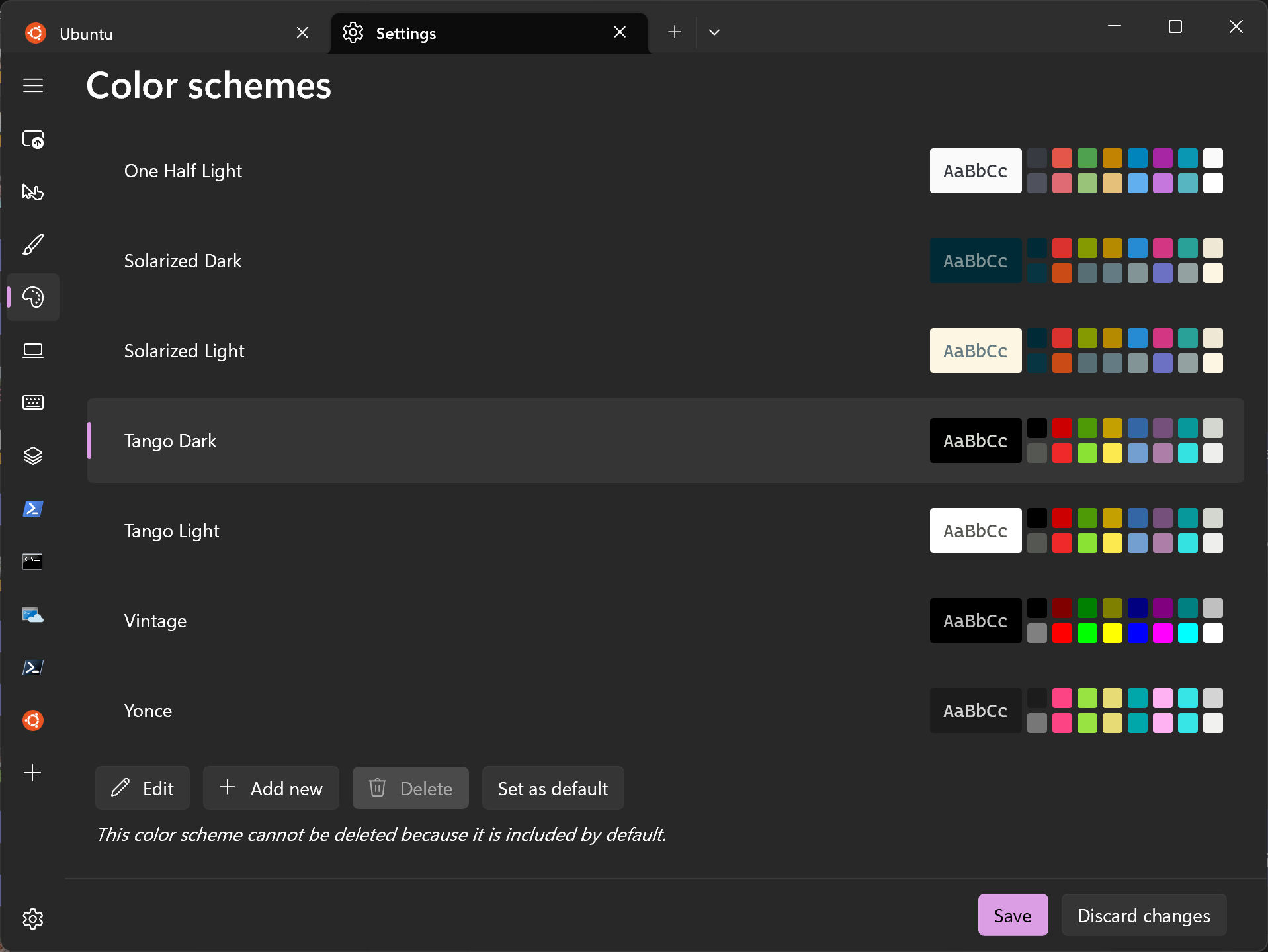
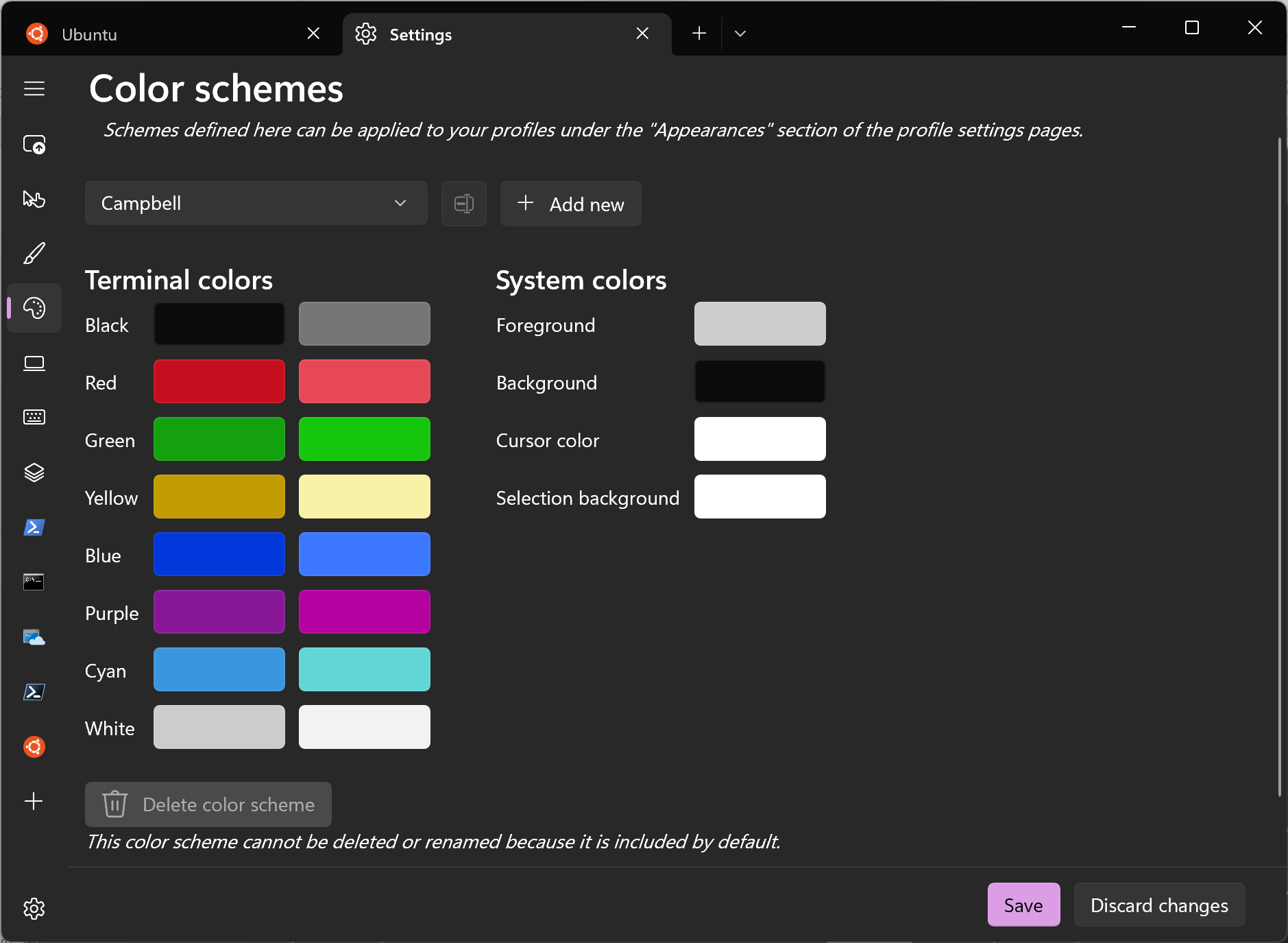

I just wanted you to know that at least one person appreciated the Mika references in this post.
Thank you for turning around the theming support so fast, I was one of the people bellyaching about the recent color changes and this looks like a perfect fix.
WhatsApp has a serious account ban. The number just registered will be blocked, and if there is no illegal number, it will also be blocked. Please unblock the IP address, which has seriously affected my life.
looks very promising
The title is a bit confusing should not specify preview and also clarify that these updates are for 1.15. Or are they? I almost skipped the blog thinking it was for preview only. Furthermore, I did not know if what is in this blog related to 1.16 or 1.15. Based on the title one would assume the blog relates to 1.16?
Are there any plans to add support for serial console connections? Serial console connections are a significant portion of my terminal emulator use, and it would be great to see this come to Windows Terminal.
Please reconsider the focus on previews in these blog posts and release notes.
The blog post should be called "Windows Terminal 1.15 Release" and include a section about the preview release and features. Do not be afraid to include the "same" functionality/wording twice (preview section & the next actual release post). Now we need to try to locate the actual release notes for the "old" release. Also the release notes in Windows Terminal points to https://github.com/microsoft/terminal/releases which has the release notes for the previews first and that is not at all helpful.
Best terminal ever is MobaXTerm
Looks beautiful!