PowerShell Team
Automating the world one-liner at a time…
Latest posts
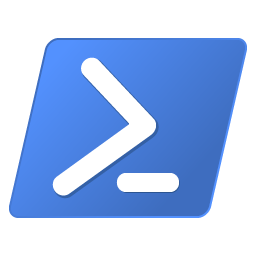
New-Workflow –MakeItEasy: Authoring Workflows using PowerShell Extended Syntax
Some time back, in his blog post, Jeffrey Snover introduced one of the new Windows PowerShell 3.0 feature – Windows PowerShell Workflow. In that post, you saw a glimpse of how to author workflows using PowerShell syntax. This post dives into more details of authoring workflows using PowerShell syntax and various extensions to it. Why we chose to extend the PowerShell Language for Workflow Authoring As Jeffrey mentioned in that blog post, Windows Workflow Foundation traditionally has been a developer-focused feature that requires Visual Studio and a lot of code to create a solution. To review the solution, anoth...
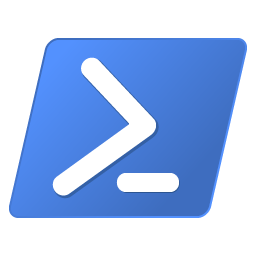
Windows PowerShell Web Access – Installation guide II
This blog is a continuation of the post on Basic installation guide for PowerShell Web Access. In the basic installation blog, we configured IIS with the default values used by the Install-PswaWebApplication cmdlet. This is the simplest way to install and configure the feature. The video below illustrates two more ways to configure IIS – 1. Using Install-PswaWebApplication In this case we specify values for –WebSiteName and –WebApplication parameters for the cmdlet 2. Using the GUI equivalent In this case, we use IIS Manager to configure ...
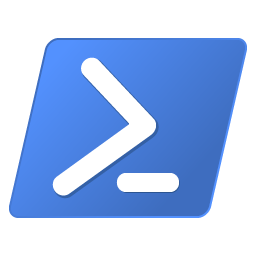
Join-Object
Problem: How do I join two lists of objects into a single list? Or the equivalent: How do I join two CSV files into a single one? Note that joining makes sense only when the two lists or CSV files have something in common. Why do we need Join? If you know why you need join would not enjoy a review of basic database concepts, feel free to skip this section. Say you own a company and want to keep track of the time when your employees arrive. A simplified table of employees could look like this: The id uniquely identifies an employ...
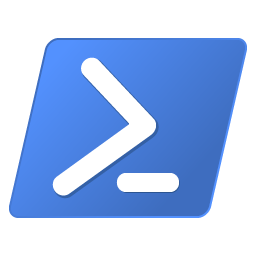
Introducing Management OData Schema Designer
We are excited to introduce the new Management OData Schema Designer tool. The tool’s goal is to accelerate evaluation /development on top of “Management OData IIS Extension” optional Windows Server 2012 feature. A very informative introduction about this feature can be found in the Standards based management in Windows Server 8 by Jeffrey Snover and Wojtek Kozaczynski. The new tool has There are 2 versions available: Prerequisites: Visual Studio Isolated Shell Please use it and let us know if it is useful to you via the “Issue tracker”. R...
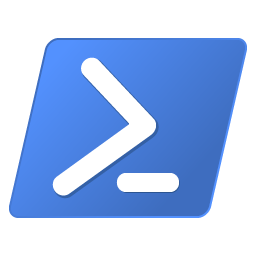
OMI – Open Management Infrastructure to bring the power of PowerShell and standards to devices in your datacenter.
PowerShell community, We are pleased to announce availability of OMI - a highly portable, small footprint, high performance CIM Object Manager. OMI stands for Open Management Infrastructure, and it is available from Open Group as an open source project. See this Windows Server blog post for full details. http://blogs.technet.com/b/windowsserver/archive/2012/06/28/open-management-infrastructure.aspx OMI opens up management of hardware devices in a datacenter using what we call a "Datacenter Abstraction Layer" or DAL. Imagine configuring a set of hardware devices from different vendors (like&...
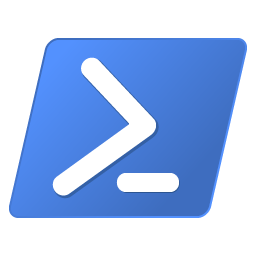
Snippets in Windows PowerShell ISE 3.0
This blog post applies to the Windows PowerShell Integrated Scripting Environment (ISE) in Windows 8 and Windows Server 2012. The ISE is also fully supported and available when Server 2012 is deployed using the Minimal Server Interface. To start ISE, type ise in a PowerShell console and press Enter Snippets provide a convenient way to paste arbitrary text into the ISE console and script editor, right where you need it. The idea is to provide improved productivity, discoverability, and usability: For those of you who are familiar with Visual Studio’s Snippets, the ISE version uses the same ...
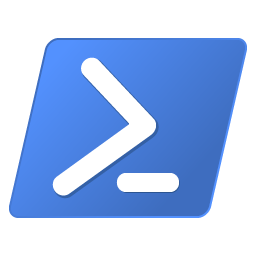
Basic installation guide for Windows PowerShell Web Access
Windows PowerShell Web Access is a new feature in Windows Server 2012. It is an IIS application that provides a Windows PowerShell console in a web browser. The IIS application acts as a gateway between the web browser and the machines that you can connect to in your environment. These machines should have Windows PowerShell remoting enabled. The video below illustrates the three simple steps of setup and configuration – 1. Feature installation In the video we use GUI to install the feature. We could also use the Windows PowerShell cmdlet equivalent for installation (run the cmd in an elevated PowerShell c...
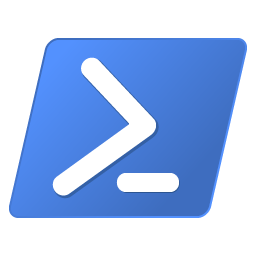
Improving the FileSystem Provider through Community feedback
One of the things we love about the Windows PowerShell community is that folks are not shy. It turns out that having a vocal community is a great way to build and evangelize a product like ours. Of course, the Unix guys had this all figured out a long time ago. Positive comments are good and all, but it’s difficult to really improve without being told where we came short. One of the ways we take feedback from the community for Windows PowerShell is through our public Microsoft Connect site. On that site anyone with a Live ID can log a bug or suggestion against Windows PowerShell. Items then get voted up or ...
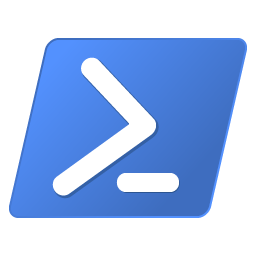
Running show-command to discover cmdlets
This blog post applies to the Windows PowerShell Version 3.0. Problem: How can I find out what cmdlets are available for a given task? Finding cmdlets in the traditional way If you know the basics of get-command, feel free to skip this section. If you are searching for a cmdlet to add a printer, you could star with something like: PS C:\Users\mspuser> get-command *printer* CommandType Name ModuleName ----------- ---- ---------- Function Add-Printer PrintManagement Function Add-PrinterDriver PrintManagement ...
