Updates to .NET Core Windows Forms designer in Visual Studio 16.5 Preview 1
We are happy to announce the new preview version of the .NET Core Windows Forms designer, which is available with the Visual Studio 16.5 Preview 1.
The big news is that the designer is now part of Visual Studio! This means that installing the .NET Core Windows Forms designer from a separate VSIX is no longer needed!
To use the designer:
- You must be using Visual Studio 16.5 Preview 1 or a later version.
- You need to enable the designer in Visual Studio. Go to Tools > Options > Environment > Preview Features and select the Use the preview Windows Forms designer for .NET Core apps option.
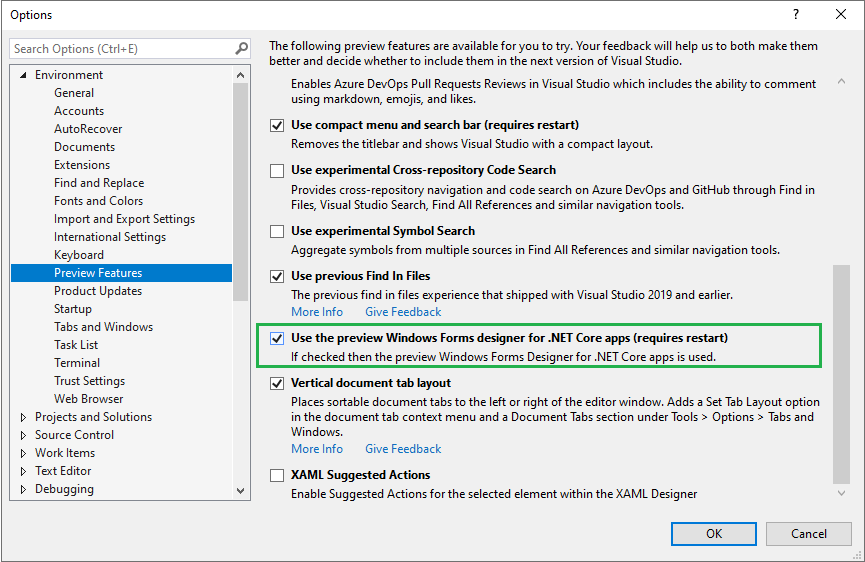
If you haven’t enabled the Windows Forms designer, you might notice a yellow bar in the upper part of your Visual Studio Preview suggesting you to enable it:
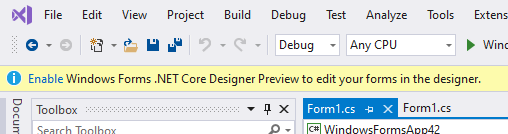
Selecting the Enable link takes you to the same place in Tools > Options > Environment > Preview Features where you can enable the Windows Forms .NET Core designer preview.
What’s new
In this preview version of the designer, we’ve improved reliability and enhanced performance, fixed many bugs, and added the following features:
- Designer Actions for available controls, such as making a
TextBoxmultiline or adding items to aCheckedListBox. - Improved Undo/Redo actions to prevent hangs or incomplete undos.
- Scrollbars now appear when the form is larger than the visible document window and on Forms with the
AutoScrollproperty set toTrueand controls outside the visible area of the form. - Added
GroupBoxandPanelcontainer control support. - Copy-paste is supported between container controls.
- Limited Component Tray support.
- Local resources support.
Timercontrol support.
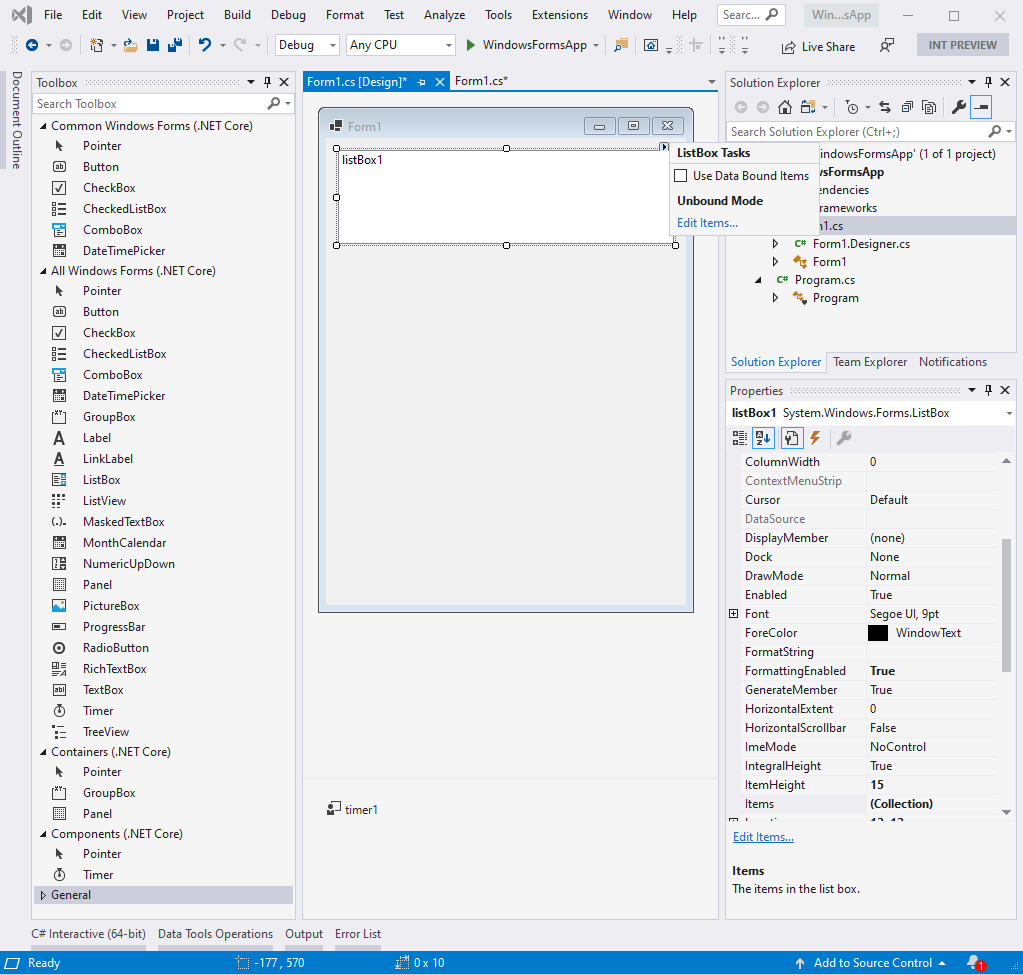
Features currently under development
Support for the following features is currently on our backlog and being actively addressed:
- Localization of your own Windows Forms applications.
- Data-related scenarios including data binding and data-related controls.
- Document Outline Window.
- The remaining container controls.
MenuStripandToolStripare expected in the next preview.- Third-party controls and UserControls.
- Inherited Forms and UserControls.
- Tab Order.
- Tools > Options page for the designer.
Upgrade to .NET Core 3.1
We recommend that you upgrade your applications to .NET Core 3.1 before using the Windows Forms .NET Core designer. Visual Studio may not perform as expected if your project is targeting an earlier version of .NET Core.
In .NET Core 3.1 a few outdated Windows Forms controls (DataGrid, ToolBar, ContextMenu, Menu, MainMenu, MenuItem, and their child components) were removed. These controls were replaced with newer and more powerful ones in .NET Framework 2.0 in 2005 and haven’t been available by default in the designer Toolbox. Moving forward with .NET Core, we had to cut them out of the runtime as well in order to maintain support for areas like high DPI, accessibility, and reliability. For more information please see the announcement blog post.
Under the hood of the new Windows Forms Core designer (or why it takes us so much time)
We know that you’ve noticed: although the Windows Forms .NET Core designer Preview has basic functionalities, it is not mature enough for providing the full Windows Forms experience and we need a little more time to get there. In this chapter we wanted to give you a glimpse into how we are implementing the designer for .NET Core and explain some of the time frames.
The concept
Visual Studio is based on .NET Framework. The Windows Forms Core designer however should enable users to create a visual design for .NET Core apps. If you’ve tried to “mix” .NET Framework and .NET Core projects, you probably know what the challenge is here: .NET Core assemblies cannot be integrated into .NET Framework projects. Because of this (and some other reasons that we don’t want to overwhelm you with), we came up with the following internal concept: whenever the .NET Core designer is started (for example, by double-clicking on a form), a second designer process starts under the hood almost independently of Visual Studio. And that process takes over the .NET Core design part, or better to say – it’s responsible for instantiating the .NET Core based objects that are then rendered on the monitor by the .NET Core process and not the Visual Studio process.
For example, when you drag a Button from the Toolbox onto a form – this action is handled by Visual Studio (devenv.exe process which is .NET Framework). But, once you release the mouse button to drop the Button on the form, all further actions (instantiating a Button, rendering it at a specific location, and so on) are related to .NET Core. That means .NET Framework process can no longer handle it. Instead it calls to a .NET Core process which does the job and also creates the user interface code at runtime, which lives in the InitializeComponent method of a Form or a UserControl. This is the same way the XAML designer works for UWP and .NET Core.
Was there a better way?
There was another approach we could take that would save us a lot of time. We could simply “map” the .NET Core objects, features, and so on to .NET Framework ones. But this approach has significant limitations. The new features, that are available only in .NET Core won’t be available in this “mapped” designer. And we already have quite a few Core-only functionalities such as: the new PlaceholderText property of the TextBox control, the new default font, that is used in Windows Forms .NET Core. And going forward we expect more innovations coming.
That’s why we turned down that idea, and proceeded with the described above “out-of-process approach” that handles new additions to .NET Core very well.
This is how it works
The Property Browser in Visual Studio is based on the .NET Framework. However, thanks to TypeDescriptors, we can create “proxy objects” as a communication link between the two processes at design time to access the actual .NET Core objects in the other (.NET Core) process via inter-process communication. That way, even though the UI is still in Visual Studio and thus is .NET Framework, users will see and edit every single aspect of the Windows Forms .NET Core objects’ functionality.
The downside of this approach is that it requires us to rewrite significant portions of the Framework Windows Forms designer. To do this correctly, with the performance and stability that you expect, we had to set out a significant amount of time. The XAML designer team already developed an out-of-process model for UWP XAML designer support when UWP implemented .NET Standard 2.0. They were able to share much of that architecture with WPF running against .NET Core. This gave a head-start for .NET Core WPF designer, and now it is released and ready for .NET Core developers. The Windows Forms team started working on the designer with the .NET Core 3.0 announcement. We expect to get to feature parity by May 2020, and complete the work by the end of 2020.
The Windows Forms team wants to say THANK YOU! to those who are already testing preview versions of the designer and reporting issues! We know the experience may not be stable and we appreciate your patience and your desire to help us! 🙂
How to report issues
Your feedback and help are important to us! Please report issues or feature requests via the Visual Studio Feedback channel. To do so, select the Send Feedback icon in Visual Studio top-right corner as shown in the following picture and specify that it is related to the “WinForms .NET Core” area.
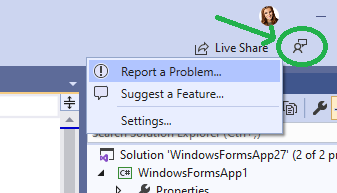

 Light
Light Dark
Dark
92 comments
control cannot be dragged onto the designer.
Microsoft Visual Studio Enterprise 2019 Preview
16.5.0 Preview 3.0
Hi, So when can we expect the full rollout without using the preview version? Thanks in advance.
When will .Net core windows designer be released. There is an urgent need to develop an app using it because one of the library that is to be used was build in .net core
Currently on visual studio v16.6.1. Is there some place where we can see changes being made to the Winforms Designer per release?
Got the designer window in the latest update of the visual studio. But essential tools such as datagrid view etc. are not seen. Even I can’t add custom made tools like bunifu interfaces etc. to the form
Hi Olia!
One important question – can I build .NET Core Windows Forms designer for my Visual studio code IDE on Ubuntu from sources (to the one *.VSIX file)? If yes – where can I read about this process (something like step-by-step instruction, or just “about this”)?
As this article was written on Dec. 5 2019, we are now sitting at Mar. 29, 2020. That is right around 4 months with no known publicly documented updates on this feature. How about a heads up? Do you folks ave any updated information to pass on to us? How much progress have you folks made in 4 months? We really would like to know how far along this component is before we invest tons of time & effort into creating programs that leverage it.
Hello Olia,
I have installed the latest version of Visual Studio 2019 Community – version 16.6.0 Preview 2.1 and also I have enabled in “Use the preview Windows Forms designer for .NET Core apps” under the Preview features option in Tools->Option->Environments. After that, I have created a new windows form application using .NET Core 3.1 framework in Visual Studio 2019. But I can’t able to view windows form designer window and it is throwing error like “Timed out while connecting to named pipe” and “Object reference not set to an instance of an object”. Please let me know you’re advised to solve this
Hi. I have the last version of visual studio 2019 v16.5.4 with dotnet core 3.1, and the designer for windows forms its not working. I created a new project in window forms with c# and when I doble clic the windows form, its only show the c# code.
I noticed that I couldn’t add a .NET Core 3.1 WPF component in a .NET Core 3.1 Application. By that adding a reference to that component in the Form Application. That would be nice to be able to do.