Microsoft Teams for Developers – 5 Ways to fortify your dev team while working remotely
Dev Consultant Pete Fuenfhausen shares a few tips for effective collaboration targeted at developers using Microsoft Teams for remote work.
Working effectively as remote teams has never been more critical. Remote work brings significant challenges to development teams, especially as more and more organizations place a premium on working remotely.
Here are five ways you can use Microsoft Teams to keep your development team collaborating effectively and even improving their teamwork in this new remote environment:
1 – Create a Team
Create a Team to allow your development team to collaborate effectively while working remotely. If you already have a SharePoint team site or Office 365 group, you can build a Team on top of those and leverage all the communications and content that you have already invested.
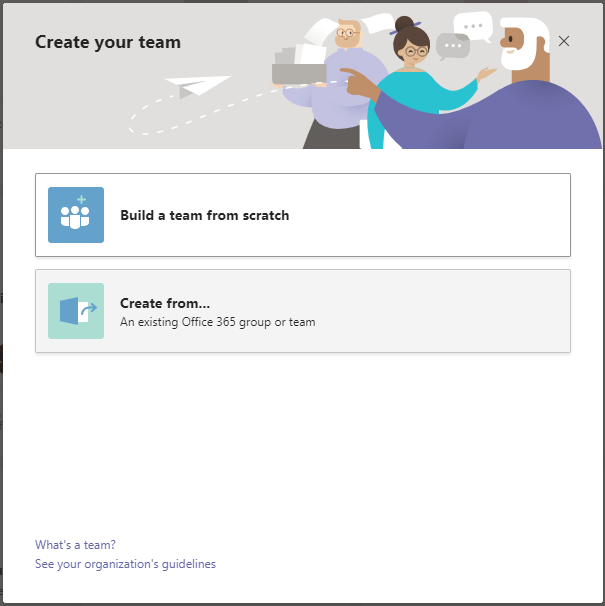
2 – Create channels for your development workstreams
Create channels in your Team to organize the flow of communications and information about specific topics. You might create a separate channel for each app your team is responsible for, or one for each application feature. A feature team can use their feature channel to pull together all the team members working on the feature. Using @mentions and the channel name can get the attention of team members monitoring the channel.
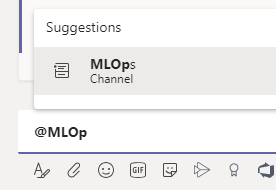
3 – Add your ALM and DevOps tools to your Team
We like to say that Microsoft Teams is the hub for teamwork, and that applies not just to team members but also to the tools they use to get the job done. Numerous apps have been built for Teams to integrate ALM and DevOps tools directly into Team channels.

Teams apps allow you to add tabs to your channel for things like your team’s Kanban boards so you can easily chat about items on the boards.
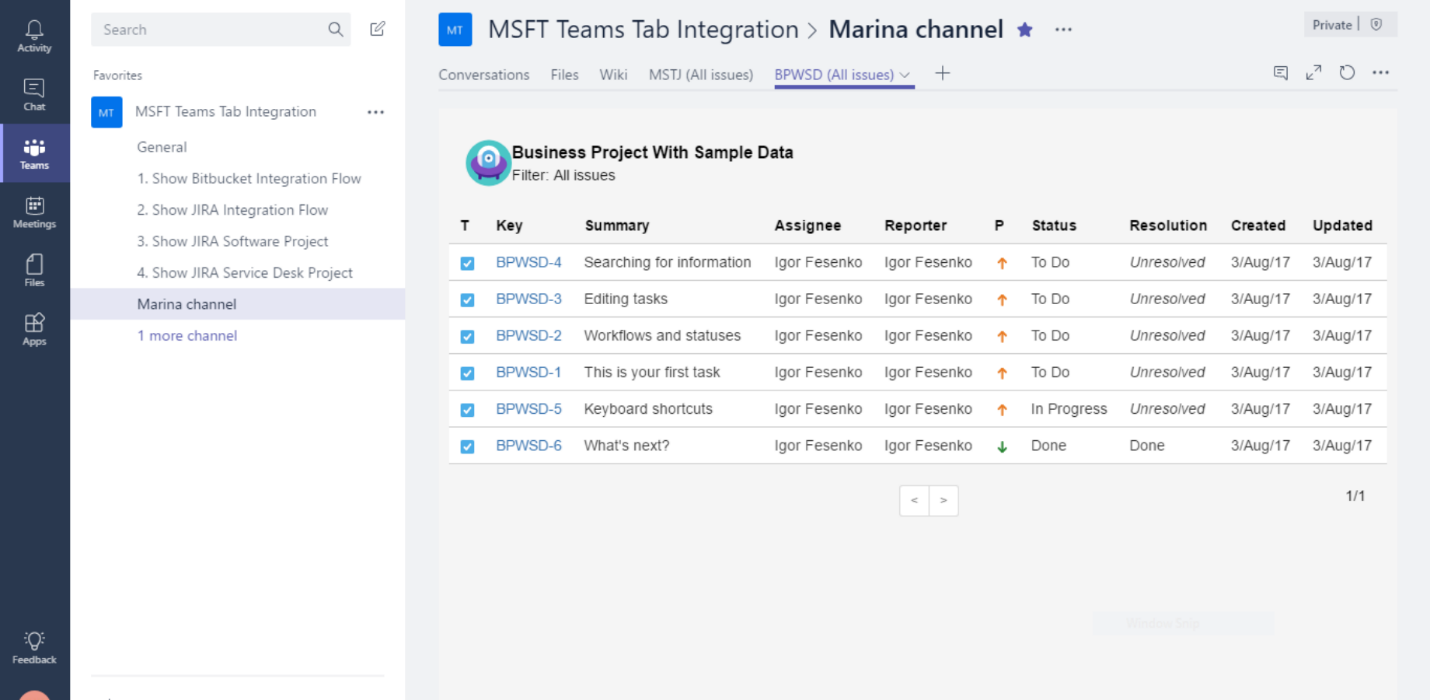
4 – Hold your standups in a Team channel
Now that you have your ALM DevOps tools integrated with your Teams channel, why not hold your daily standups in the channel where the work is happening? It’s easy to set up a recurring meeting in a channel. For meetings scheduled in a channel, all the meeting chat, meeting notes, attachments, and even the recording of the meeting, if you choose to record, remain in the channel for future reference.

5 – Invite all your team stakeholders to your Team
One of the biggest challenges development teams face is gaining and maintaining a strong collaborative relationship with the users of their apps. Teams helps you to overcome this challenges by allowing you to add any stakeholder to your Team so they can communicate directly with the developers about their ideas and concerns. Chances are, your business stakeholders are already using Teams, so adding them to your Team should be an easy transition.
To help out at this time, Microsoft is making Teams available to all for free for six months to support remote workers: https://twitter.com/JP_Courtois/status/1234947690724757504

The next weeks and months are going to be challenging for everyone. Hopefully these ideas help your development team weather the storm and emerge stronger on the other side.

 Light
Light Dark
Dark
2 comments
There is a problem faced when I have created a team and channel that notifications are by default OFF for team members. When someone sent a message no one in the team/channel get the notifications until or unless using @mention. So it’s become difficult to communicate with the team members using this feature. So, start using a traditional way to create a group in the chat section & do all the stuff.
Hi,
Thank you for this interesting article.
I have one question regarding DevOps Apps.
I don’t find in teams (through the search) the apps named “Azure Devops” only “Azure Pipleines”. Is there any licensing prerequisites or anything else required to get it ?
Many thanks