Visual Basic XML Transform – TechEd demo prep
Hello from Orlando! I’ve been at TechEd 2007 this week in very sunny Orlando. As part of my demo prep, I had to create a little xml transform to convert the TechEd schedule that I got off the www.msteched.com website in an Excel XML format into a more readable xml file format. I could have done this all with one transform, but the newer XML file format made for good demo fodder to show off the XML Intellisense features coming in Orcas Beta2.
I thought the code was interesting and fun – a great blend of XML properties, XML Literals, and query – so I’ve posted it below:
Imports System.IO
Imports <xmlns:ss=“urn:schemas-microsoft-com:office:spreadsheet“>
Module Module1
‘Metadata info
Enum Column
Code
Title
Description
Track
Session
Level
Speaker
Room
Timeslot
End Enum
Sub Main()
Dim fromFile = “C:TechEdScheduleExcelFormat.xml”
Dim toFile = “C:MyXMLFormat.xml”
Dim excelXML = XElement.Load(fromFile)
‘ Remove first row – metadata info
excelXML…<ss:Row>.First.Remove()
Dim xml = _
<?xml version=“1.0“?>
<EventSchedule Event=“TechEd2007“>
<%= _
From session In excelXML…<ss:Row> _
Let info = session…<ss:Data> _
Select _
<Event ID=<%= info(Column.Code).Value %>>
<Title><%= info(Column.Title).Value %></Title>
<Description><%= info(Column.Description).Value %></Description>
<Track><%= info(Column.Track).Value %></Track>
<Session><%= info(Column.Session).Value %></Session>
<Level><%= info(Column.Level).Value %></Level>
<Speaker><%= info(Column.Speaker).Value %></Speaker>
<Room><%= info(Column.Room).Value %></Room>
<TimeSlot><%= info(Column.Timeslot).Value %></TimeSlot>
</Event> _
%>
</EventSchedule>
xml.Save(toFile)
Shell(“C:Program FilesInternet Exploreriexplore.exe “ & toFile, AppWinStyle.MaximizedFocus)
End Sub
End Module
All this, so that in the demo, I could:
1) Open the resulting file, “MyXMLFormat.xml”, in Visual Studio
2) Right click on the XML menu item
3) Select create schema to infer an XSD from that file:
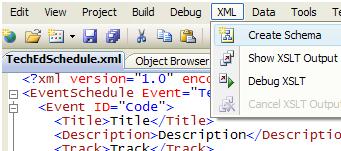
4) Save the schema as an XSD and add it as an existing item in my project:
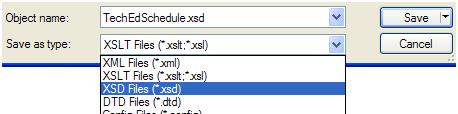
5) And get an awesome Intellisense experience over the XML:
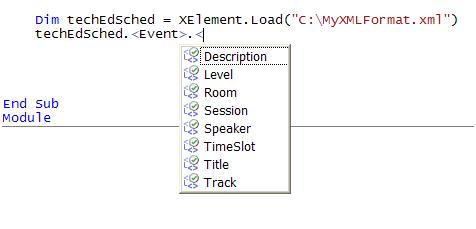
Pretty cool, no?

 Light
Light Dark
Dark
0 comments