March '08 Team Foundation Server Power Tools Released
We’ve just released a new version of the TFS Power Tools. This new Power Tool release will work only with the VS/Team Explorer 2008 client (but against either a TFS 2005 or TFS 2008 server). If you haven’t taken the time to upgrade yet, I highly recommend it – you are missing out on lots of great new value we are delivering.
Although this release is not quite as big as the record setting December ’07 Power Tools release, it’s packed with great stuff. It’s got something for almost everyone but the largest portion will probably be most useful to TFS administrators. We know TFS administrators have been hurting and we are working hard to make their lives easy.
There are actually 2 downloads for this Power Tools release. You can read below for details as to why.
TFS 2008 March ’08 Power Tools
64-bit TFS 2008 Sharepoint extensions installer
In addition to the new features listed, we have fixed quite a few Power Tools bugs. I don’t have a complete list to share but I’m told there are some very important fixes that you will want if you use the Power Tools. The new features include:
- Process Template Editor support for custom work item controls – This has been, perhaps, the most commonly requested enhancement. Anyone using custom work item controls knows that it has meant going back to editing XML for any work item type changes. This new feature allows you to continue to use the GUI editor when using custom controls.
- TFSServerManager client – Long ago, I posted screen shots of the TFSServerManager tool we’ve written to monitor what’s going on in a TFS server. The tool has finally made it into the Power Tools. The accompanying TFSServerMonitor that provides availability and performance counter data has not yet made it but we hope to get that into a future release. None-the-less, TFSServerManager alone, provide some great capability, including the ability to produce reports like the dogfood statistics posts that I do for our DevDiv server every month.
- TFS BPA support for Windows Server 2008 – In addition to various rule improvements and bug fixes, we have updated the TFS Best Practices Analyzer to work on Windows Server 2008. This enables this valuable tool to help trouble shoot issues on all supported operating systems while providing the minimal amount of "noise" and inappropriate warnings.
- Work Item Template improvements – We’ve made a ton of usability improvements to the existing work item template Power Tool features. If you haven’t tried out this feature yet, I strongly recommend it. It’s a great way to pre-populate template bug reports (and other types of work items) with much of the required data and reduce the overhead of entering lots of similar kinds of bug reports. The biggest improvements include:
- Work item templates have moved from a separate tool window to a new node in the Team Explorer window (including support for organizing them in folder, cut/copy/paste, drag & drop, etc.
- Editing work item templates now happens in a tool window in the document well rather than the somewhat odd looking scrollable modal dialog that it used to use. This includes full document integration – toolbar support, dirty state, etc.
- With the integration into tool windows, we were able to significantly simplify the menu structure and reduce clutter.
- Scriptable Team Project creation – Oh my has this one been on the back log for a while. It was a very common request right after we release TFS 2005 and we’ve finally gotten around to doing something about it. This Power Tools release includes a new tfpt command – "tfpt createteamproject" that can be used to create new Team Projects in scripts rather than having to use the GUI. There are a few important caveats here though. First, it will only work if you also have Team Explorer 2008 SP1 installed on the machine. There is a new API in Team Explorer 2008 SP1 that enables this new Power Tool command line. Team Explorer 2008 SP1? you say? How do I get that? Well, SP1 hasn’t released yet and I haven’t even blogged the new feature set in it yet. I expect some developments in those departments shortly. I hope to blog the feature set of TFS 2008 SP1 shortly and for the Beta release of TFS 2008 SP1 to follow soon after that. Keep your eyes peeled and know that once you get TFS 2008 SP1, this Power Tool feature will light up and suddenly scripting Team Project creation will become practical. Oh, an by the way, using Team Explorer 2008 SP1 and this Power Tool release, you can automate Team Project creation against both TFS 2005 and TFS 2008 servers.
- Support for 64-bit Sharepoint farms – Due to an unfortunate oversight in TFS 2008, our WSS installation tool does not support 64-bit Sharepoint. We are rectifying this oversight with this new release of the TFS Power Tools. We now have a TFS WSS extensions installer that will work on 64-bit Sharepoint installations. Because this will only be needed by a few administrators/operations personnel, we chose not to include it in the main Power Tools download but instead to make it a separate download that can be found here.
- Unshelve to a different branch – tfpt unshelve now supports a new option "tfpt unshelve /migrate" that will unshelve a shelveset to a different branch than it was originally authored in. This provides a handy way to move pending changes from one branch to another without checking them in and merging and without having to do a bunch of manual work to figure out the common base version between the branches and work out the merge relationships. A very handy addition that we use quite a lot internally.
- Improvements to tfpt review – We use tfpt review internally for managing code reviews and have gotten a bunch of feedback on how it could be better – particularly in performance of moving between the file changes. We’ve made several improvements to make the experience better.
- Delete global lists in the work item tracking system – tfpt destroygl now allows you to delete global lists from the work item tracking system. Previously there was no way to eliminate a global list once it had been created. In the future, I hope to see this ability incorporated into the Process Template Editor, but for now, at least it is available.
- Update bound Microsoft Office docs when the TFS server name changes – Bound Office documents (Excel spreadsheets and Project plans) include the TFS server name so that they can refresh their work item lists without prompting the user to connect to TFS. Unfortunately, there has been no way to update the server name in the event that you rename your TFS server. With the introduction of tfpt changedocurl, you can now update the server name, port number, etc in bound Office documents.
- Performance improvements in tfpt online – I’m not sure how many people this will be a big deal for, but it’s been a big complaint internally where we have 10’s or 100’s of thousands of files in an average workspace. If you have large workspaces and you use tfpt online, you will likely notice that it now puts less load on the server and takes less time.
That’s it but as you can see it’s a long list and it’s got something for almost everyone. I really hope you enjoy it and, as always, please send me any feedback you have. We are committed to continuing to deliver high demand improvements at every opportunity. I mentioned TFS 2008 SP1 in this post briefly. As I said, I’ll be blogging about it soon and I really can’t wait. The list of improvements is HUGE – probably twice the size of this list. Add that to the new version of Team System Web Access that’s being previewed now (see my earlier post) and it’s an exciting time for VSTS 2008 users.
Thanks,
Brian

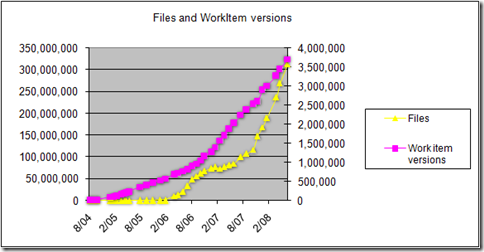
 Light
Light Dark
Dark
0 comments