Visual Studio Blog
The official source of product insight from the Visual Studio Engineering Team
Featured posts
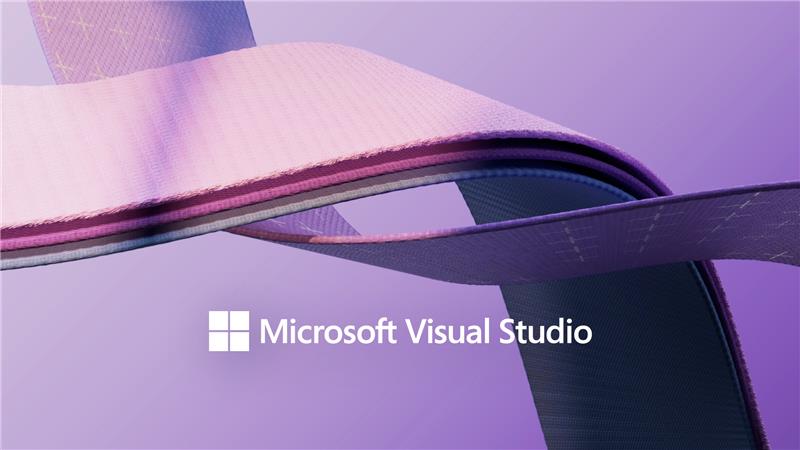
Visual Studio 2026 is here: faster, smarter, and a hit with early adopters
Dear developers, We’re thrilled to announce that Visual Studio 2026 is now generally available! This is a moment we’ve built side by side with you. Your feed...
Latest posts

Azure IoT Tools help you connect to Azure IoT Hub in 1 minute in Visual Studio Code
When doing development for Azure IoT solutions, developers may want to test and debug their cloud solution with a real device. However, not every developer has a real device in their hand. With the Azure IoT Tools for Visual Studio Code, you can easily use Visual Studio Code as a device simulator to quickly interact with Azure IoT Hub.

Visual Studio 2019 version 16.2 Preview 2
Check out what's new in the new Preview 2 release of Visual Studio 2019 16.2. Find out how to debug your ASP.NET (Core) web apps in the new Microsoft Edge Insider build, how to be more productive when you work with code in the IDE and how we make sure your Visual Studio installation makes the best out of your disk space
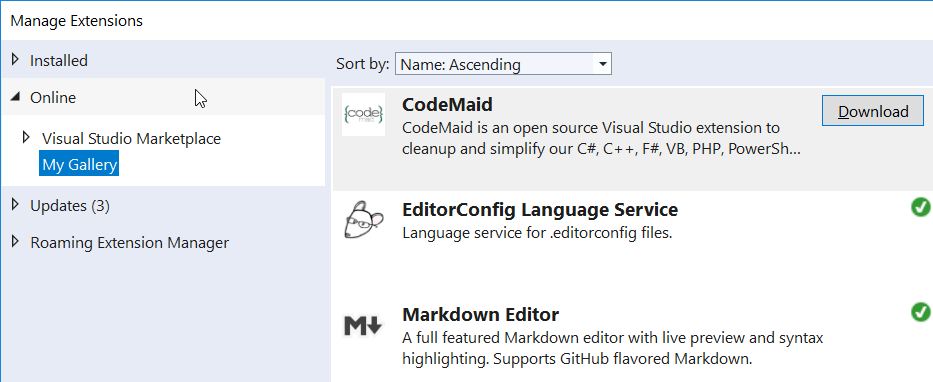
Create a private gallery for self-hosted Visual Studio extensions
Most Visual Studio extension authors publish their extensions to the public Marketplace to allow everyone to install them and benefit from the large and open ecosystem. However, some companies create extensions for internal use only. A private gallery allows them to distribute these extensions with ease.
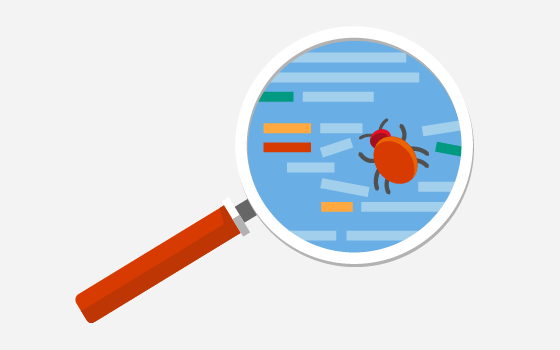
Customize object displays in the Visual Studio debugger YOUR way
Did you know that you can view objects by more than just their types in the Watch, Autos, and Locals windows? Learn how you can customize your object views in debugger windows using DebuggerDisplay and Natvis!
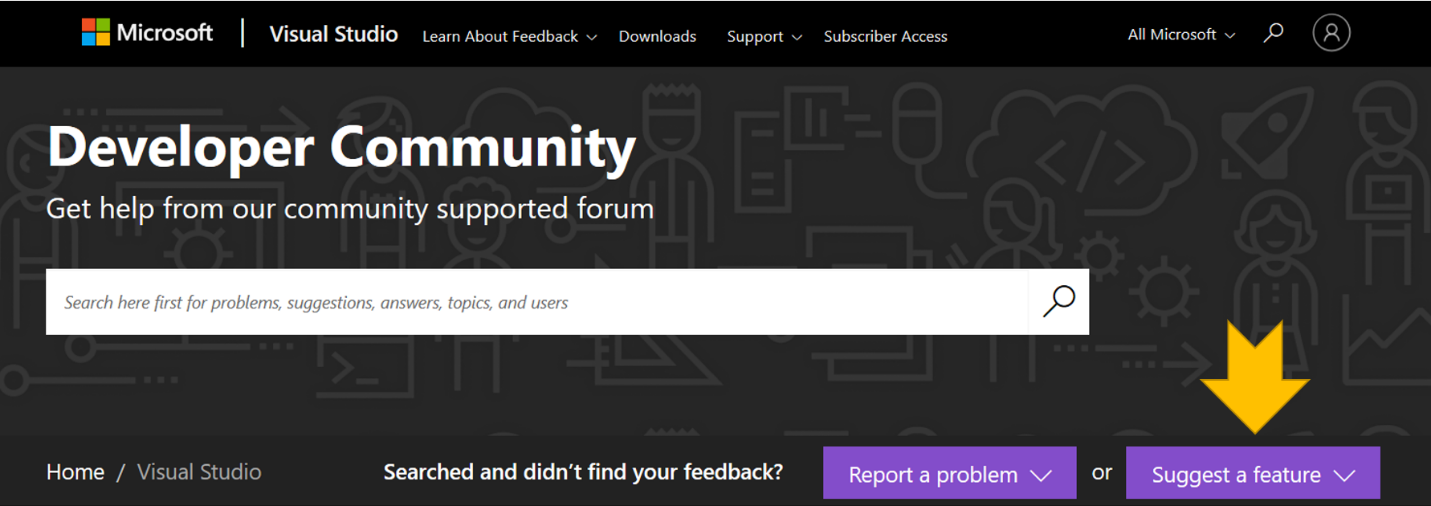
Going all in on ‘Suggest a Feature’ in Visual Studio Developer Community
In October 2018, we shared the plan to migrate from UserVoice forum to Developer Community. Since then, we have received and responded to over 2500 new feature suggestions on Developer Community with hundreds of those shipped in Visual Studio. Thank you for making the move and continuing to help us improve the functionality in Visual Studio!
Performance Improvements in Visual Studio 2019
Performance has been a big focus area for Visual Studio 2019, with improvements in many areas. We welcome you to try Visual Studio 2019 either with your own projects or with Roslyn Compilers projects we used as examples above and see how it compares to Visual Studio 2017 for your scenarios. We are always looking for more feedback to know which

Visual Studio Extensibility Day 2019 was a hit
On Friday, May 10th we hosted both internal and external Visual Studio extension authors in the Workshop room in building 18 on the Microsoft Campus in Redmond. It was a full day event with keynotes and sessions for 60 attendees – half of which attended //build earlier that same week, and half who came just for the Extensibility Day.
Azure IoT Edge Tools Extension (Preview) Announcement
We’re excited to announce the preview availability of the new Azure IoT Edge Tools Extension (Preview) for Visual Studio 2019. The extension provides a rich set of functionalities to support development of IoT Edge solutions with Visual Studio 2019: Prerequisites Installation There are two options to install the new extension: How to use this extension? Please refer the following tutorials to get started: Use Visual Studio 2019 to develop and debug modules for Azure IoT Edge (Preview) Easily Develop and Debug Azure IoT Edge C Modules with Azure...
Visual Studio 2019 version 16.1 now generally available (and 16.2 Preview 1 as well)
Today, we are making Visual Studio 2019 version 16.1 generally available, as well as the first preview release of Visual Studio 2019 version 16.2. You can download both versions from VisualStudio.com. If you already have Preview installed, you can alternatively click the notification bell from inside Visual Studio to update.
