Buck Hodges
Azure DevOps (formerly VSTS and Team Foundation Server)
Latest posts
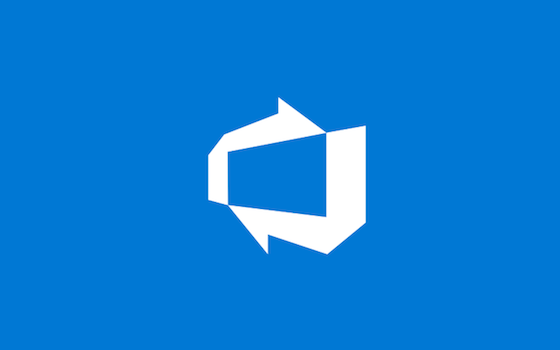
Using Zapier to email work items to my backlog in VSTS
I use the board view of the backlog in my VS Team Services personal account to keep track of my work. I’ve wanted to be able to email a work item to my backlog, and today I finally got around to doing it. It was really easy thanks to our Zapier integration. I signed up for Zapier using the link on the Marketplace page, and that was great because after signing up it took me to a page where email integration was the first page. From there I just needed to tell Zapier my account name. I authorized Zapier to access my account. Finally, I had to pick the team project and type of work item. When you click on the dr...
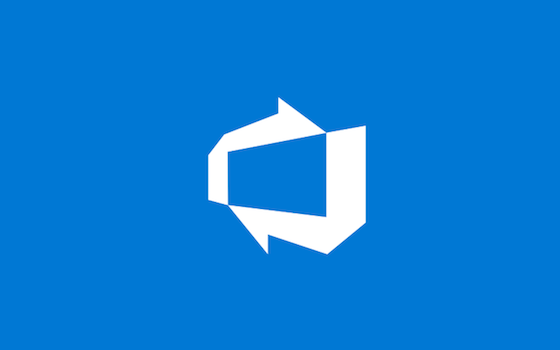
Gated checkin for Git: Using Branch Policies to run a build in VSTS and TFS
Let’s start with what gated checkin is, which is a feature we shipped as part of TFS 2010. Gated checkin enforces that a change in a branch builds and optionally passes tests (and anything else you want to do as part of your build) before it is checked in and available to everyone else in the branch. The gated checkin process we shipped ensures that changes are evaluated sequentially: changeset N+1 has been built after and includes changeset N. We found internally that literally processing one changeset at a time was too slow for the volume of people we have in a branch, so we introduced batching to allow M chang...
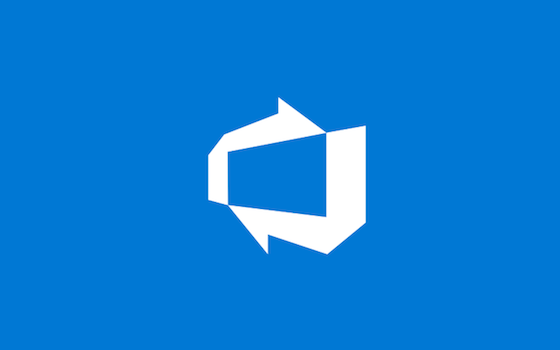
Git Credential Manager is now installed by Git for Windows
Beginning with version 2.7.3, Git for Windows includes the Git Credential Manager (GCM) that makes authenticating with Visual Studio Team Services (VSTS) a breeze with both Microsoft Accounts (MSAs fka LiveIDs) and Azure Active Directory (AAD) identities. Since GCM is installed by default, you’ll get prompted for credentials when running git just like you would from VS. Follow me at twitter.com/tfsbuck
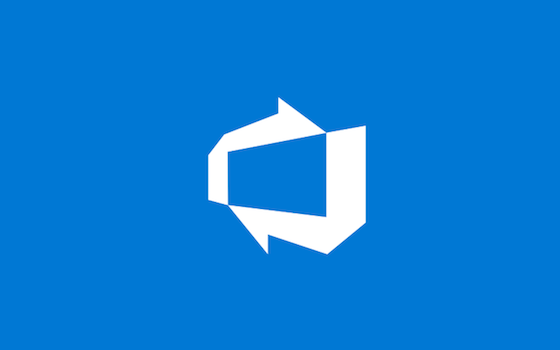
Tenth anniversary of Team Foundation Server
Today marks the tenth anniversary of shipping TFS 2005, which was our first version. We shipped nearly six months late – VS 2005 shipped in November 2005. The product has evolved an incredible amount since then. The most infamous part of the first version was how hard it was to install (we completely rewrote our setup in TFS 2010). We spent a little more than three years building the first version (I started as developer on TFVC in April 2003, and development had started just before that). There are a lot of products that never make it out the door – never make it to market – and lots of products that never surv...
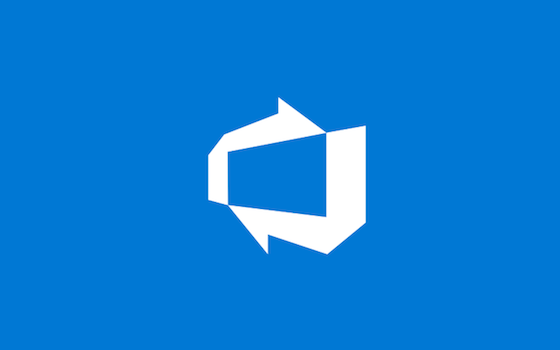
Caching: What could go wrong?
There’s an old saying about regular expressions that I’ve always liked. I think it applies equally to caching. Here’s my version. Some people, when confronted with a performance problem, think “I know, I'll add a cache.” Now they have two problems. It’s so tempting to address a performance problem by adding a cache. After all, classes like Dictionary are very easy to use. Caching as a solution to the performance/latency/throughput problems means there is more complexity, which will lead to more bugs. Bugs with caches can be subtle and difficult to debug, and bugs with caches can also cause live site outage...
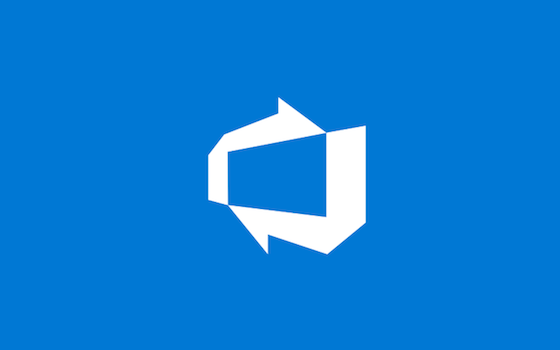
NuGet packages for TFS and Visual Studio Online .NET client object model
For the past couple of releases we’ve released the Team Foundation Server/Visual Studio Online client object model as a downloadable installer (aka MSI). Additionally, the license for it did not include the right to package it in an application for redistribution. As a result, it was inconvenient for builds and added friction for installing an app that depended on it (at least on machines without Visual Studio or Team Explorer). Additionally, the client libraries were installed into the .NET GAC in previous versions, which meant that you couldn’t have an application have its own copy of the client libraries – ins...
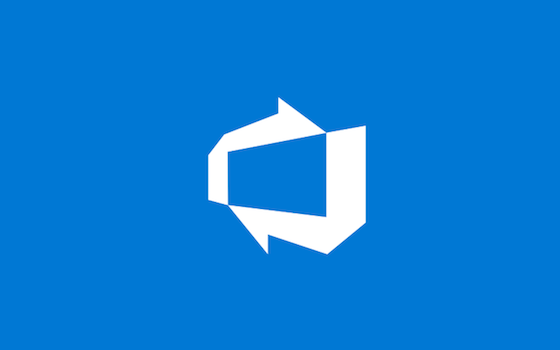
Fix: Windows 10 upgrade couldn’t update the system reserved partition
Disclaimer: This is what worked for me, and it’s not guidance from Microsoft. It may not work for you. Since this involves resizing partitions, it could wipe out all of your data. You may want to create a backup first. Proceed at your own risk. Over the weekend I upgraded my machines at home to Windows 10. I had two desktops and one Surface Pro (the first one) running Windows 8.1. Since I had multiple machines to upgrade, I downloaded the Windows 10 installer to a USB flash drive using the media creation tool mentioned on Download Windows 10. For me, the media creation tool wouldn’t recognize the USB drive, so I...
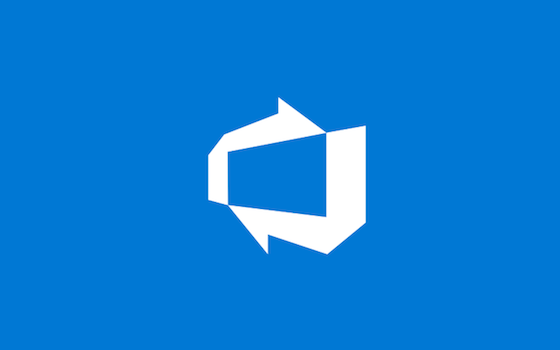
How we deploy Visual Studio Online using Release Management
**UPDATE April 25, 2017** This blog post describes our old deployment process. We now use VS Team Services Release Management to deploy VSTS. We use VS Release Management (RM) to deploy Visual Studio Online (VSO), and this post will describe the process. Credit for this work goes to Justin Pinnix, who’s been the driving force in orchestrating our deployments with RM. This documentation will help you get familiar with how RM works and how you can use it to deploy your own services, and you can find even more details in the user guide. Terminology First, let’s briefly cover some terminology. RM has the notion ...
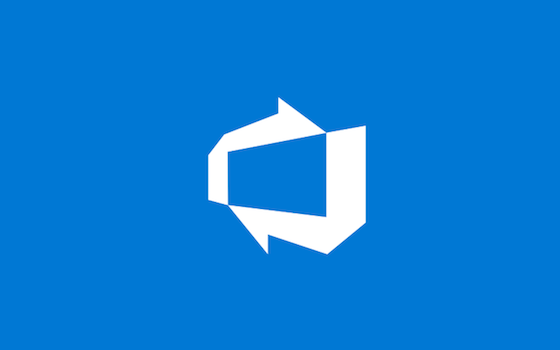
Add, edit, rename, and delete files in the web browser with Visual Studio Online and TFS 2015
Back in the December 17th update, we added the ability to make changes to files in the web UI, and it works for both TFVC and Git. Edit is easy to find, since it’s right above the content on the screen. Add, rename, and delete are available through drop down menus. Let’s take a look at where those are. To add files, you need to click on the triangle beside the parent folder. In that same menu, you can also rename or delete the folder as well as download the folder as zip file. When adding files, I can either choose to create a new file, which will then take me to the editor in the browser, or I can upload ex...
