Team Explorer Everywhere 2013 Update 2 is now available
Team Explorer Everywhere (TEE) enables developers to connect to Team Foundation Server and Visual Studio Online from Eclipse-based IDEs on Windows and non-Windows platforms, including Linux and Mac OS. This provides a great way to keep all of your teams, whether they are developing apps with .NET, Java, JavaScript, PHP, etc, centrally connected and managed. TEE also provides a cross-platform command line client (equivalent to “tf.exe”) for Windows and non-Windows platforms and a Java-based SDK. These tools together enable developers, even those not using Visual Studio, to utilize the capabilities of Team Foundation Server and Visual Studio Online to manage any type of development project on virtually any platform. Pretty cool stuff.
Learn more about Team Explorer Everywhere
Download Team Explorer Everywhere 2013 Update 2
What’s new in 2013 Update 2
- Support for Eclipse 4.4 (Luna)
- Support for Java 8
- New features
- Git repository browsing in Team Explorer
- Support for overriding user configuration location
- Support for storing credentials for the command line client on Windows
- New code snippets (included in the TFS Java SDK)
- Create area path
- Store credentials in the Windows Credential Manager
- Minor bug fixes
More details about the new features…
Git repository browsing in Team Explorer
Over the last few releases, we have incrementally improved our support for Git within Team Explorer Everywhere. In 2013 RTM we introduced a wizard for cloning and then importing projects from Git repositories into the workspace. In Update 1 we added a small feature to help you more easily launch into the EGit tools. In Update 2 we have taken another step in our support for Git by enabling you to discover the Git repositories in a project from Team Explorer and then cloning/importing them. Here’s how it works:
A new Git Repositories button appears in Team Explorer when you are connected to a Git project on Team Foundation Server or Visual Studio Online:
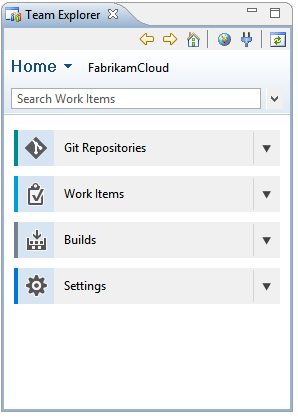
Clicking this button opens a new repository browsing view that shows all Git repositories in the connected project:
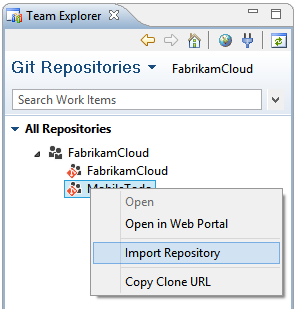
To clone and import a repository, right-click and select Import Repository. If a repository has already been cloned locally, an option to open the repository will appear on the context menu. Selecting this will open the repository in EGit’s Repositories view.
Support for overriding user configuration location
With Update 2 you can now control where configuration files, including connections, are stored for Team Explorer Everywhere. To override the default location, set the TEE_PROFILE_DIRECTORY environment variable before launching Eclipse. This works on any platform.
Support for storing credentials for the command line client on Windows
When providing basic authentication credentials to the TFS cross-platform command line client (tf.cmd) on Windows, credentials can now be stored so they do not need to be supplied again. Previously, credentials were only stored on non-Windows platforms. This feature simplifies usage of the client when interacting with Visual Studio Online from Windows using alternate credentials.

 Light
Light Dark
Dark
0 comments