When the Release Management Console application is loaded, it defaults to the Traffic Overview page. If the database is not optimized, the query used to load such statistics may take a long time to execute. This may be due to recent updates such as an upgrade of your Release Management Server where existing statistics may now be staled.
By default, SQL Server already handles updating such statistics as needed. However, you can force this update manually in order to expedite the process.
If you are experiencing such delays, consider updating the Release Management database query optimization statistics as follow:
NOTE: To update the statistics on the database you should either be DBO of that database or SysAdmin on SQL instance.
Using SQL Server Management Studio
- Launch SQL Server Management Studio.
- Open a New Query window.
- Paste the following script snippet in the query window.
USE [ReleaseManagement]
EXEC sp_updatestats
GO - Press F5 to execute the command.
Using SQLCMD from the command line
- Save the following script snippet to a file called rm_updatestats.sql.
USE [ReleaseManagement]
EXEC sp_updatestats
GO - Locate the SQLCMD.EXE executable. It should be located in a path similar to C:Program FilesMicrosoft SQL Server110ToolsBinn, depending on the version of and location where your SQL Server is installed.
- Run the script file.
- Open a command prompt window.
- In the Command Prompt window, type: sqlcmd –S
–i [Path]rm_updatestats.sql
Where,is your specific server name instance; and [Path] is the location of the rm_updatestats.sql file. - Press ENTER.
Verify the results by loading the Release Management Console again and observing the improvements.
Update – Feb. 6, 2015
NOTE: For customers with Update 4, we have added a scheduled job at the time of RM server configuration. If this has to run successfully, customers have to make sure SQL Server Agent is enabled on the DB
server hosting RM.
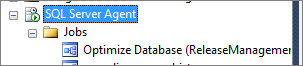

0 comments