Queries Hub Updates Generally Available
The New Queries Hub streamlines many of the existing features from the old hub and provides new capabilities to make it easier to get to the queries that are important to you. It is now generally available for VSTS customers and coming to TFS in the next major version.
Expanded Directory pages
The left panel for query navigation has been converted into its own set of pages that provide improved query management experiences.
These pages highlight new metadata for each query including:
- The type of query
- Its path within the hierarchy
- Who last modified it
- When it was last modified
Additionally, you now have access to the team favorite queries for all the teams you are a member of without having to change your team context in the navigation bar.
Find queries easily with a keyword filter
You can filter the queries listed on the Favorites and All directory pages, as well as the new folder view by entering a keyword in the filter box. This will help you find queries when you don’t remember the folder path.

Breadcrumb surfaces nearby queries
If you often run queries from the same folder, click the chevron next to the folder name. All the child queries will appear in the list, allowing you to select the query you want to run without needing to go back to the directory.

Bookmark folders for quick access
When you navigate to a query folder via the Breadcrumb, you will get a scoped view of all its contents. This page also has a unique URL which you can share with your team or bookmark for quick access in the future.
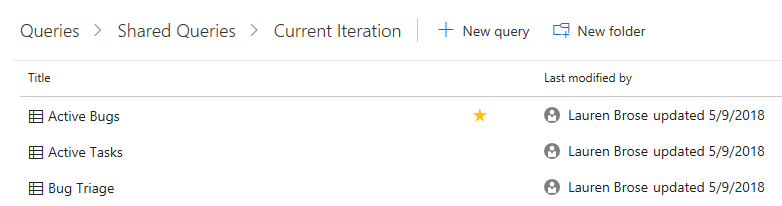
Get to favorite queries fast
To navigate quickly between your favorite queries, click Queries and favorite those queries of most interest to you.

Then, you can use the drop-down menu in the query title to select queries you’ve favorited.
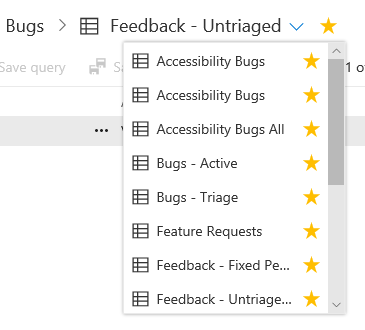
Other improvements
Besides the big changes listed above, here are some other improvements:
- “Save as” now copies charts to the new query
- Expanded work item filter options on the results grid
- Access to who last ran the query and when over our REST APIs
FAQ
With the left navigation I could easily move between queries in the same folder. How can I use this same workflow with the breadcrumb?
The breadcrumb carets (>) are clickable to provide access to other queries in the same folder.
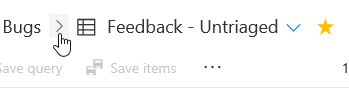
Alternatively, you can click directly on the folder to browse the complete folder contents.
I frequently navigate between queries in different folders. Is there a way to do this in the new view?
We recommend favoriting the queries that are important to you using the directory pages or the star icon next to the query name. You can quickly move between your favorite queries using the dropdown next to the query name.
I used to be able to easily rename queries inline and now I can only do that from the directory. Can I rename a query directly from the results page?
We are working to add Rename as another command that is accessible from the query itself. This change should be rolling out towards the end of the week (6/22).
The Favorite and folder dropdowns are too short and don’t fit my query names. Can you make them bigger?
Yes. We are planning to expand the height and width of the dropdown to better support longer query names. This change is also anticipated to roll out towards the end of the week (6/22).
I can’t find my Assigned to me and Followed work item queries. Where are they?
You can use the Work Items hub to get a quick list of the work assigned to you, your team, the work items you recently interacted with, and the activity of your current project. Additionally, the Assigned to me and Followed work item views are now default private queries in your My Queries folder that you can completely configure and customize. You can Favorite our defaults or use query macros to write your own with other filters.
I have a question that you didn’t answer here. Where can I ask?
We want to hear your feedback and what scenarios are important to you for queries so that we can continue to make improvements to the experience. Feel free to post a comment or create a post on Developer Community.

 Light
Light Dark
Dark
0 comments