[UPDATED 8/5]
Visual Studio 2015, Visual Studio 2013 Update 5, and .NET 4.6 were released on 7/20/2015. Check out this post announcing VS 2015 and VS 2013 Update 5 and this one announcing .NET framework 4.6.
[Original Post]
Keeping with the quick cadence of releases, I’m happy to share Visual Studio 2015 CTP 6. Additionally, we are also announcing the release of Team Foundation Server 2015 CTP. You can download both these releases from the download center or from MSDN subscriber downloads. Don’t want to wait? Save time and try out this latest CTP on one of the public VMs hosted on Azure. Before you head off to try out the bits, I’d like to go over a few highlights from both of these releases, and to remind you to also check out Brian Harry’s blog post, Team Foundation Server 2015 CTP Release Notes, and Visual Studio 2015 CTP 6 Release Notes for more details.
Visual Studio 2015 CTP 6
First things first: after we shipped CTP 5 we saw a notable increase in “frowns” sent through Send-a-Smile as well as feedback from some of our top customers, and we quickly saw that CTP 5 had a handful of issues that made it pretty painful to use including an issue with PDB file locking that affected a lot of customers.
It’s true that for each CTP, we want to quickly share more new features so you can tell us what works and what doesn’t. Finding the right balance among all the factors (ship velocity, quality, and team capacity, to name a few) is energizing, to put it mildly. That said, we expect our CTPs to meet a “reasonable use” quality bar and, based on your feedback, CTP 5 didn’t achieve that bar.
I want to thank everyone who tried CTP 5 and gave us feedback. With CTP 6 we have addressed almost all the issues you’ve reported, and you should see a more stable release.
We’ve also added a lot of capabilities to the release (detailed in the Visual Studio 2015 CTP6 release notes), and I’ll call out a few of the more interesting ones here.
Single Sign in. One of the pieces of customer feedback we get consistently is that developers – particularly developers who use multiple Microsoft services such as Azure, the Windows Store, MSDN Subscriptions, and Visual Studio Online together – have to sign in many times in several places. We continue to work at addressing the problem. With CTP 6, we’ve taken the next step. Until now, each service you used while developing your application required a separate sign in, be it to a cloud backend data store, source code enlistment, or online store publishing dashboard. Each of these services not only required a separate sign in but also managed their individual sign in user state separately. With CTP 6, once you sign into the first cloud service, we will automatically sign you into the next one, which can significantly reduce the number of authentication prompts you will see.
ASP.NET Improvements. We continue to refine ASP.NET 5. With this release you’ll see performance improvements in the ASP.NET runtime as well as discoverability improvements to the New Web Project dialog, updates to IntelliSense for JSON configuration files, and updates to make package restore for bower, NPM, and NuGet simpler. To learn more about these updates check out this detailed blog post on ASP.NET updates.
Xamarin Integration Improvements. As of this CTP, Xamarin developers using Visual Studio can now reference, build, and debug C++ library projects from their Android projects directly by leveraging the Android targeting experience introduced by Visual C++. Check out the VC++ blog post for an upcoming post soon that will share details on how to develop Xamarin Android Native apps. Additionally, you can now directly install Xamarin during the Visual Studio installation process by selecting it from the list of 3rd party dependencies.
Visual Studio Tools for Apache Cordova. Over the last few releases, we listened to your feedback and broadened the number of devices you can debug to: Android 4.4, Android 4.3 and earlier with jsHybugger, iOS 6, 7, and 8, and Windows Store 8.1. With CTP6, we are broadening our debugging support further. You can now debug your Apache Cordova apps that target Windows Phone 8.1:
You can set breakpoints, inspect variables, use the console, and perform other debugging tasks on your Windows Phone 8.1 emulator or attached device. Learn more about the Visual Studio Tools for Apache Cordova.
CodeLens. With CodeLens, you can find out more about your code while staying focused on your work in the editor. In this CTP, you can now see the history of your C++, SQL, or JavaScript files versioned in Git repositories by using CodeLens file-level indicators. When working with source control in Git and work items in TFS, you can also can get information about the work items associated with C++, SQL, or JavaScript files by using CodeLens file-level work items indicators.
Architecture Tools. In previous releases you told us that Code Maps were not reactive enough, were sometimes complex to use, and did not always produce a useful result. So, with this release, we’ve improved the tool responsiveness, simplified the Architecture menu, and reduced clutter through node filtering (which complements the link filtering we provided in VS 2015 Preview). We also made the initial maps of a solution far more useful by grouping nodes based on the solution folders, and by styling project/assembly nodes to indicate their type. Check out this blog post to learn about all the improvements to Code Maps in this CTP.
NuGet. NuGet receives a major face-lift in this release to help make it clearer how to search for the packages you need. This interface improvement also makes it easier to update and manage the versions of the packages you already have installed. We’ve also implemented a new v3 API with blazing fast search capabilities. Make sure you grab the NuGet extension from the ‘Extensions and Updates’ menu and check out the updates! Check out blog.nuget.org for more details.
XAML UI Debugging. Visual Studio has had a DOM inspector for HTML apps for several releases, and it’s a powerful tool for quickly finding and tweaking UI – it’s also one many customers asked us to create for XAML. Enter the Live Visual Tree and Live Property Explorer, which represent the first of the new UI Debugging tools for XAML, and are now available to try with your WPF projects. These tools let you inspect the visual tree of your application during a debug session. They also let you review and modify DependencyProperty objects on the elements in the tree. Read the post on new UI Debugging Tools for XAML to learn more.
These UI Debugging tools appear when you start debugging a WPF desktop application. Right now, this feature doesn’t currently support Windows Store apps, but we are working hard to bring this to you soon.
.NET Debugging. CTP 6 improves .NET debugging in several ways. To start, we’ve made debugging .NET applications significantly faster when calling third party libraries that throw a large number of internal exceptions. For more details see Performance Improvement When Debugging .NET Code With Visual Studio 2015. We’ve also improved Edit & Continue, with support for new edit operations including adding and modifying post-2005 language features (such as iterators and async/await) and adding nested and top-level types (such as delegates, enums, and interfaces). To learn more check out the C# blog post on Edit and Continue and VB blog post on Edit and Continue.
The Make Object ID command from previous versions of Visual Studio is back in Visual Studio 2015 CTP6. If you hadn’t heard, Object IDs let you tag an object instance and track it over the remainder of your debugging session even if you switch to a different context where there are no variables in scope referring to that instance. This lets you observe how a particular object’s state may change over its lifetime. Now you can use the familiar $id syntax used with other debugger variables to refer back to those objects in the Watch and Immediate windows and conditional breakpoints.
Lastly, we’ve released the new Exception Settings tool window which provides an easy way to configure the debugger’s exception settings. You can access this new window from the Debug menu under Debug -> Windows -> Exception Settings. Read more about how to use the Exception Settings Tool Window.
Visual Studio Emulator for Android. We’ve updated with the Visual Studio Emulator for Android with new features, including Lollipop (API Level 21) debug targets. We’ve added OpenGL ES support, multi-touch input simulation, and advanced camera simulation. Read this post on the new features in Visual Studio Emulator for Android to learn more.
Team Foundation Server 2015 CTP
We also shipped TFS 2015 CTP today, but some of the changes may not be readily apparent because they’re about licensing and which capabilities are available in which TFS edition. In particular, we’ve made more features available with a “Basic” five- or fewer-member license, including web-based text execution, agile portfolio management, work item chart authoring, and team rooms.
Of course, we’ve also included capabilities you can see. We’ve improved merge performance especially for large repos, for example. And you can also now easily view the history of changes to a file by right clicking on any folder in Solution Explorer. We added JSON REST APIs to enable you to easily create and query work items, queue a build, or access source code from any device, platform, or technology stack, including Windows, Android, iOS, Node.js. And you can also use service hooks to get an instant notification for events in Team Foundation Server, directly in your app or service.
To learn more about these and all other improvements check out Brian Harry’s blog post and the Team Foundation Server 2015 CTP Release Notes.
As always, please give us your feedback, suggestions, thoughts, and ideas on our UserVoice site, through the in-product Send-a-Smile and Send-a-Frown UI, or file a bug through the Visual Studio Connect site.
Thanks!
John

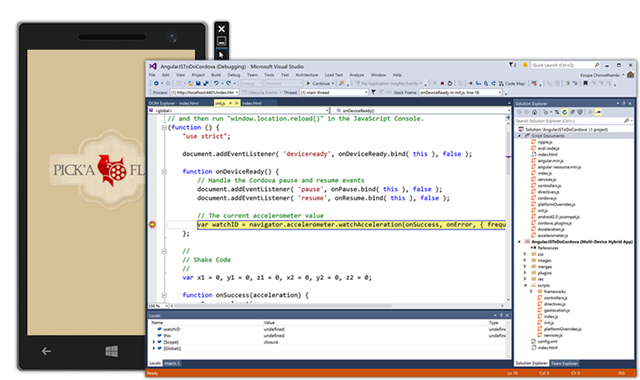

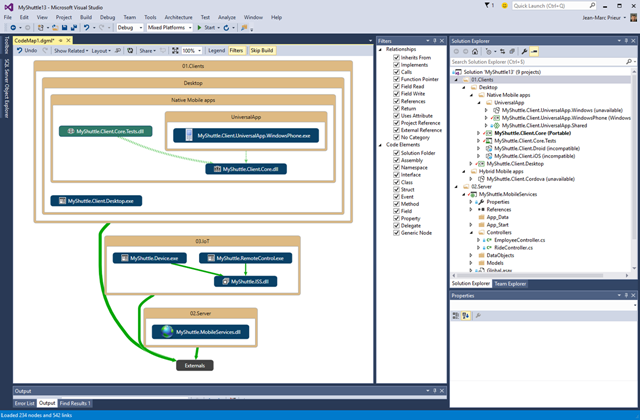
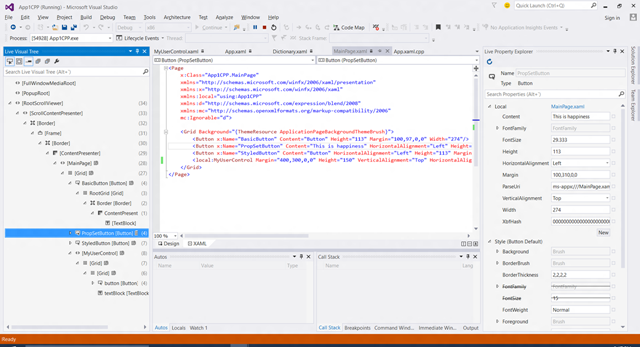
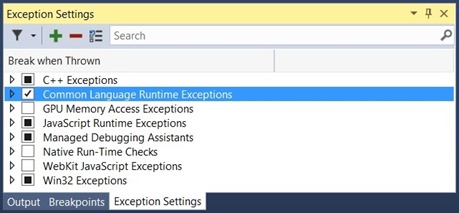
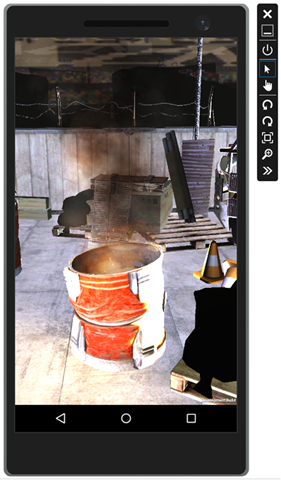

0 comments