Visual Studio Update 2 Team Foundation Server feature -Work Item Tagging
Unfortunately we don’t have a level above MVP is for recognizing community contributions; if we did Tarun would clearly have achieved that award too.
Thanks for the post Tarun!
************************************
Microsoft has just switched the flag ON and released a whole bunch of new features in CTP for Visual Studio Update 2 release. In this blog post I’ll be talking about some practical uses of ‘Work Item Tagging’.
Work Item Tagging – “New work item tags provide categorization and filtering of work items. Easily add tags to items and then filter by them in both backlog and work item query views in Team Web Access.”
Have a look at the team sprint backlog below,
- Many teams define a naming convention to easily identify work items by objective or by role. For example, the developers prefix [Dev Task] to the title, testers may append [Test Task] or [QA or UAT] or something else. Prefixing these keywords to the title seize to help if the task changes hand between a business analyst, Developers, testers or has more than one objective. How do you now easily identify the task?
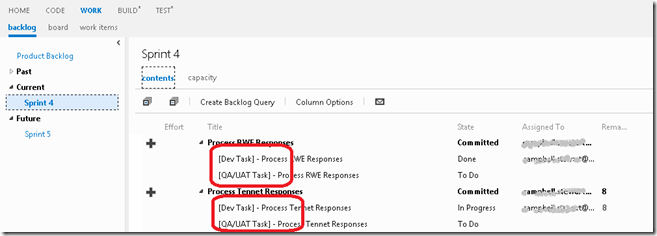
Figure 1 – Before Tagging! Identifying tasks by prefixing keywords in title
All you really need is the ability to easily identify the task by a keyword that is most relevant to you. Tagging just provides this!
Let’s see how the team sprint backlog changes with work item tagging,
- Doesn’t the task work item look much cleaner? By getting rid of the prefix from the title, I’m cutting out the noise. Tags allow me to add as many keywords as I like to a work item, the rule is simple, add a tag if it helps you identify that work item easily.

Figure 2 – Tagging allows me to easily identify work items without prefixing keywords in title
- You don’t have to stop just there, you can make tags work for you and as you want. For example, in the screen shot below, I would like my team to know that a Product Backlog Item is high priority or may be that a task is impeded or may be that a work item is complex. Tagging removes the fiction and allows you to easily express and articulate this on the work item.
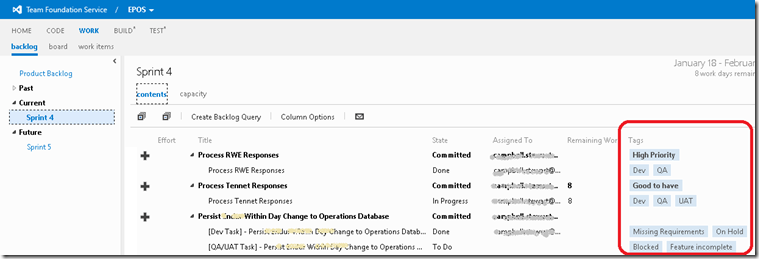
- You have full audit history of tags in the work items history. In the screen shot below you can see which tags were added or removed and when.
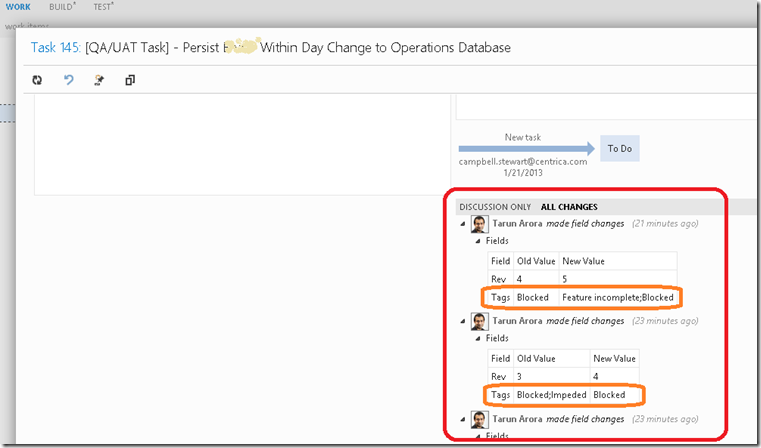
- Benefits of tagging on the Product Backlog view. My team has a massive product backlog, that’s because our customers have a great list of items they want added to the product. Tagging allows me to easily classify the work items by keywords and the filter button allows me to filter the backlog to items tagged with that keyword.
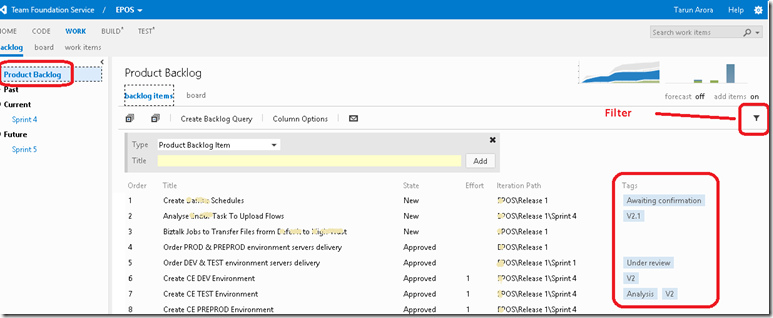
Figure – Product Backlog with tags
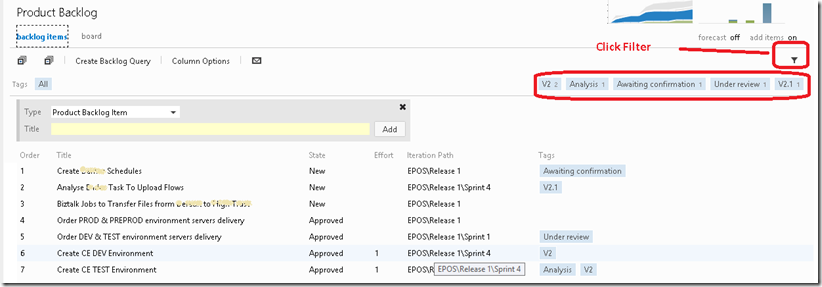
Figure – Click Filter and you’ll see a list of all available tags along with the count of work items bearing the tag
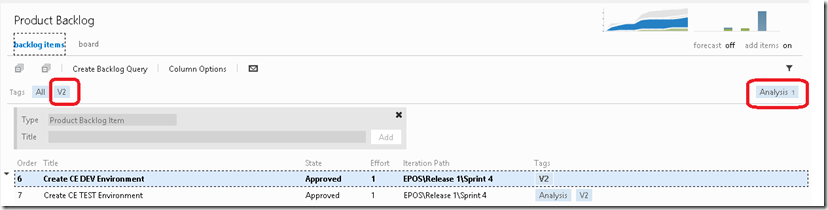
Figure – Clicking V2, filters the product backlog to work items with V2 tag. On the right side you can see the tags and the count of work items bearing the tag still available for filtering the backlog further. If you want to
unfilter the current V2 tag filter then simply click on V2 tag again and the V2 tag will be removed as the active filter.
Now that you know all the advantages that work item tagging offers, you would probably want to know how you can apply tags to work item…
It’s actually very easy, just open a work item new or existing and you’ll see the option to add a tag,
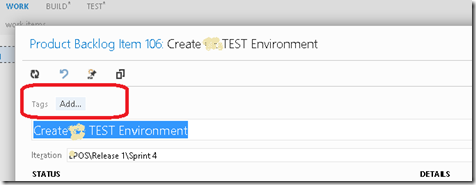
Figure – Open a new work item, spot the add button
Click Add and start typing the keywords. Existing keywords will start showing in a drop down which filters as you type.
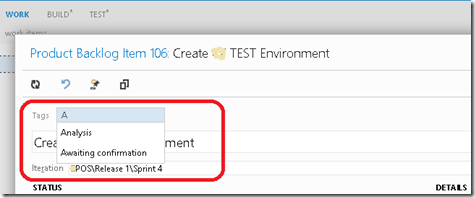
Figure – Click Add and start typing, see a list of existing tags filter in the drop down as you keep typing
Oh by the way, make sure you click on Column options and move tags to selected columns to show as a column in the query output results
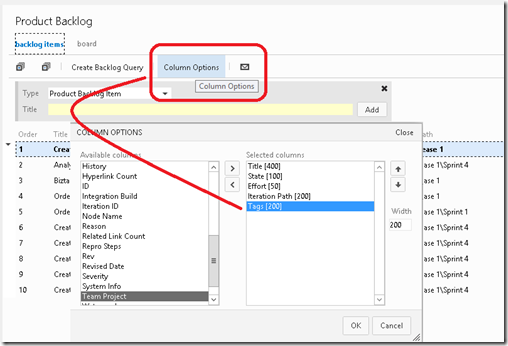
Figure – Click Column Options to select tags as a column in the query results view
I hope you find this blog post a good starting point to try Work Item Tagging… If you have any feedback please feel free to leave a comment. Thank you for taking the time out and reading this blog post. If you enjoyed the post, remember to subscribe to http://feeds.feedburner.com/TarunArora. Stay tuned!
Do you think there is something more that can be done to improve tagging? Please add your feedback to the Visual Studio User Voice Website.
About Tarun Arora:
![c3376fc3d761ee535d9dd301df20214d[1] c3376fc3d761ee535d9dd301df20214d[1]](https://devblogs.microsoft.com/devops/wp-content/uploads/sites/6/2013/02/5314.c3376fc3d761ee535d9dd301df20214d1_thumb_0C5F7D50.jpg)
Tarun Arora is a Microsoft Certified professional developer for Enterprise Applications. He has extensively traveled around the world gaining experience learning and working in culturally diverse teams. Tarun has over 6 years of experience developing ‘Energy Trading & Risk Management’ solutions for leading Trading & Banking Enterprises. His passion for technology has earned him the Microsoft Community Contributor and Microsoft MVP Award.

 Light
Light Dark
Dark
0 comments