Multiple URL performance testing support for Azure Web Applications
Performance/load testing of Azure web applications is supported for a while, today we are announcing support for multiple URLs performance testing using Visual Studio web test format.
Typically web application includes multiple web pages with headers and query parameters, so currently user has to create multiple test runs in Azure portal for testing each of these pages. We have been getting feedback to support multiple web pages in a single performance test run. With the latest update, you can now simulate a user scenario with multiple URLs and performance test your web application fully.
How to setup and run multiple URL web tests for Azure web applications
- First you have to create web test files with multiple URLs targeting your Azure web application.
There are two ways you can create a web test file
- Create web tests using Visual Studio
- Capture traffic using fiddler and export as Visual Studio web test
- Login into Azure portal, open your web application and performance testing is available under Tools menu. In the new performance test blade, you will now find Test type with Manual and Visual Studio Web test options. Select “Visual Studio web test” option for testing multiple URLs. You can continue to test single URL page using Manual option.
- Upload the web test file created in the first step, we parse the web test file and show you the list of URLs targeted for performance testing. If you find any errors please fix them in Visual Studio or in any editor. Once your URLs are showing up you can close the blade.
- Set user load, duration and then you can trigger the performance test. Once the test run is complete, you can open the results view. In the performance test results view, clicking on failures (if there are any) will highlight the failed URL request – this will help you identify the failed URL with errors and diagnostic information.
FAQ
Question: What is the default option and are my existing tests impacted?
Answer: We have set the default option as Manual and your existing tests continue to pick the configured URL and will work.
Question: What all features are supported or not supported in the Visual Studio web test file?
Answer: Currently we are not supporting web test plug-ins, data sources and custom extraction rules are not supported. Please edit your web test file and remove them from the file. These features are in our backlog.
We are starting with Visual Studio web test format, please let us know if you are looking for any additional formats. For any questions and feedback contact: vsoloadtest@microsoft.com

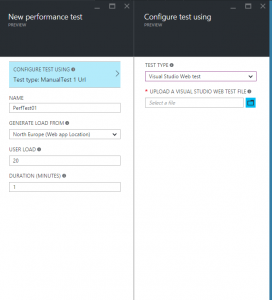
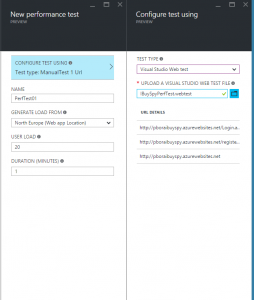
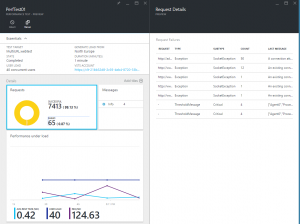
 Light
Light Dark
Dark
0 comments