Over the past year, we’ve had the opportunity to chat with hundreds of you (developers), from those who use Visual Studio every day to those who have never used it. We observed how you setup your development environments and how they evolve and change over time. We learned that you spend a significant amount of time getting the right set of tools together and usually end up installing more than you need (both in features and in disk footprint). We heard that you think in terms of what you need for your “job” or task at hand and want your tools to be able to tell you what they need.
We found that a lot of you aren’t necessarily confident in the choices that you have to make during installations and worry that you might not be able to figure out how to make changes once the installation is complete so you tend to take all features or more than you really need. In this rapidly changing world of tools and platforms, it’s also becoming more and more difficult to know and understand the impact any changes that you make will have on your development environment.
At the end of the day, you told us that you prefer to install only the set of tools that you need to become productive and then add to the tools installed at a later date. This led us to explore the many ways that we could help you have a higher degree of confidence that you are getting only what you need and want for your development tasks.
As Tim Sneath mentioned in his blog post “Faster, Leaner, Focused on Your Development Needs: The New Visual Studio Installer,” the new installer makes it possible for you to get going quickly by installing the bare minimum, fast. The minimum footprint of Visual Studio has been reduced so there is lesser impact on your system. You can quickly get started by selecting one or many of the featured bundles that support the development tasks that you’re doing. This means you only get the features & tools that you need. Think of these bundles as pre-defined installation configurations that enable you to get productive quickly for your task by providing the core tools, frameworks, SDKs, dependencies, etc. that are necessary to edit, build, debug, and test your applications.
If you’ve already tried out the Visual Studio “15” Preview with the new installer, you may have noticed that we’ve shipped 4 bundles for you to try (.NET desktop development, Game development with Unity, Python, and C++). Pick only the bundles that you need and then sit back while your environment is setup in minutes, not hours.
You can always come back to add more bundles (via “Modify”) or remove any from your machine that you no longer need.
Now you might be wondering, “How will you decide what bundles are available?” or “Will there be a bundle for everything in Visual Studio?” Those are great questions!
How will the Visual Studio team decide what bundles are available and what’s in them?
Each bundle represents a common development task that’s already supported in Visual Studio (based on usage, telemetry and developer scenarios). We will be adding more bundles over the coming months to support development tasks like Universal Windows app development, .NET web development, and mobile development (with Cordova, Xamarin, and C++). You’ll start to see new bundles appear over the coming months and find that these bundles will become more granular, which was preferred by the developers we talked with (over being coarsely grained with a large number of features, components and packages).
As for what goes in each of these bundles, the product teams who have designed and built some amazing tools and experiences for these scenarios are working to build out these bundles so that they only require the minimum set of core packages, but also provide a set of recommended features, tools or frameworks that might complement your development experience or enhance your application. We’re also continuing to break down large components in Visual Studio to ensure that you truly only get what you need.
What if a bundle doesn’t suit my needs
We realize that these bundles certainly aren’t going to be one-size fits all so that’s why we want to make sure you can tailor a bundle to meet your needs in the future (not available in today’s preview). For example if you need a specific version of an SDK. You’ll also be able to add additional features as well to your bundles for tools that aren’t specific to bundles (e.g. diagnostics tools, git command line tools, etc.).
At the end of the day, we want to make you more confident that you’re getting only what you need and reduce the likelihood of installing something you don’t need. So after you’ve tried out the new installer experience, we encourage you to share your thoughts with us via ‘Send us feedback’ in the new installer! Are there bundles that you’d like to see us add or support? What are some of the difficulties or challenges you have when settings up your development environment or keeping it up-to-date? Tell us!
 |
Cathy Sullivan, Senior Program Manager, Visual Studio Platform
@cathysull
Cathy Sullivan is a Senior Program Manager on the Visual Studio Platform team focused on helping developers be more productive in the IDE. Before her current role, she worked as a developer in Microsoft IT for many years building internal enterprise applications using a wide variety of Microsoft technologies and of course, Visual Studio. When she’s not designing the next Visual Studio or out chatting with customers, you can find her speaking on what’s new and tips & tricks in Visual Studio at conferences like VSLive!, BUILD, and Ignite. |

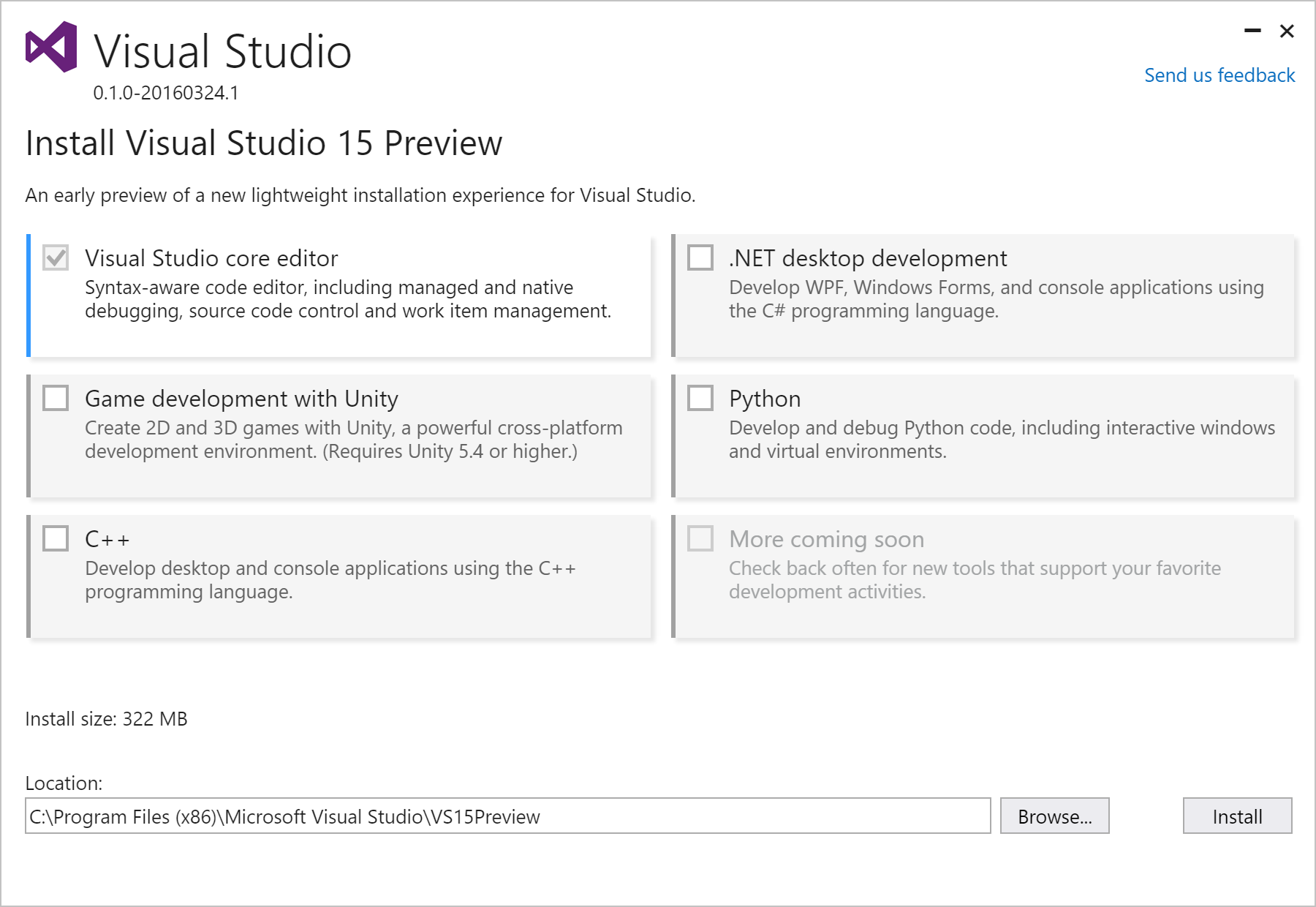
0 comments