In Visual Studio, you can now easily configure your projects to access data across Office 365 and Azure Active Directory through the Microsoft Graph.
Microsoft Graph serves as the single gateway for developers to access APIs for Exchange, SharePoint, Azure AD, OneNote, Planner, Excel, and more. It provides one REST API endpoint across all of Microsoft’s APIs, and includes access to insights and relationship analysis powered by its intelligent engine. This means that you no longer have to integrate individual Microsoft services separately into your apps, enabling you to leverage many different services easily and efficiently.
So, if you want to build an app that can, for example, rate the importance of meetings on your calendar based on how relevant the attendees are to you, Visual Studio can help you get up and running fast, without leaving the IDE.
All you need is to install the latest Visual Studio 2017 Preview. Now let’s take a look at what’s new in Visual Studio 2017 Preview for Microsoft Graph.
Access from the Solution Explorer
Those of you who have previously used the Connected Services dialog to access the old Office 365 individual service endpoints will be familiar with the flow. When you open or create a project in Visual Studio, you will see Connected Services in the Solution Explorer. Clicking on it will take you to the Connected Services tab, in which you will see the “Access Office 365 Services with Microsoft Graph” provider.
The provider will guide you through a wizard to complete the configuration and get started with your new Microsoft Graph application—without ever leaving the IDE! You will be able to use the Graph provider with any of the projects for Universal Windows Platform, ASP.NET and Web, Windows Store, Windows Phone, WPF, Android, and iOS.
Easily configure your app in Azure Active Directory
The “Access Office 365 Services with Microsoft Graph” provider enables you to sign into your Office 365 developer domain account and register your application in Azure Active Directory to access Microsoft Graph APIs. You can either create a new app in Azure AD, or use an existing one for your project.
The Visual Studio experience uses the Azure AD endpoint for authenticating Microsoft Graph apps, and you can manage the apps you create and register from Visual Studio in your Azure Management Portal. If you want to enable authentication against the Azure AD v2.0 endpoint for Microsoft Graph apps, please see the documentation on the topic here.
Try new Office 365 services
You can set permissions in the wizard for the following resource types: Calendars, Contacts, Mail, Files, Sites, User, Group, Directory, Notes, Tasks, and People.
Notes, Tasks, and People APIs are new additions to Microsoft Graph’s list of available services. The Notes API provides access to OneNote notebooks, the Tasks API to Planner tasks, and the People API to aggregated context about a person from across mail, contacts, and social networks, based on the person’s collaboration and business relationships. Please note that the People API is still in preview.
Acquire required dependencies immediately
Once you choose the permissions for your Graph app, Visual Studio will automatically acquire all required dependencies to use Microsoft Graph and add them to your project, one of them being the Microsoft Graph SDK. You will be able to see what was added under the “Connected Services” tab in your project’s Solution Explorer. Visual Studio will also point you to documentation in a web browser on how to get started developing a simple Graph app.
Send us Feedback!
Microsoft Graph continues to grow its list of available services that can power your intelligent apps connected to the Microsoft cloud. And as always, Visual Studio wants to provide the best experience to get you started.
We would love to hear any feedback you have on the new experience for Microsoft Graph in Visual Studio. Please use Visual Studio’s “Report a Problem” or “Provide a Suggestion” features in the upper right corner of the IDE to send bugs or suggestions. You can then track responses to your feedback on the developer community portal.
Thank You!
 |
Ji Eun Kwon, Program Manager, Office Developer Tools
@Ji_Eun__Kwon
Ji Eun Kwon is the program manager for Developer Tools for Office and SharePoint. She joined Microsoft in 2013 and has since been focusing on developer experiences inside Visual Studio. Prior to owning the Office Developer Tools, she worked on Visual Studio’s identity and licensing experiences |

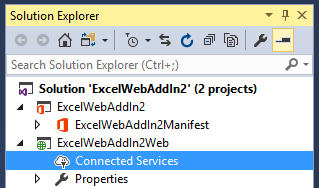
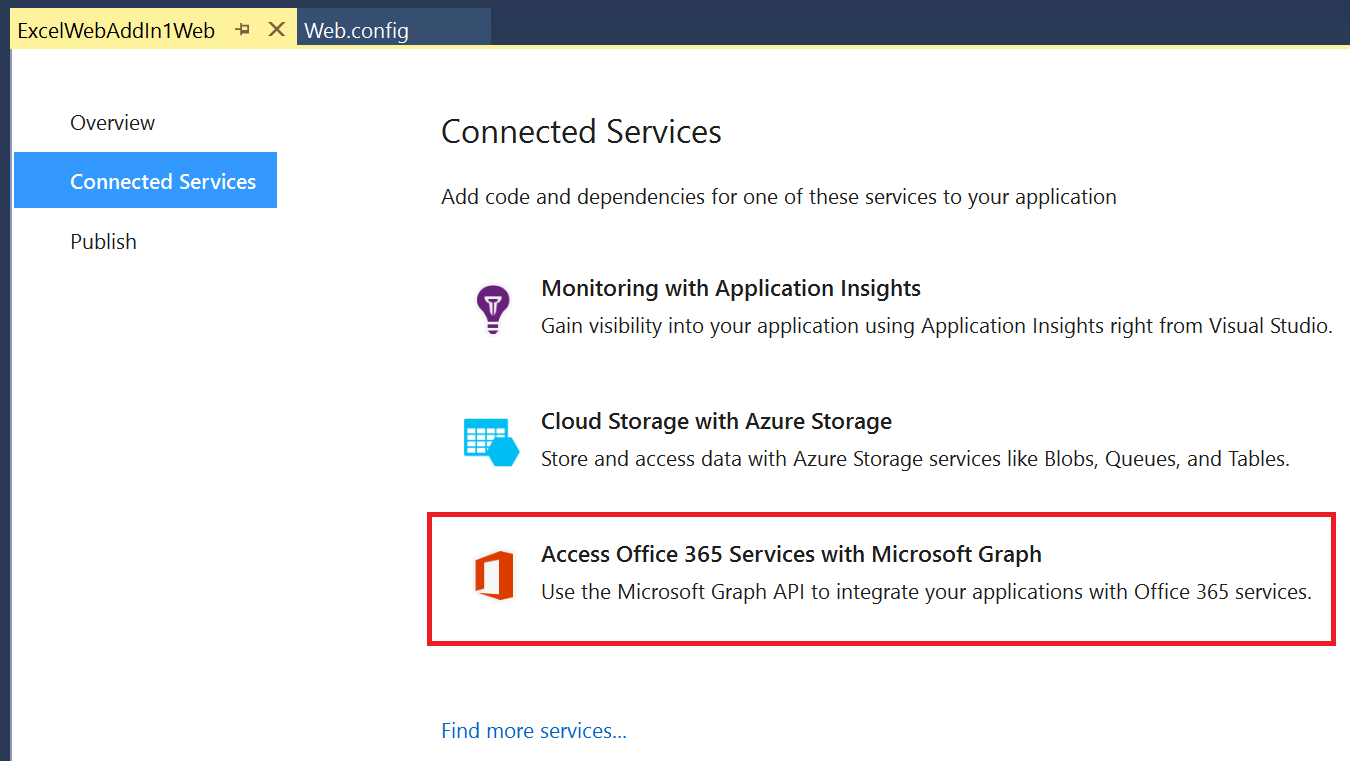
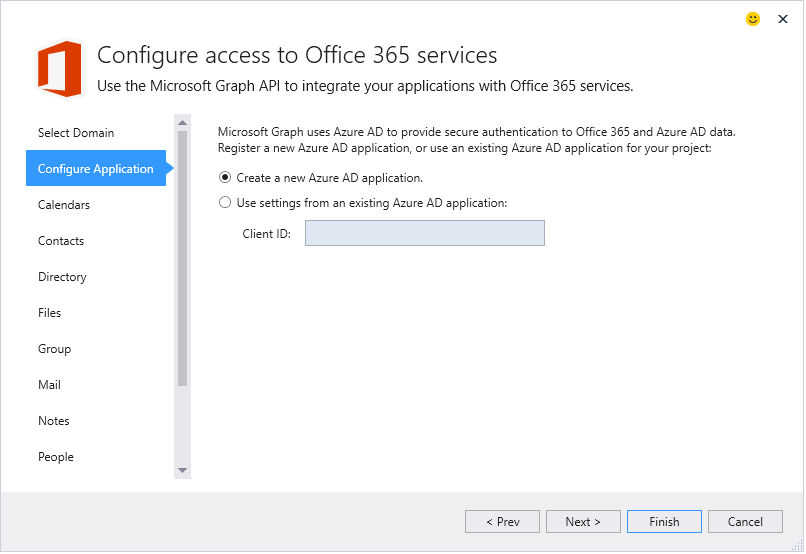
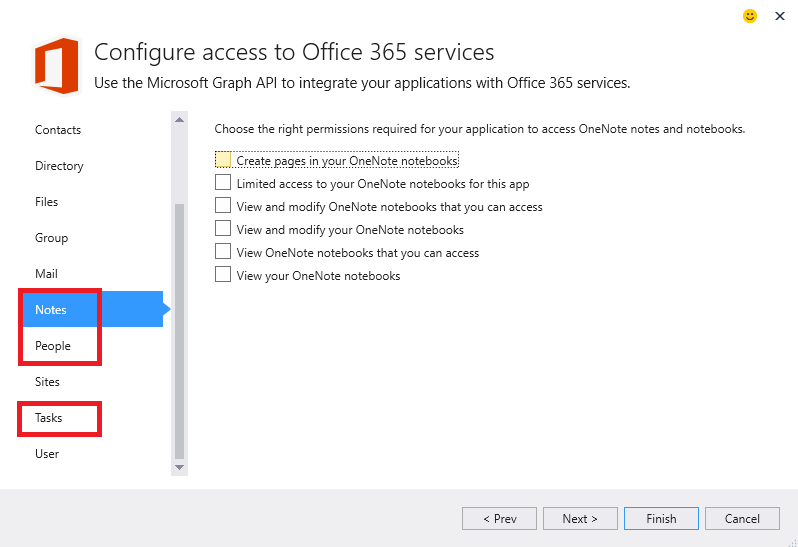
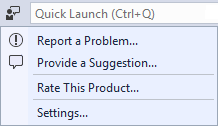
0 comments