Today, we are making Visual Studio 2019 version 16.1 generally available, as well as the first preview release of Visual Studio 2019 version 16.2. You can download both versions from VisualStudio.com. If you already have Preview installed, you can alternatively click the notification bell from inside Visual Studio to update. We’ve highlighted some notable features below and you can also see a list of all the changes in the current release notes or the Preview release notes.
What to expect in 16.1 today
Let’s start with Visual Studio IntelliCode which we made generally available at //Build 2019. IntelliCode now comes installed with any workload that supports C#, C++, TypeScipt/JavaScript, or XAML. IntelliCode provides AI-enhanced IntelliSense, so as you type, the context of the code will be used to recommend the next API you might use, rather than a simple alphabetical list. If you work with multiple monitors, and multiple resolutions, with Per-Monitor-Awareness, you will find that in most cases, your IDE and tool windows will scale appropriately for crisp visuals too. Finally, Visual Studio Search will now display Most Recently Used results to help you get to projects faster.
For .NET developers, we’ve added new .NET productivity features such as one-click code cleanup on projects and solutions, a new toggle block comment keyboard shortcut and new refactoring capability to move types to other namespaces. But that’s not all! You now have improved IntelliSense that provides completion for unimported types and improvements to the .editorconfig integration. Finally, we have a preview XAML Designer for .NET Core 3.0 WPF development.
Visual Studio 2019 version 16.1 also has several new features specific to the Linux Development with C++ workload: native support for the Windows Subsystem for Linux (WSL), AddressSanitizer integration, the ability to separate build and debug targets, and logging for remote connections. We also introduced a bunch of improvements to our CMake support including Clang/LLVM support for CMake projects, better vcpkg integration, and enhanced customizability for importing existing caches.
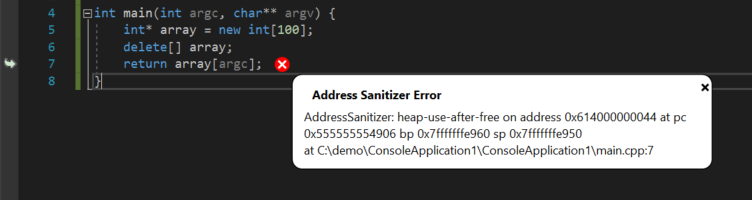
We continuously strive to make Visual Studio faster and more efficient. When we started 1.5 years ago, the average load time was 68 seconds for 161-sized solution and the Test Explorer took over 5 minutes to load time. With the latest release this has now been cut to 5 and 24 seconds respectively as shown below:

Test Explorer UI Updates (16.2)
One of the focus areas for version 16.2 have been enhancements to the Visual Studio Test Explorer where we have incorporated a lot of community feedback to help you become more productive by keeping the developer inner loop as tight as possible. The update Test Explorer provides better handling of large test sets, easier filtering, more discoverable commands, tabbed playlist views, and the addition of customizable columns that let you fine tune what test information is displayed.
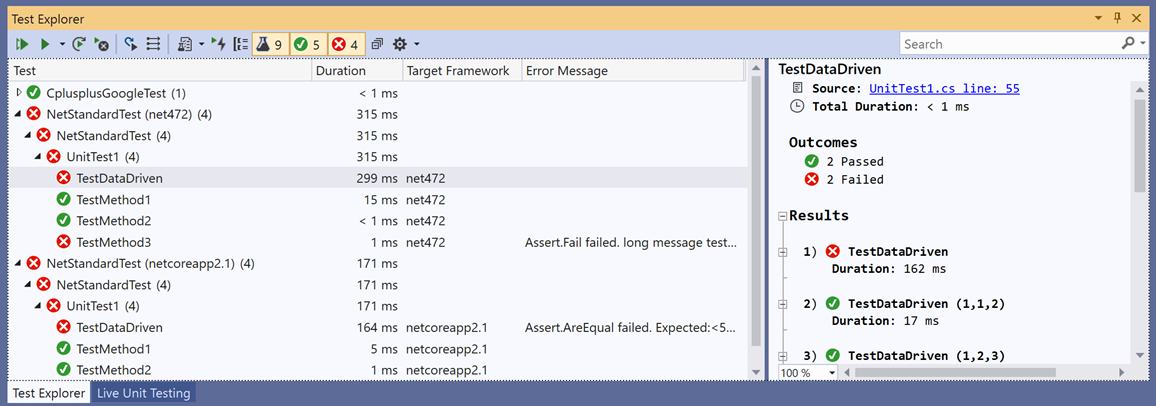
You can now easily view the total number of failing tests at a glance and filter by outcome with the summary buttons at the top of the Test Explorer.
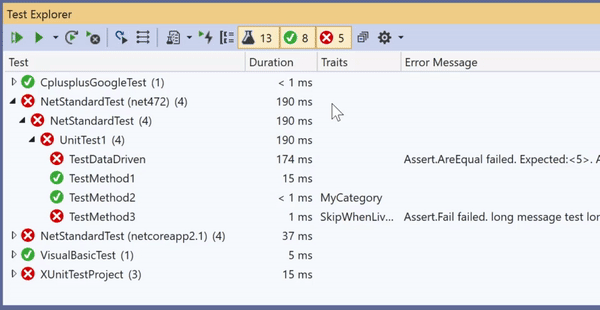
You can also customize what information is shown for your tests by selecting what columns are displayed! You can display the Duration column when you’re interested in identifying slow performing tests or you can use the Message column for comparing results. This table layout mimics the Error List table in its customizability. The columns can also be filtered using the filter icon that appears when hovering over the column header.
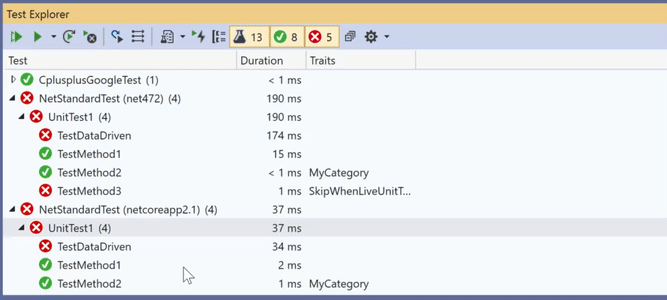
Additionally, you now can specify what is displayed in each tier of the test hierarchy. The default tiers are Project, Namespace, and then Class, but you can also select Outcome or Duration groupings.
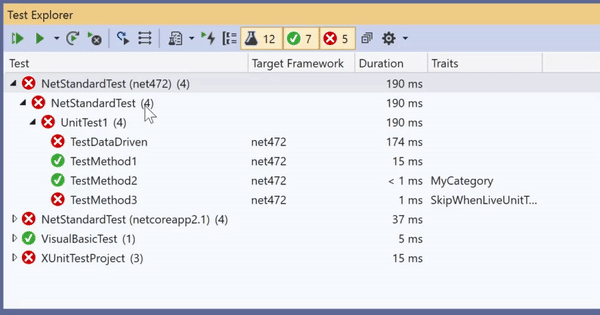
Playlists can be displayed in multiple tabs and are much easier to create and discard as needed. Live Unit Testing also gets its own tab that displays all tests currently included in Live Unit Testing so you can easily keep track of Live Unit Testing results, separate from the manually run test results. Live Unit Testing, is a Visual Studio feature that automatically runs any impacted unit tests in the background and presents the results and code coverage live in the Visual Studio IDE in real time.
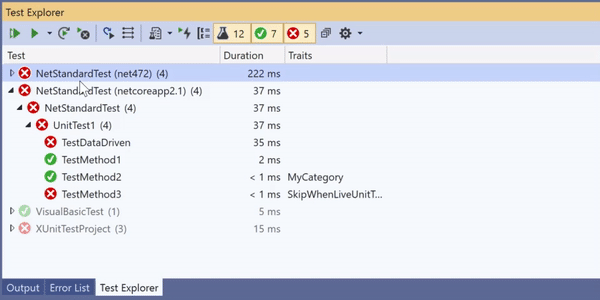
Read about all the new updates in the release notes.
Visual Studio integration with the Azure SignalR Service (16.2)
If you are building Web Apps or services that are deployed and hosted in Azure App Service, then you may be using the Azure SignalR Service too, to enable real-time communication to enable you to route WebSocket traffic in a more efficient and scalable way. When developing these apps in Visual Studio 2019 16.2 Preview 1, you will now have a smoother experience to create and configure Azure SignalR Service automatically during the publish phase to Azure App Service
Give it a try today and let us know what you think
We encourage everyone to update to Visual Studio 2019 version 16.1 by downloading directly from VisualStudio.com and we would also invite you to try out the 16.2 Preview 1 release by downloading it online, or updating via the notification bell inside Visual Studio. You can also use the Visual Studio Installer to install the update.
We are continuously driven by your feedback, so we look forward to hearing what you have to say about our latest release. If you come across any issues, make sure to let us know by using the Report a Problem tool in Visual Studio. Additionally, you can head over to Visual Studio Developer Community to track your issues, suggest a feature, ask questions, and find answers from others. We use your feedback to continue to improve Visual Studio 2019, so thank you again on behalf of our entire team.

How about SQL Database testing..?There hasn’t been much improvement for that.
And currently I can’t use database testing in VS 2019.
I like how release notes appear on site one week after the patch is released.
Should we expect custom sorting of type members in the future in intellisense? For example, Resharper sorts by member type, and then by name. In my opinion it is convenient
Is IntelliCode available in the Community Edition? I can’t find the option to turn it on.
I see csproj files no longer open when you double click a project node in Soln Explorer, but it’s them openning when you single click on a project node that I am find really annoying.
Toggling comments makes me very happy! I had been using it all the time on the Mac and it’s great to have it on Windows.
IntelliCode is available for all additions of Visual Studio. If you completed a new installation of Visual Studio 2019 Version 16.1, you should get IntelliCode by default. However, if you were already using Visual Studio 2019 and upgraded to Version 16.1, you'll need to download the component to get IntelliCode and its AI-assisted recommendations. To do this, go to the Visual Studio Installer, click Modify on the installation you'd like to edit, switch to the Individual Components tab, and check the IntelliCode component. Once it's installed, you can launch Visual Studio and it should work automatically for C# and XAML....
Thanks Allison, that worked!
Does 2019 actually let you pick a drive and install it there? Previous versions just pretended, stuck 50mb on that drive then installed everything else on the c drive.
Just like every other piece of Microsoft software that fails to understand people have ssd drives and more than one drive, and have done for years…
Neil, VS 2019 install location selection has improved compared to early VS 2017 versions; you can reduce the installation footprint on your system drive by changing the location for some of its files but not all. There’re some tools and SDKs that have different rules on where they can be installed.
You can find more info on limitations here https://docs.microsoft.com/en-us/visualstudio/install/change-installation-locations?view=vs-2019.
The Microsoft SDKs folder works just fine with a junction - before installation, make a folder on another drive, and from an elevated cmd prompt, create a junction pointed at an empty directory. Run the install normally. Not one tool in any of the Microsoft SDKs cares. Same is true for Python, Android NDK, and the Android SDK - provided both drives are NTFS, you can just create a junction and most everything works.
That was the workaround for Visual Studio before you fixed the installer, but it works for very close to everything that you install on the C:...
Hi there!
Great post. I thought I eard Scott H. at Build saying that 16.1 would also bring “Developer Powershell for VS 2019”, did that make it to this build?
Cheers
The Developer Tools PowerShell feature is currently scheduled for Visual Studio 2019 version 16.2 Preview 2, which isn’t out yet.
I have it on VS 2019 16.2 preview 1.0, it is however a bit of a mystery what it actually includes in the Enter-VSDevShell…
There are currently several issues on the developer community portal (e.g. https://developercommunity.visualstudio.com/idea/531110/allow-cutomization-or-extension-of-the-new-start-w.html) that relate on the new start window. Most of the feedback in those issues call for a change. Could we get an updated blog post on that series of issues?
We’re currently evaluating the feedback for the start window on developer community. Once we’ve assessed and prioritized all the customer pain points with appropriate solutions, we’ll update our roadmap and the suggestion tickets with the work we have planned.
If I understand it correctly, target framework test filter makes sense only for solution with multiple test projects, targeting different frameworks? Still no progress on multitargeted test projects support?
The test filter enables you to distinguish between test results where a single test, while only written once, can be compiled for multiple target frameworks. I have a sample just to be clear: https://github.com/kendrahavens/NETStandardSampleTests/tree/master/NetStandardTest
This is a single test project that references 2 frameworks (netcoreapp2.1;net472) therefore, each test inside it is discovered twice since there are two unique test results.
That’s strage, because I see no changes to https://developercommunity.visualstudio.com/content/problem/145945/multitfm-support-for-ide-net-core.html?childToView=293889 and now we need to reorder target frameworks before each test run to test specific target. Looks like I need to try 16.2 preview for myself
You guys keep focusing on the load time of projects, and that's all nice and well, but meanwhile the while product becomes slower everyday with inexplicable hicups, dialogboxes with a Cancel button that does not work, a memory footprint that is skyhigh and slow build times.
These problems tend to manifest themselves only on large projects.
On top of that, there's a constant redesign of things nobody asked to change while things that were asked for do not happen. We've been complaining about the same things for years but you guys keep ignoring us.
Add to that the whole...
Let me counter with a different sound. Yes, I have invested a lot in WebForms, and even in VB 6, but the productivity I have no in ASP.NET Core is not comparible to these older technologies. (Hard to estimate, but I think I am 5 to 10 times faster in producing new functionality). I still maintain some old vb6 code, (hate it), so I see the difference on regular basis.Anything the team can do to make productivity even higher would be great. Help me even better write clean code and suggest improvements. Speed up intellicense, speed up everything. I use...
Yes. I see alot of benchmarks that really dont matter to me in my day to day use.
Nice updates but it looks like the link to the dot net productivity tools is broken 🤷♂️
Thanks for the heads up. The link has been fixed