The consolidated events feature in the Timing Capture Metrics view is used to group, or consolidate, PIX events that follow a common pattern into a single event for purposes of graphing in the Metrics View. A common use of this feature is to group events such as “Frame 1”, “Frame 2”, “Frame 3” and so on into a single event. Prior to the 2310.30 release of PIX on Windows, PIX events were grouped using two regular expressions built into PIX.
Starting with 2310.30, custom regular expressions can be defined if the two built-in regular expressions do not result in the event groupings you expect. Use the Consolidated Events Editor to define custom regular expressions. Access the editor by clicking the Open Consolidated Event Editor hyperlink under the Consolidated Events node in the Selector Panel.
Use the Add New Search Pattern hyperlink to create a new regular expression. Enter a name, the regular expression itself, and a grouping pattern in the corresponding edit boxes. The grouping pattern is the part of the regular expression that changes as the regular expression is being evaluated. PIX uses the regular expression classes from the .Net Framework to process the expressions. See the Regular Expression Quick Reference for guidance when writing regular expressions.
It’s common to use the same string for an event name on multiple threads. For example, you may use an event named Frame 456 to identify a frame on your main thread, then also use the same event name on your worker threads to identify which tasks go with that frame. In this case, consolidating all events that follow the same pattern across all threads into a single event for purposes of graphing in the metrics view isn’t useful. Checking the Consolidate by Thread checkbox causes PIX to scope the consolidation to the events on each thread.
Click the Preview button to populate the Preview Events list with the consolidated events that will be created as a result of applying the regular expression. A warning is displayed if the regular expression is malformed, or results in no events being consolidated. An event is only a candidate for consolidation if it appears exactly one time in the capture.
Expanding a consolidated event will list the individual events that are grouped to create the event.
Regular expressions can be exported from one instance of PIX and imported into another instance using the Setting UI.
NOTE: In versions of PIX prior to 2310.30, the Settings tab included settings to disable consolidated events, or to group consolidated events by thread. These settings have now been replaced by the presence (or absence) of the two built-in regular expressions and the Consolidate by Thread checkbox in the Consolidated Events Editor.
Thanks for reading,
Steven.

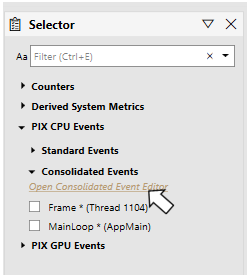
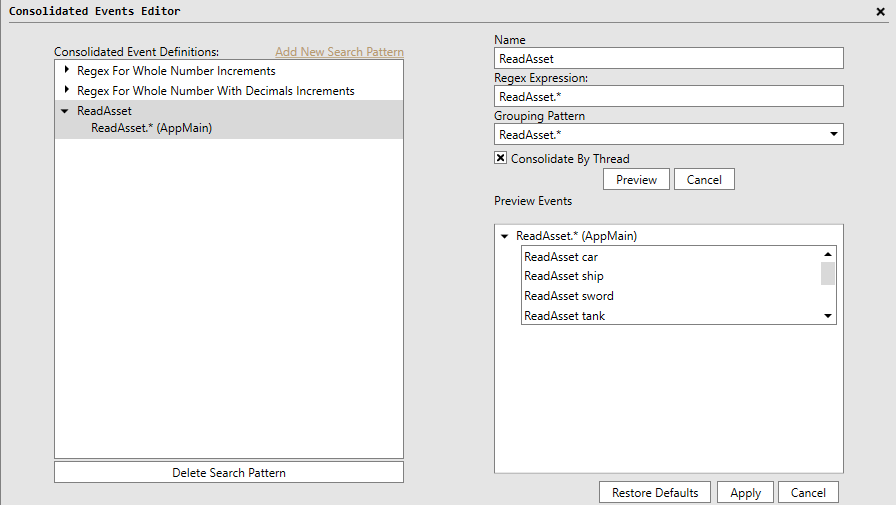
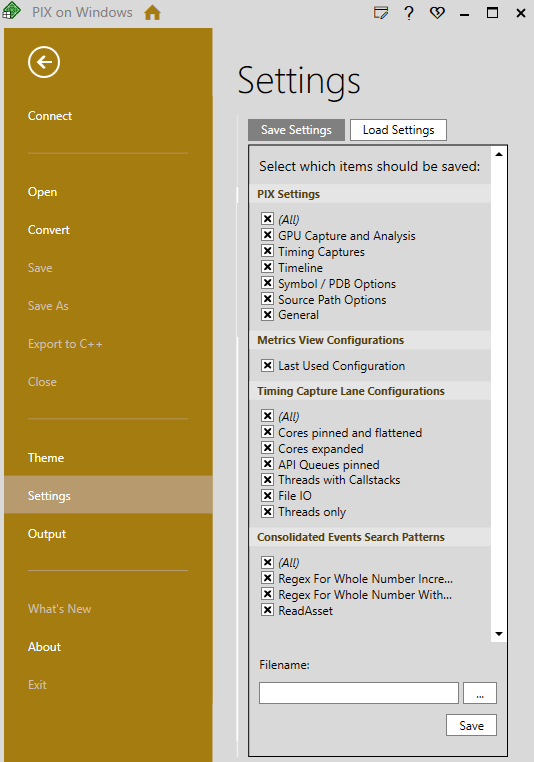
0 comments