Java on Azure Tooling Update – February 2023
Hi everyone, welcome to the February update of Java on Azure Tooling. In this update, we will introduce the enhancement for Azure Container Apps and Azure Monitoring Support in IntelliJ IDEA. To get these new features, please download and install the Azure Toolkit for IntelliJ. We hope you enjoy these features, and let’s get started.
Azure Toolkit for IntelliJ Improvements
Azure Container Apps Enhancement
In January’s update, we added the support for managing Azure Container Apps resources. In February, we have further improved the feature for Azure Container Apps. To create an Azure Container App instance, you need to create an Azure Container App Environment first. Azure Container Apps Environment acts as a secure boundary around groups of container apps. Container Apps in the same environment are deployed in the same virtual network and write logs to the same Log Analytics workspace. Please see this document for more information.
In the latest release, you can create an Azure Container Apps Environment directly in Azure Explorer within the IDE. With this enhancement, developers can easily run and deploy container apps without switching to the Azure Portal. Here is a short demo of it.
Azure Monitor Support
Azure Monitor is a comprehensive monitoring solution for collecting, analyzing, and responding to telemetry from your cloud and on-premises environments. It can collect and aggregate the data from every layer and component of your system into a common data platform. We have been consistently hearing from our customers that they want more support in troubleshooting their services and applications on Azure using logs in Azure Monitor.
To help you analyze your data and gain insights interactively, we have integrated Azure Monitor with the Log Analytics tool into our toolkit. The Log Analytics tool allows you to query the log data collected by Azure Monitor so that you can quickly retrieve, consolidate, and analyze collected data.
To use this feature, you need to open the Azure Monitor menu in the Toolbar in IntelliJ IDEA. After you select the Log Analytics workspace, you can view tables in the workspace, sample queries, and filter options in the left sidebar. Next, you can run a simple query that returns a set of records and then use features of Log Analytics to sort, filter, and analyze the results. Here is a short demo of this feature.
Feedback and Suggestions
Please don’t hesitate to try our product! Your feedback and suggestions are very important to us and will help shape our product in the future.
- Leave your comment on this blog post
- Create a feature request or submit a bug on our official GitHub Issues page
- Fill in our survey
Resources
Here is a list of links that are helpful to learn Java on Azure Tooling.
- Azure Toolkit for IntelliJ documentation
- Azure Toolkit for Eclipse documentation
- Maven Plugin for Azure Web Apps/Functions/Spring Apps
- Gradle Plugin for Azure Web Apps/Functions
- VS Code extension for Azure Spring Apps

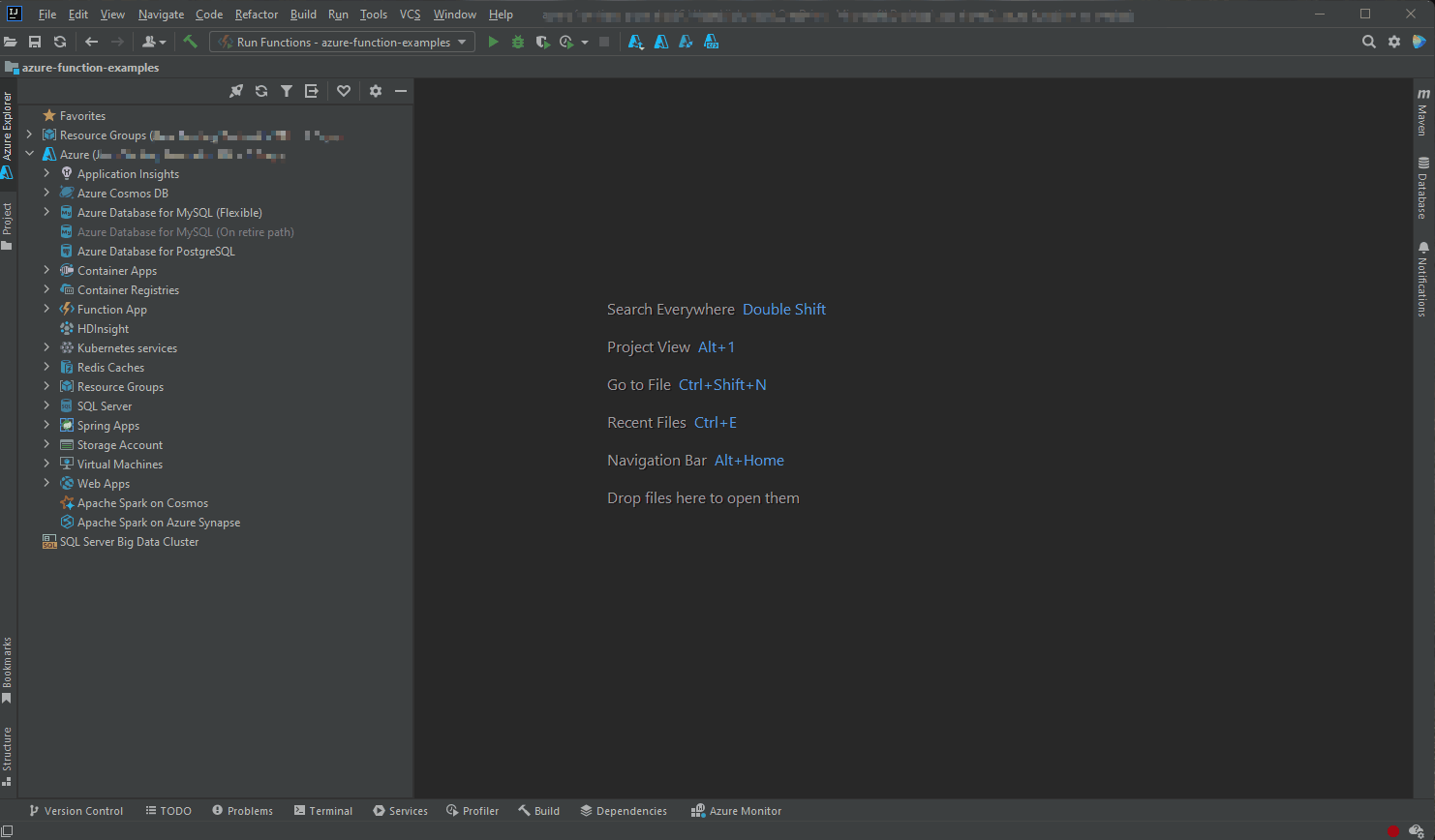
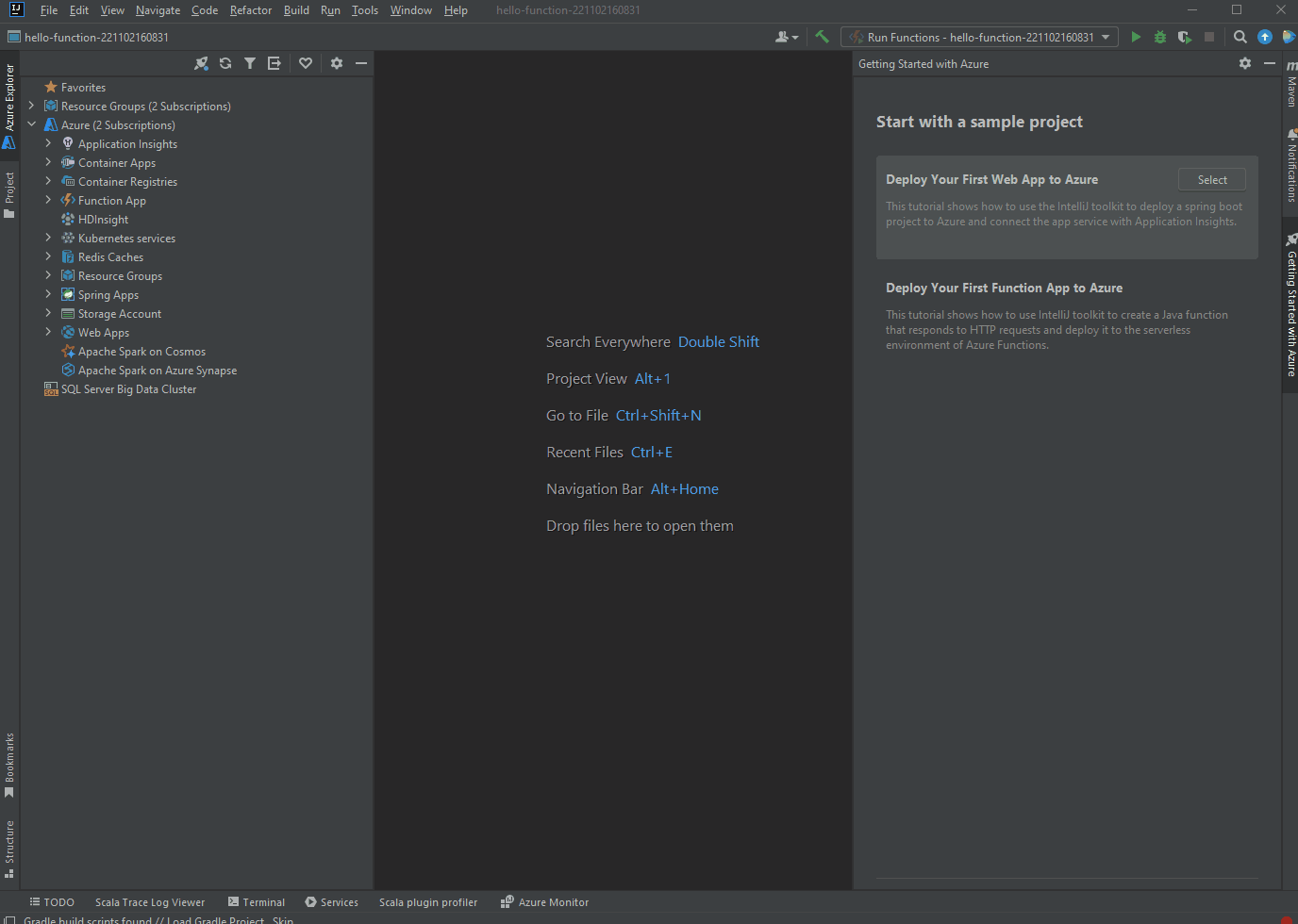
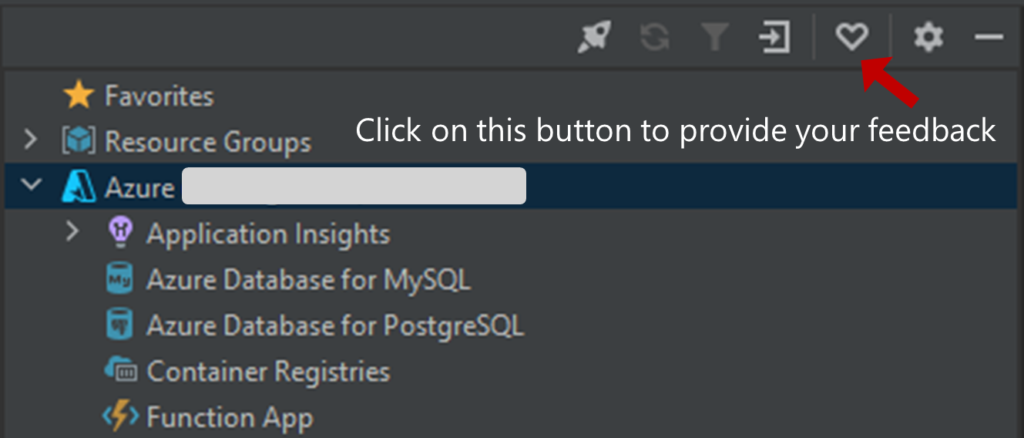
 Light
Light Dark
Dark
0 comments