Today, at Build 2018, we announced a preview of the Google Android emulator that’s compatible with Hyper-V, available on the Windows 10 April 2018 Update. This enables developers with Hyper-V enabled on their machines to use a hardware accelerated Android emulator, without needing to switch to Intel’s HAXM hypervisor. Amazing work was done by the Windows Hyper-V team, with help from the Xamarin team, to make to this happen.
Today’s preview means you can use Google’s Android emulator side-by-side with other Hyper-V based technologies, including Hyper-V VMs, Docker tooling, the HoloLens emulator, and more. This means that any Android developer on Windows, who also uses Hyper-V, can use a fast Android emulator that will always support the latest Android APIs, works with Google Play Services out of the box, and works with all features in the Android emulator, including camera, geolocation, and Quick Boot.
Try the preview
The Windows Hypervisor Platform was introduced in the Windows 10 April 2018 Update and enables third-party virtualization stacks to utilize the Windows Hypervisor for hardware acceleration. If you are using Hyper-V, this stack replaces Intel HAXM as the hypervisor for the Android emulator.
Support for using the Windows Hypervisor as an accelerator for the Android emulator is currently in preview and requires the Windows 10 April 2018 Update. Here are the steps to get it installed.
1. Enable Hyper-V and the Windows Hypervisor Platform
Open Turn Windows features on or off and select Hyper-V and the Windows Hypervisor Platform checkboxes. For these features to take effect, you will need to restart your machine.
2. Install the Visual Studio Tools for Xamarin preview
To enable IDE support for the Android emulator, such as debugging, you must install an updated preview of the Visual Studio Tools for Xamarin. First, ensure you have Visual Studio 2017 version 15.8 Preview 1 or higher with the Mobile development with .NET (Xamarin) workload installed.
Download and open the preview installer. Click Install.
3. Update to Android Emulator 27.2.7 or above
In Visual Studio, select Tools > Options > Android > Android SDK Manager. Click the Tools tab, select the Android Emulator component, and select Apply Changes.
Please note: More recent versions of the emulator (27.2.8, 27.3.0, or later), require an emulator flag while the feature is in the preview. To do this, create or edit the file C:Users<your-username>.androidadvancedFeatures.ini and add the line “WindowsHypervisorPlatform = on”, or start the emulator from the command line with “-feature WindowsHypervisorPlatform”.
4. Start debugging!
Now when you debug your Android apps, you can use the latest Android SDKs in a fast emulator, right from Visual Studio alongside Hyper-V based technologies like Docker.
Share your feedback
We need your help to make using the Google Android emulator with Hyper-V an amazing experience. Be sure to share your feedback in Visual Studio by going to Help > Send Feedback > Report a Problem if you experience any problems or strange behavior. Please provide the following information in your bug report:
- Android emulator log – In Visual Studio, open the Output window and select the Debug output pane.
- Android emulator configuration file – In File Explorer, navigate to %HOMEPATH%.androidavd and attach the configuration settings file (.ini) for the Android emulator.
- System Information – Open System Information and click File > Export.
For more information on configuring the Hyper-V emulator, and for a listing of known issues, visit our documentation.
Miguel
 |
Miguel de Icaza, Distinguished Engineer, Mobile Developer Tools
@migueldeicaza
Miguel is a Distinguished Engineer at Microsoft, focused on the mobile platform and creating delightful developer tools. With Nat Friedman, he co-founded both Xamarin in 2011 and Ximian in 1999. Before that, Miguel co-founded the GNOME project in 1997 and has directed the Mono project since its creation in 2001, including multiple Mono releases at Novell. Miguel has received the Free Software Foundation 1999 Free Software Award, the MIT Technology Review Innovator of the Year Award in 1999, and was named one of Time Magazine’s 100 innovators for the new century in September 2000. |

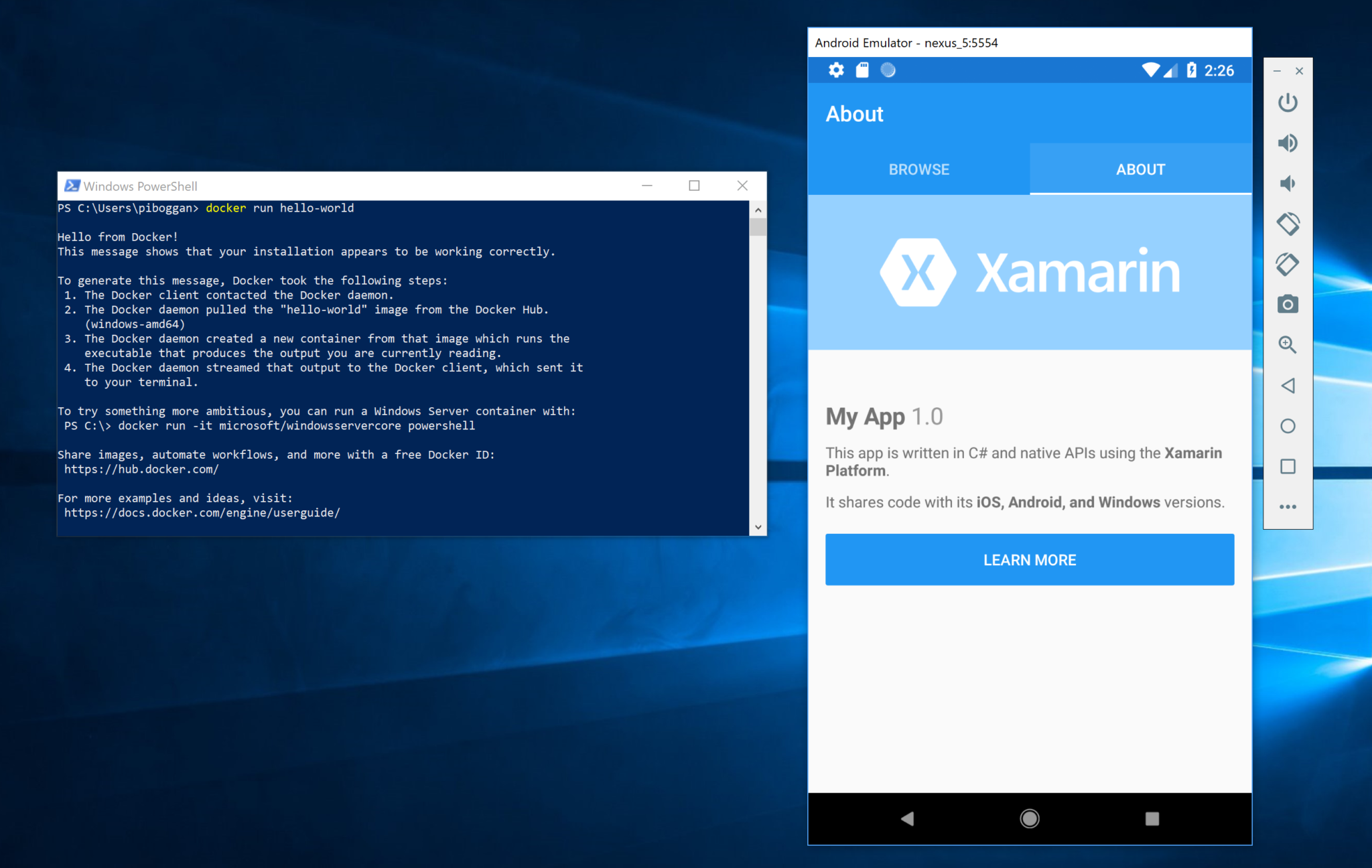
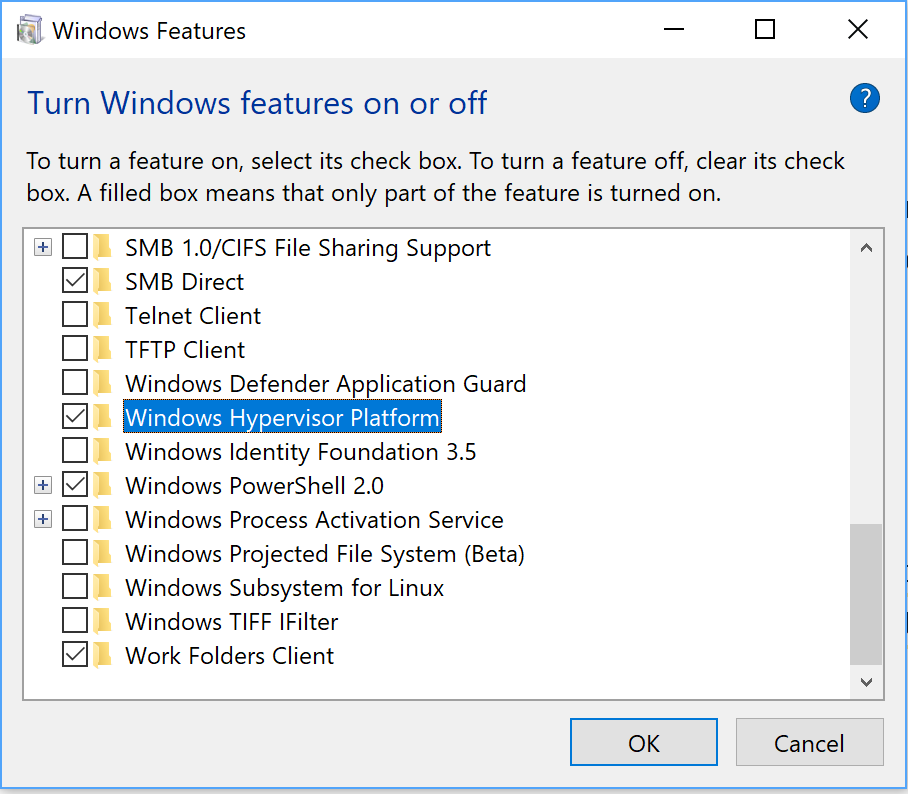
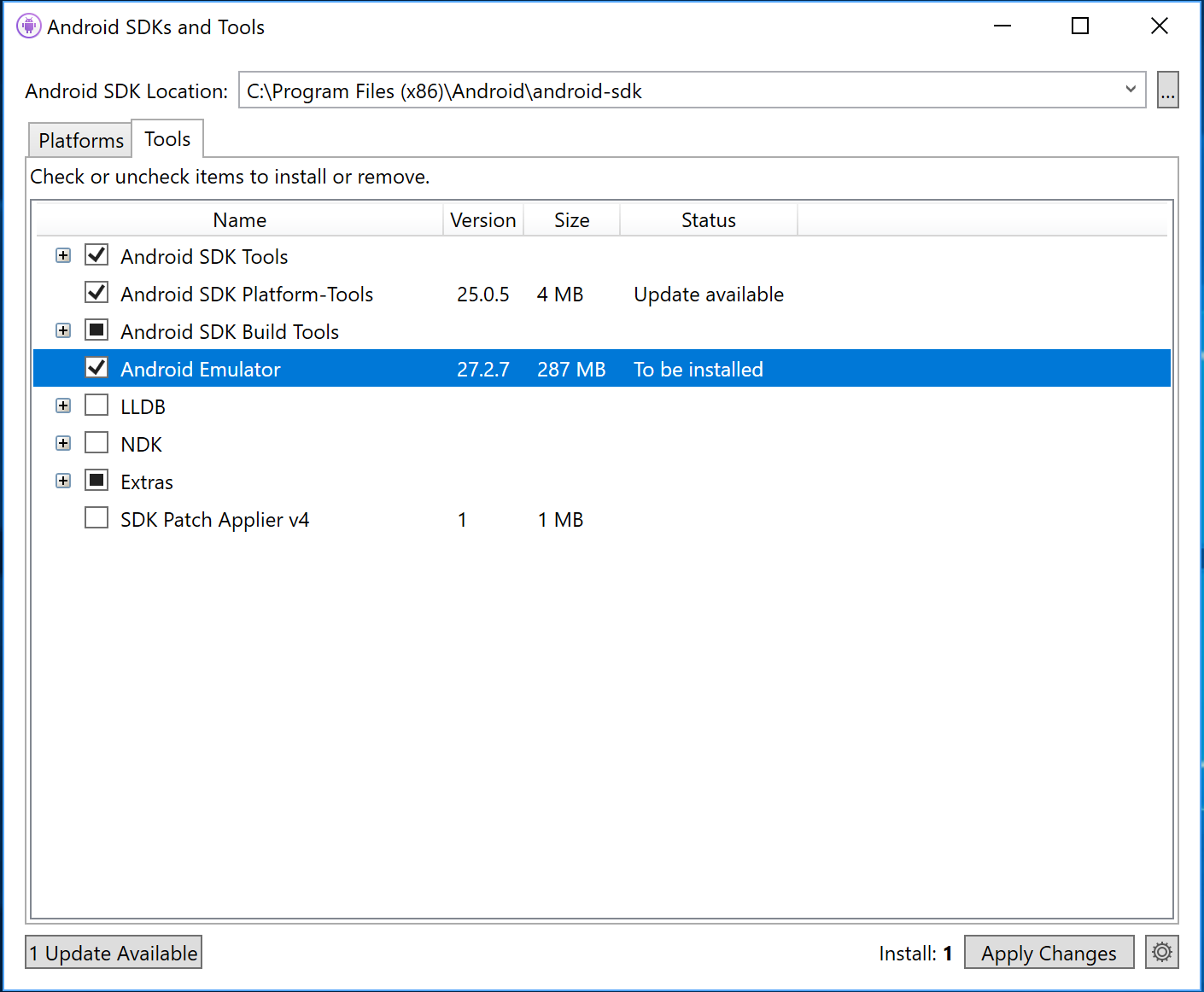
Hi Miguel,
I have tired in Azure VM Windows 10 Pro with Visual Studio 2019, But No Luck for me.Always Throwing same error(
We’ve encountered an error with your Windows Hypervisor Platform (WHPX) configuration that is preventing us from running your emulator accelerated.
Please ensure WHPX is properly installed, then perform a factory reset on the emulator and try again.)
Please help me !
Advance Thanks 🙂
Hi Miguel,
I am still trying to understand how all these emulators relate to each other, for many weeks now! Deployment times in VS 2017 are incredible slow (~2 min) and this is unacceptable for development. That's why I am looking for a 'faster' emulator.
>require an emulator flag while the feature is in the preview. To do this, create or edit the file C:Users<your-username>.androidadvancedFeatures.ini
Could you please be a bit more precise: Does it mean c:\users\<myName\.androidadvancedFeatures.ini ?
>start the emulator from the command line
Honestly, I am very confused regarding all these emulators. Android Studio installs some, Visual Studio...