In this post, Senior Application Development Manager, Patrick King, shares some tips for freeing up disk space on a development machine.
As a developer, I see my free disk space diminish over time. It usually isn’t an issue if I have ample disk and get to change hardware out every few years, but that isn’t the case for everyone. This post lists a set of strategies I have used to help customers free up hard drive space on developer machines.
The Basics
This Microsoft Support article covers the most common ways to free disk space: https://support.microsoft.com/en-us/help/17421/windows-free-up-drive-space
Once you have gone through those, developers may be able to free additional disk space using the tips below:
Delete Un-Needed Local Source Branches
Delete from your local hard disk those source branches that are no longer in use. These can build up as you move from working on one release to another.
Don’t Download Source That You Don’t Need
When you first map to a new team project in Visual Studio, by default the “Create Workspace Mapping” process in Visual Studio will map and get an entire team project. But if there are parts of that team project’s source that you do not work with, you don’t need that source on disk.
Tip: As a practice, I map to local folders at the project collection, team project or branch level, and then click Cancel when asked if I want to download the workspace source. Then I use Source Control Explorer to selectively get those folders containing the solutions I need to work with.
Remove Test Results from Old Test Runs
If you run Visual Studio unit or performance test runs, the test results folders may consume significant space if you have a lot of tests or large project outputs. For Visual Studio projects, you can find these on disk in the root of your solution directory in a folder named TestResults. That folder will contain a folder for each test run, as shown in the example below. You can delete those folders if you don’t need the old test run results and need to free up space.
Clean up IntelliTrace Files
If you use Visual Studio Ultimate or Enterprise to debug applications and you have enabled storage of IntelliTrace recordings, you may be able to free up substantial disk space by cleaning out the IntelliTrace files folder. By default, this is at C:\ProgramData\Microsoft Visual Studio\12.0\TraceDebugging for Visual Studio 2013. You must check the setting below in each version of Visual Studio in use (under Tools->Options) to be certain of the paths to check.
Remove Old User Profiles
In an enterprise, you may have inherited your machine from someone else. Maybe they synched their iTunes to their work PC, or kept their workspaces under their user folder. This article describes how to delete a user profile. It is for an older Windows version, but is still relevant for newer systems, except that “My Computer” is now called “This PC”. https://support.microsoft.com/en-us/help/814584/how-to-delete-a-user-profile-in-windows-server-2003
Premier Support for Developers provides strategic technology guidance, critical support coverage, and a range of essential services to help teams optimize development lifecycles and improve software quality. Contact your Application Development Manager (ADM) or email us to learn more about what we can do for you.


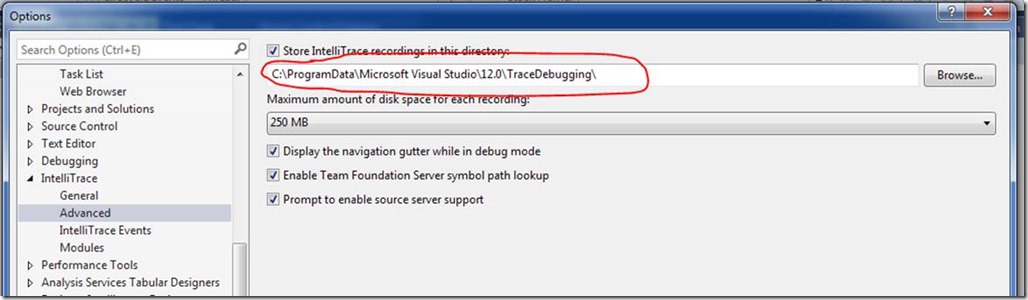
0 comments