Starting with the 2408.05 release of PIX on Windows, developers can add bookmarks, or annotations, to lanes in the Timeline layout of Timing Captures.
Bookmarks are text notes that can be added at either a specific point in time, or to a range of time, on any lane in the Timeline. These notes are used to annotate aspects of a capture that are interesting from a performance perspective. Bookmarks are saved in the capture, thereby allowing one developer to add a note for another developer to look at. The ability to save and share bookmarks helps developers collaborate on captures within a studio. The Summary layout provides a list of all bookmarks in the capture, along with hyperlinks to navigate to individual bookmarks in the Timeline layout.
Creating Bookmarks
To create a bookmark, right click on an item of interest in the timeline and select Add Bookmark from the context menu.
Doing so displays a bookmark dialog. Enter text into the dialog, then choose Ok to save the bookmark.
Bookmarks are represented as icons drawn on the timeline. Hovering over an icon displays a tooltip with a preview of the bookmark text. Clicking on a bookmark icon brings up the edit dialog.
Bookmarks can also be associated with a time range. Select a time range then choose Add bookmark from the context menu to bring up the bookmark dialog. Icons that represent a bookmark for a range of time are drawn in the middle of the timespan.
Bookmarks on the Summary Layout
A list of the bookmarks in a capture is displayed in the Summary layout. The list is ordered by the timestamp at which the bookmarks were created.
Clicking on a hyperlink navigates to the timeline view at the point in time where the bookmark was defined. The bookmark dialog is opened in read only mode. Click the Edit button to change the bookmark text. If a bookmark has been scrolled out of view, use the Show Bookmark button to bring the bookmark back into view. The previous and next buttons can be used to navigate through through the set of bookmarks.
As always, keep sending us bug reports and feature requests using the PIX Feedback button in the upper right corner of the PIX UI.
Steven.


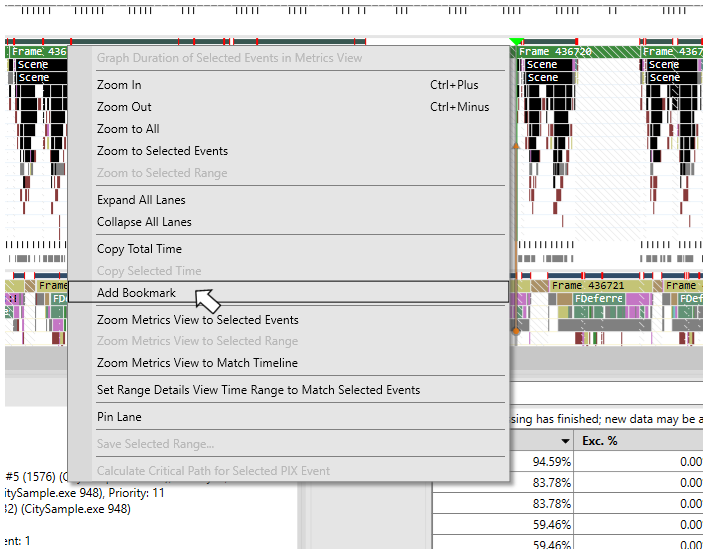
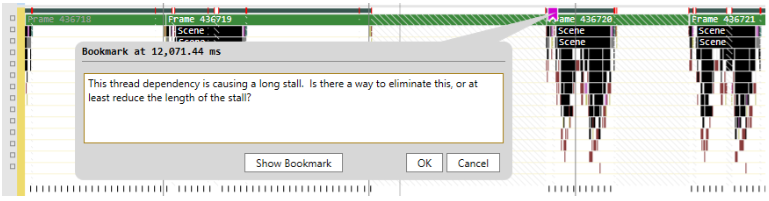

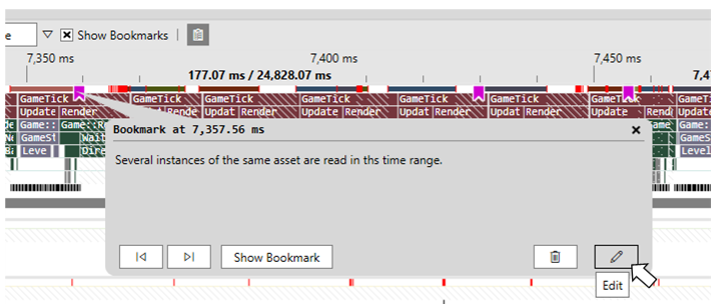
Hi Steven,
I tried to take a capture for a ARM D3D application , but both ARM64/x64 PIX failed to launch ARM64 application with “Launch for GPU Capture”.
application error : “the application was unable to start correctly(0xc000007b)”. Did latest PIX version support capture a arm application?