The Settings layout, accessible from the PIX Home tab, provides several controls for configuring various aspects of the PIX user interface and capturing experience. These settings, along with Timing Capture Timeline configurations, Metrics view configurations, and Metrics View Consolidated Event Patterns can be exported from PIX and saved to a file. These files can then to imported into other instances of PIX. The ability to export and import settings makes it easier for multiple users to collaborate in a studio. For example, a studio may wish to create a custom Timing Capture configuration for use by all developers.
Click the Save Settings button at the top to display the save settings panel. Then select the set of settings and configurations you wish to export, enter a filename, and click the Save button at the bottom of the panel.
Use the Load Settings button to import a settings file into an instance of PIX. When importing a file, PIX checks to see if the groups of saved settings and configurations already exist in the target instance of PIX. If an existing group of settings or configurations are found, PIX displays a warning indicating that the settings will be overwritten.
Thanks for reading,
Steven.

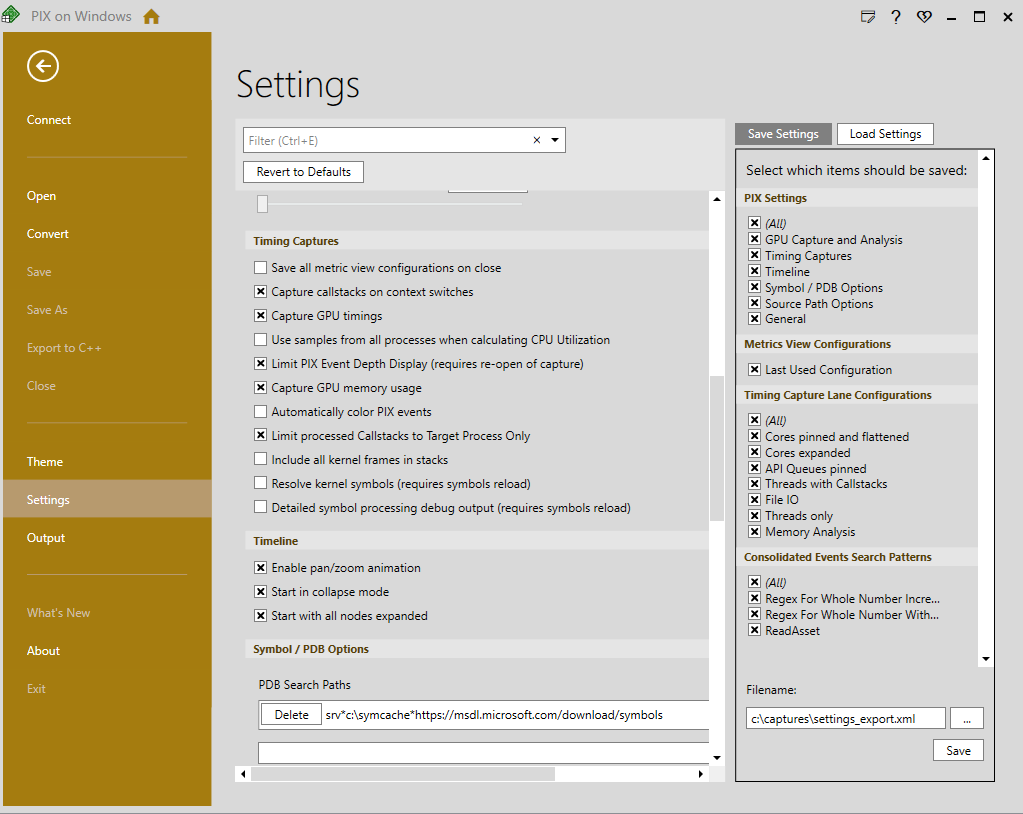
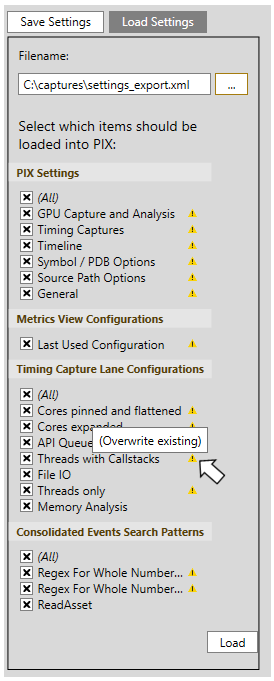
Can I change the default position semantic of Input-Assembler Stage to TEXCOORD?