Today we are making Visual Studio 2019 version 16.2 generally available, as well as Preview 1 of version 16.3. You can download both versions from VisualStudio.com. If you already have Preview installed, you can alternatively click the notification bell from inside Visual Studio to update. We’ve highlighted some notable features below, but you can also see a list of all the changes in the current release notes or the Preview release notes.
What to expect in Visual Studio version 16.2
Test Explorer
Test Explorer provides better handling of large test sets, easier filtering, more discoverable commands, tabbed playlist views, and customizable columns to fine-tune test information displayed.

.NET Developer Productivity
Version 16.2 supports debugging JavaScript in the new Microsoft Edge Insider browser for ASP.NET and ASP.NET Core projects. To do this, install the browser, set a breakpoint in the application’s JavaScript and start a debug session.
There are improvements in .NET developer productivity as version 16.2 brings back the Sort Usings refactoring option. Developers also have the ability to convert switch statements to switch expressions and also generate a parameter for a variable from the Quick Actions menu.
In addition, there is an enriched experience of creating and configuring Azure SignalR services when enabling real-time communication in web applications.
C++
In the C++ space, changes include Clang/LLVM support for MSBuild projects, incremental build for Windows Subsystem for Linux, and a new C++ quick action to install missing packages in CMake projects using vcpkg.
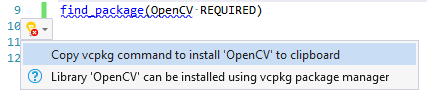
Changes in the throughput of the C++ linker significantly improve iteration build times for the largest of input. This should result in an improvement to all codebases. Internal measurements taken on the C++ team saw 2X ranges for /debug:fast and /incremental, while /debug:full typically ranged from 3X to 6X and up. More information is available on the C++ Team Blog.
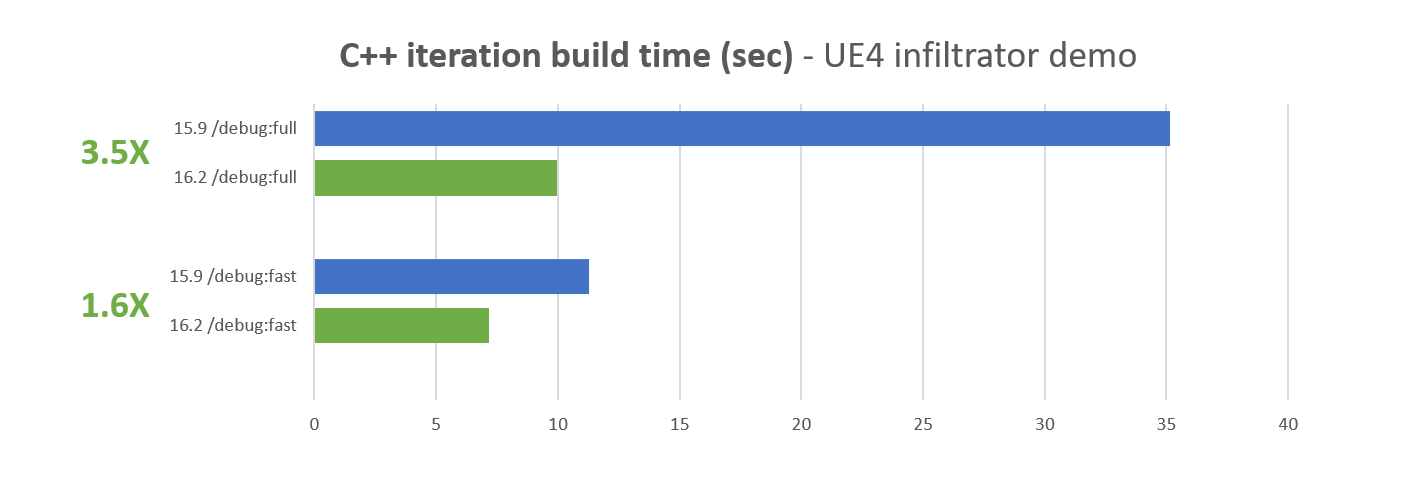
Usability
To enhance usability, users who opted to hide their toolbars in Visual Studio receive additional vertical space. Upon hiding all toolbars, the Live Share, Feedback and Badge icons are moved to the top. The steps to restore the toolbar are View > Toolbars and select the desired toolbar.

A list of preview features is findable under Tools > Options > Environment > Preview Features. This page also allows users to learn about upcoming features as well as participate in surveys to provide additional perspectives on future changes.
Looking forward to 16.3 Preview 1: .NET Core 3.0 Preview and C++
.NET Core 3.0 Preview
Version 16.3 Preview 1 has added support for .NET Core 3.0 Preview. Additional features include .NET Core project templates like Worker and gRPC for building microservices or Blazor for building client web apps using C#.
Improved Search
Because the ability to search in Visual Studio is a key driver for discoverability, there is an added search box in the start window for users to quickly locate recently used projects, solutions, and folders. The most recently used code containers also integrate with Visual Studio global search so they can be found there as well. This is a direct result of it being one of the highest voted feature requests. Thanks for all of the feedback!

Finding the right project template should be easier than previous iterations. Template search in the New Project Dialog now supports fuzzy search allowing for typos and plurals while also highlighting matching keywords and ranking results based on relevance.

Visual Studio will now pick up any updates made to the templates via the .NET CLI and, as a result, the two are kept in sync. New tooling is included in support of the new templates. Examples include publishing worker projects to container registries and managing Open API & gRPC service references.
This version of Visual Studio also includes many productivity improvements. C++ projects now have IntelliSense member lists filtered based on type qualifiers. Developers have the ability to toggle line comments with a quick command (Ctrl + K, Ctrl + /). .NET projects load more asynchronously and renaming classes in the editor can also rename the containing file. Furthermore, debugging and profiling includes better Edit and Continue support. There is also auto-expanding of the hot path in the performance profiler and the ability to move both forwards and backward in the profiler during an investigation.
Give it a try today and let us know what you think!
Everyone is encouraged to update to Visual Studio 2019 version 16.2 by downloading directly from VisualStudio.com or updating via the notification bell inside Visual Studio. An alternative option includes the Visual Studio Installer for updates. Try out the 16.3 Preview 1 release by downloading it online or updating from within the IDE from a previous Preview Channel release.
Most noteworthy, Visual Studio teams are continuously driven by feedback, so we look forward to hearing what you have to say about our latest releases. If you discover any issues, make sure to let us know by using the Report a Problem tool in Visual Studio. Additionally, you can head over to Visual Studio Developer Community to track your issues, suggest a feature, ask questions, and find answers from others. We use your feedback to continue to improve Visual Studio 2019, so thank you again on behalf of our entire team.

Thank you, team, for maintaining and releasing VS on a regular basis. I am sure you receive so much feedback and a large specter of opinions. Please, next time remind us where we can vote on future changes and features and show the progress based on this report.
I just update to VS 2019 vs. 16.2.3 (August, 20th.)
Is it possible start to develop Blazor using this version or it is necessary to use Preview vs. 16.3?
Can I install a .Net Core 3.0 with the VS 16.2.3 stable version?
Thanks.
https://devblogs.microsoft.com/visualstudio/visual-studio-2019-version-16-2-generally-available-and-16-3-preview-1/#
After updating visual studio to version 16.2.2 when I wanted to create a new team project on my collection, it missed this menu item. Everything works ok and I can create it from web portal but There is no menu item,its just a menu to manage connection, whats wrong?Is it a bug or what happened to it?
https://stackoverflow.com/questions/57501950/there-is-no-men-to-create-new-team-project-on-visual-studio-2019
After updating visual studio 2019 to version 16.2.2 when I wanted to create a new team project on my collection, it missed this menu item. Everything works ok and I can create it from web portal but There is no menu item,its just a menu to manage connection, whats wrong?Is it a bug or what happened to it?
https://stackoverflow.com/questions/57501950/there-is-no-men-to-create-new-team-project-on-visual-studio-2019
After updating visual studio 2019 to version 16.2.2 when I wanted to create a new team project on my collection, it missed this menu item. Everything works ok and I can create it from web portal but There is no menu item,its just a menu to manage connection, whats wrong?Is it a bug or what happened to it?
post with pictures
Please add the search recent projects function to VS 2017! You are still pushing updates for it anyway. I don’t want to “upgrade” to 19.
Hello Jacqueline,
Today I downloaded version 16.2.1 of Community Edition as I previously had 16.1. This was a big mistake...when I opened my sql project the UI behaved horribly. I had a tab open with the "view code", or create sql for a table that was previously up on the prior version. The UI went crazy, flashing wildly and giving me no ability to do anything - screen froze. Memory climbed in task manager up to over 500 MB and kept climbing - so clearly a loop of some kind. I had to kill the program with Task Manager finally. ...
Thank you for letting us know about this issue. We tried a quick repro of this, but were able to reproduce only a part of the issue. Can you please report this in Developer Community so that we can monitor and open further dialog with you to gather additional information?
While you are waiting for an official reply you may want to check to be sure your video driver is upgraded to the latest version and if that does not fix the issue, open the Visual Studio Installer and select the [MORE] button and then [REPAIR]. I have found that most of the time with Visual Studio things go alot smoother if I do a repair after any significant upgrade. Good luck.
Any chance you will allow the developers more control over the intellisense auto-complete? The ability to turn it off or to a minimum when adding new code would provide a great boost in productivity.
Hi Thomas, How does IntelliSense auto-complete impact your experience? Can you please share more context. Thank you!
Stil the same inexplicable hangs.
Yesterday VS hung when adding a variable to the watch window.
I killed the entire process, restarted VS, ran the same code, stopped at the same place, tried to add the same variable to the watch window, same hang.
After performing this dance multiple times I restarted my machine (Win 10 1903), performed the same steps and everything worked.
I get that this is a major problem to debug, but VS 2017 never was this buggy.
I also don’t think it’s machine related because the same problems appear for all of our developers.
Just fix the thing !!!
Hi Jens, I am sorry to hear that you are experiencing hangs. I would like to take a look at this. Can you please use "Report a problem" tool to file a report, and use "record" functionality, which would automatically collect diagnostic information for investigation for VS engineering team (link to documentation https://docs.microsoft.com/en-us/visualstudio/ide/how-to-report-a-problem-with-visual-studio?view=vs-2019) . If there is a hang on one instance of VS, you can open another instance of VS to launch this tool, and record hang that's happening with other instance of VS. You would get an email with the link to the tracking item. Please share the...
Since I've updated to 16.2 I also have inexplicable random hangs. Previously, from time to time, just for about 30 seconds. After restarting Visual Studio everything worked OK. Today (16.2.1) I have only rearranged some buttons on a form and suddenly, before even saving the changes , Visual Studio hanged completely. Although it wasn't hanged in the known way in which the application is marked so in Task Manager and in the Title bar. No, it just didn't react at any mouse or keyboard inputs. In the end I had to kill it from Task Manager. Luckily, I don't have...
Hi Radu, I am sorry to hear that you are experiencing hangs. I would like to take a look at this. Can you please use "Report a problem" tool to file a report, and use "record" functionality, which would automatically collect diagnostic information for investigation for VS engineering team (link to documentation https://docs.microsoft.com/en-us/visualstudio/ide/how-to-report-a-problem-with-visual-studio?view=vs-2019) . If there is a hang on one instance of VS, you can open another instance of VS to launch this tool, and record hang that's happening with other instance of VS. You would get an email with the link to the tracking item. Please share the...