Summary: Learn how to use the Windows PowerShell Select-String cmdlet to easily parse WMI output.
![]() Hey, Scripting Guy! I have a quick question: is it possible to parse the output of some of the WMI commands? I know they return objects, but some of the commands return sooooo much data. I would like a quick and easy way to look for specific things such as errors or failures, without a lot of fuss and muss. Is this possible?
Hey, Scripting Guy! I have a quick question: is it possible to parse the output of some of the WMI commands? I know they return objects, but some of the commands return sooooo much data. I would like a quick and easy way to look for specific things such as errors or failures, without a lot of fuss and muss. Is this possible?
—DD
![]() Hello DD,
Hello DD,
Microsoft Scripting Guy Ed Wilson here. And, yes, it is possible. When working with WMI classes, I normally use the Where-Object cmdlet to perform a filter, or I will use WMI itself to perform the filter. In general, if I am working interactively from the Windows PowerShell prompt, my first choice is to use the Where-Object cmdlet (the alias is ?) simply because it is more natural to me and is easier to type. But it is not as fast. For example, if I am working with the Win32_ReliabilityRecords WMI class, it can return a lot of data. If I am only looking for status messages that contain the word failed in them, I might pipe the results to the Where-Object cmdlet. The command is shown here (gwmi is the alias for the Get-WmiObject cmdlet, and ? is the alias for the Where-Object cmdlet):
gwmi win32_reliabilityrecords | ? { $_.message -match “failed” }
The command and the associated output are shown here.
As you can see in the preceding figure, a lot of information is returned. These are all objects, so I have the opportunity to do additional processing, if I want to do so. However, what if I do not want to do additional processing? In fact, what if all I want to do is see messages that contained the word failed in them? In this case, I might turn to the Select-String cmdlet. The syntax of such a command is shown following this paragraph. This command uses the gwmi alias for the Get-WmiObject cmdlet. There is no default alias for the Select-String cmdlet. In yesterday’s Hey, Scripting Guy! Blog post, I showed how to create an alias called grep to make it easier to use the Select-String cmdlet from an interactive Windows PowerShell prompt.
gwmi win32_reliabilityrecords | select-string “failed” -InputObject {$_.message}
The command and associated output are shown in the following figure.
As shown in the preceding figure, the output is much more succinct and easier to read. So how does the command work? I use the Get-WmiObject cmdlet to query for all records from the Reliability Provider. The Reliability Provider supports the Win32_ReliabilityRecords WMI class. I pipe all of these records to the Select-String cmdlet. The Select-String cmdlet uses the pattern “failed” and searches each incoming message property. Here is the trick: I must use curly brackets along with the $_ automatic variable to read inside the message property. Normally I would use simple parentheses to force the evaluation, but that does not work here. Leaving the inputobject value unadorned does not work either.
What about speed? I decided to use the Measure-Command cmdlet to measure the performance of the two commands. The two commands are shown here:
measure-command {gwmi win32_reliabilityrecords | ? { $_.message -match “failed” } }
measure-command {gwmi win32_reliabilityrecords | select-string “failed” -InputObject {$_.message} }
As seen in the following figure, the first command (using the Where-Object cmdlet) takes about 10.1 seconds. The second command (using the Select-String cmdlet) takes about 10.5 seconds. So the first command is a bit faster.
Unfortunately, the WMI Reliability Provider does not appear to support the WMI like operator. Therefore, the following command fails.
PS C:\> gwmi win32_reliabilityrecords -filter “message -like ‘%failed%'”
Get-WmiObject : Invalid query
At line:1 char:5
+ gwmi <<<< win32_reliabilityrecords -filter “message -like ‘%failed%'”
+ CategoryInfo : InvalidOperation: (:) [Get-WmiObject], ManagementException
+ FullyQualifiedErrorId : GetWMIManagementException,Microsoft.PowerShell.Commands.GetWmiObject Command
By selecting only the message property, the query speeds a little. The output is better formatted as well:
PS C:\> gwmi win32_reliabilityrecords -Property message | ? {$_.message -match “failed” }
__GENUS : 2
__CLASS : Win32_ReliabilityRecords
__SUPERCLASS :
__DYNASTY :
__RELPATH :
__PROPERTY_COUNT : 1
__DERIVATION : {}
__SERVER :
__NAMESPACE :
__PATH :
Message : Installation Failure: Windows failed to install the following update with error
0x80070643: Definition Update for Windows Defender – KB915597 (Definition 1.99.1
460.0).
__GENUS : 2
__CLASS : Win32_ReliabilityRecords
__SUPERCLASS :
__DYNASTY :
__RELPATH :
__PROPERTY_COUNT : 1
__DERIVATION : {}
__SERVER :
__NAMESPACE :
__PATH :
Message : Installation Failure: Windows failed to install the following update with error
0x80070643: Definition Update for Microsoft Forefront code named Stirling Beta v
ersion – KB977939 (Definition 1.95.257.0).
The time of the previous query is shown here:
PS C:\> Measure-command {gwmi win32_reliabilityrecords -Property message | ? {$_.message -match “failed”} }
Days : 0
Hours : 0
Minutes : 0
Seconds : 8
Milliseconds : 911
Ticks : 89110704
TotalDays : 0.000103137388888889
TotalHours : 0.00247529733333333
TotalMinutes : 0.14851784
TotalSeconds : 8.9110704
TotalMilliseconds : 8911.0704
If I want to return only the message property and not the WMI System properties, I can pipe the results to the Select-Object cmdlet and choose only the message property. This command and associated output are shown here:
PS C:\> gwmi win32_reliabilityrecords -Property message | ? {$_.message -match “failed” } | select message
message
——-
Installation Failure: Windows failed to install the following update with error 0x80070643: Defi…
Installation Failure: Windows failed to install the following update with error 0x80070643: Defi…
As can be seen above, however, the message field is truncated. Therefore, to display the entire message property, it is necessary to use the expandproperty parameter. This is shown here:
PS C:\> gwmi win32_reliabilityrecords -Property message | ? {$_.message -match “failed” } | select –
ExpandProperty message
Installation Failure: Windows failed to install the following update with error 0x80070643: Definit
ion Update for Windows Defender – KB915597 (Definition 1.99.1460.0).
Installation Failure: Windows failed to install the following update with error 0x80070643: Definit
ion Update for Microsoft Forefront code named Stirling Beta version – KB977939 (Definition 1.95.257
.0).
At this point, it is a bit faster and certainly easier to go back to using the Select-String cmdlet. It might make sense to modify it to return only the message property. This revised command and associated output are shown here:
PS C:\> gwmi win32_reliabilityrecords -property message | select-string “failed” -InputObject {$_.me
ssage}
Installation Failure: Windows failed to install the following update with error 0x80070643: Definit
ion Update for Windows Defender – KB915597 (Definition 1.99.1460.0).
Installation Failure: Windows failed to install the following update with error 0x80070643: Definit
ion Update for Microsoft Forefront code named Stirling Beta version – KB977939 (Definition 1.95.257
.0).
PS C:\>
Well, DD, that is about all there is to using the Select-String cmdlet to parse WMI data. Join me tomorrow when we will continue our discussion about parsing output.
I invite you to follow me on Twitter and Facebook. If you have any questions, send email to me at scripter@microsoft.com, or post your questions on the Official Scripting Guys Forum. See you tomorrow. Until then, peace.
Ed Wilson, Microsoft Scripting Guy

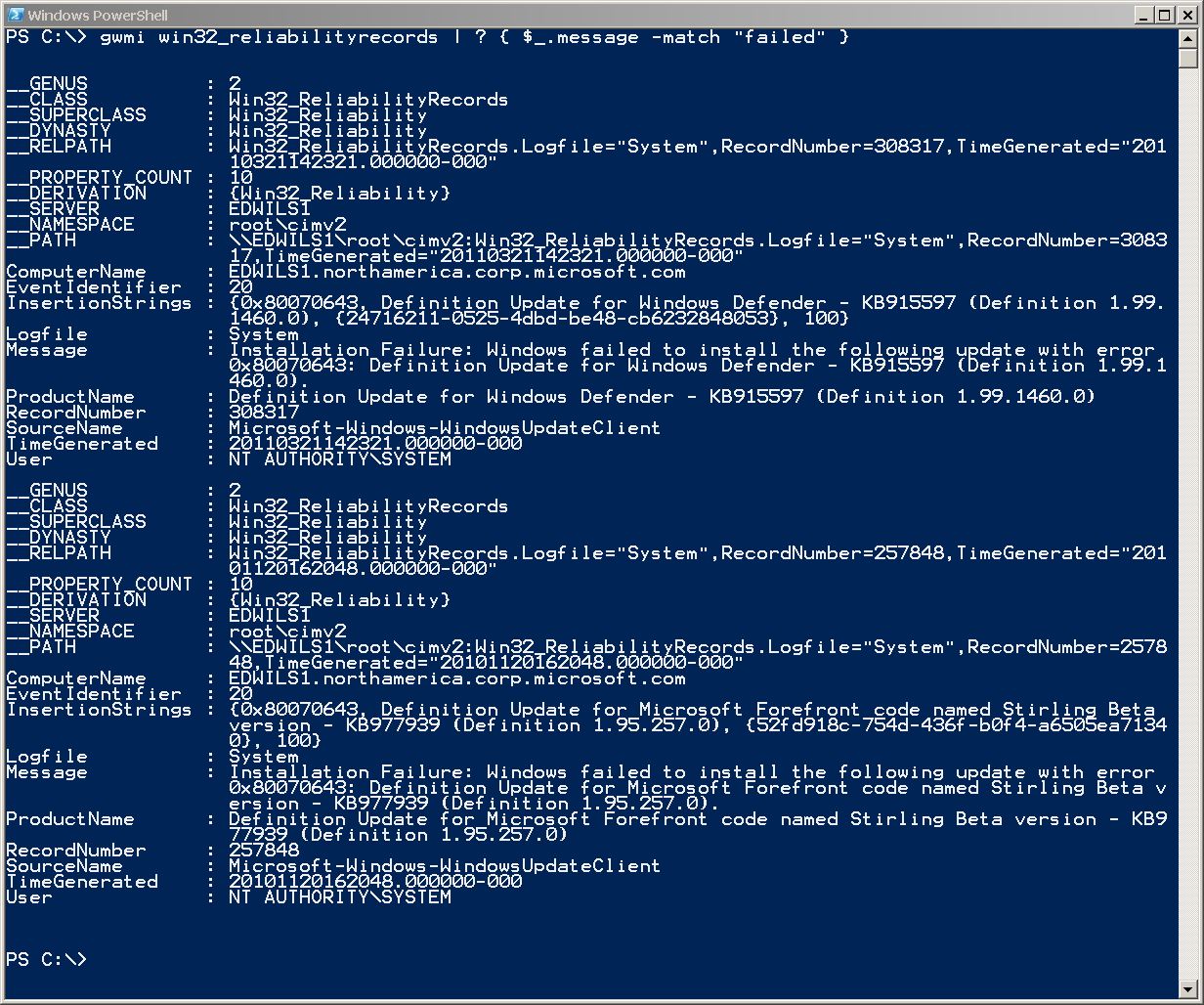

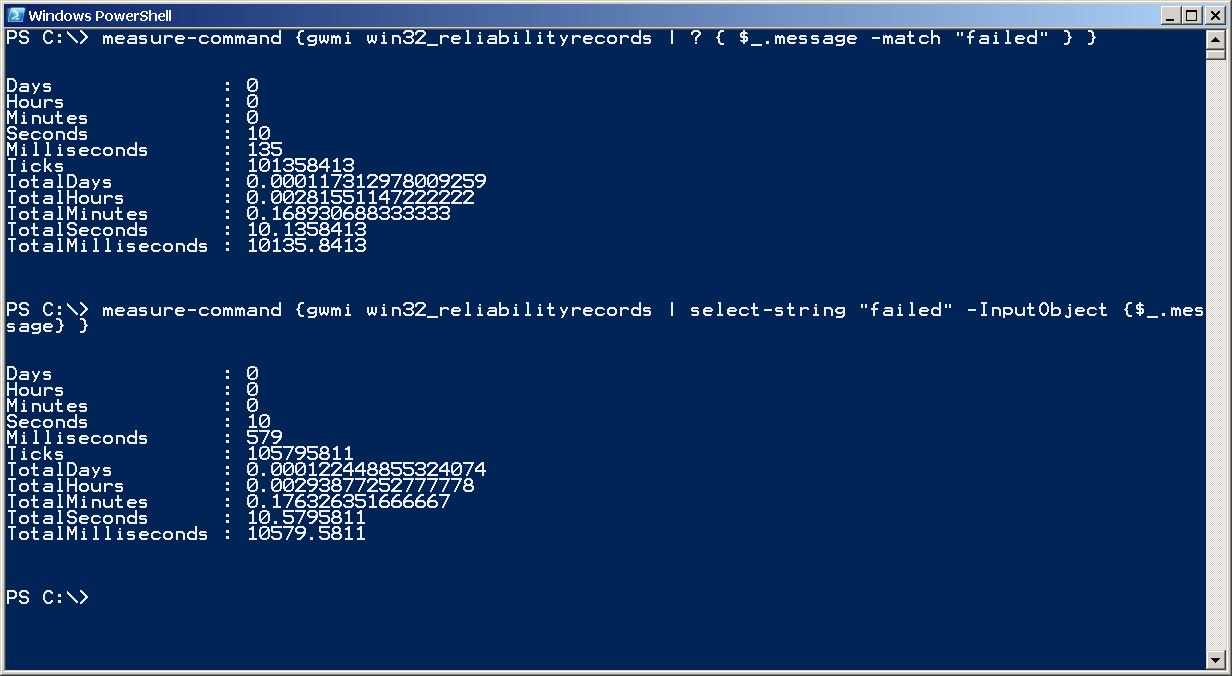
0 comments