Summary: Learn how to install the Windows PowerShell ISE Preview edition from the PowerShell Gallery to Windows PowerShell 5.0 by using a one-line command.
One of the way cool things is that the Windows PowerShell ISE is released to the PowerShell Gallery. “PowerShell Gallery?” you might ask. Yeah, the PowerShell Gallery.
Although this version of the PowerShell ISE is currently still under limited preview, this does not mean that you can’t use it. In fact, you should be using it. I go to the PowerShell Gallery page, and type ISE in the Search box, and what comes back is a bunch of stuff related to the Windows PowerShell ISE:
I am interested in the PowerShell ISE-Preview, so I click it and it brings up the PowerShell ISE Preview page. But that page does not really tell me very much about the PowerShell ISE—as to why I would be interested in it, or even what it might do. It does tell me that it requires Windows PowerShell 5.0, and that this is version 5.1.1, and that two days ago there was a version 5.1.0.1, so I know that it is actively being developed.
There are also two functions listed:
- Start-ISEPreview
- Install-ISEPreviewShortcut
Here is the PowerShell Gallery page for the ISE Preview 5.1.1:
Use Find-Module
Because I am using Windows PowerShell 5.0 in Windows 10, I already have Windows PowerShell cmdlets that let me interact with the PowerShell Gallery. In fact, using Windows PowerShell is the best way to interact with the Gallery, because as we just saw, the web pages do not seem to contain tons of information. The Windows PowerShell team blog has much more information about it in their initial announcement: Introducing the Windows PowerShell ISE Preview.
I decided to use Find-Module to find the ISE-related modules. I type the following command:
Find-Module *ise*
The Windows PowerShell console tells me that I need a NuGet provider. It really doesn’t matter what that is—I need it so that I can interact with the PowerShell repository. I can say Yes, and it automatically installs and imports the provider. Cool. Here is the console:
Now that is cool. It downloaded, installed, and imported the provider, and then ran my query, which it remembered. Sweet! this is shown here:
Now all I have to do is to run Install-Module. A bummer thing is that Tab expansion doesn’t seem to work, and I feel kind of abused having to type a really long name like PowerShellISE-preview. But hey, if it really annoyed me that much, I could have copied the name or even used a wildcard character. I install the PowerShell ISE Preview in my current user scope. Here is the command:
Install-Module -Name PowerShellISE-preview -Scope CurrentUser
It tells me that I am installing from an untrusted repository. It also says that I can add the PowerShell Gallery as a trusted repository by using Set-PSRepository. I will do that later, but for now, I am going to say Yes and do the installation. A progress bar appears, and that is it. Here is the Windows PowerShell console at this point:
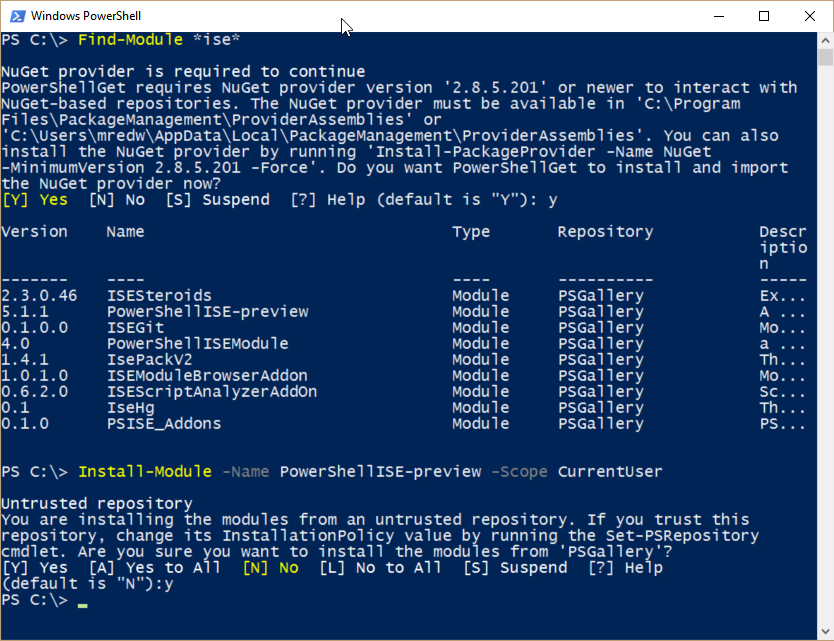
Launch the PowerShell ISE Preview
To launch the Windows PowerShell ISE Preview edition, I type isep (ise preview) at the Windows PowerShell console:
PS C:\> isep
The ISE Preview launches and it looks like this:
Cool. Join me tomorrow when I will begin to explore the preview edition of the Windows PowerShell ISE.
I invite you to follow me on Twitter and Facebook. If you have any questions, send email to me at scripter@microsoft.com, or post your questions on the Official Scripting Guys Forum. Also check out my Microsoft Operations Management Suite Blog. See you tomorrow. Until then, peace.
Ed Wilson, Microsoft Scripting Guy

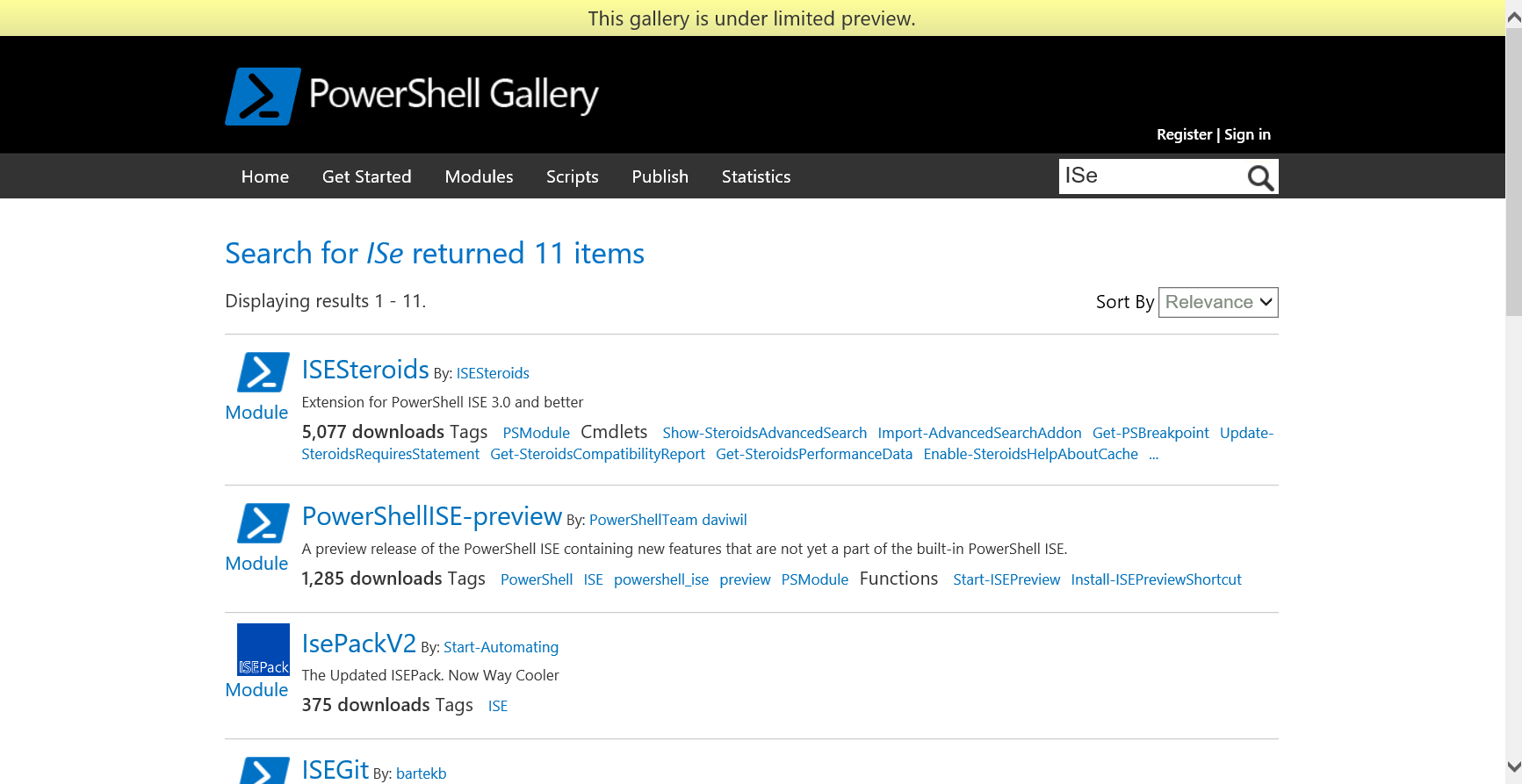
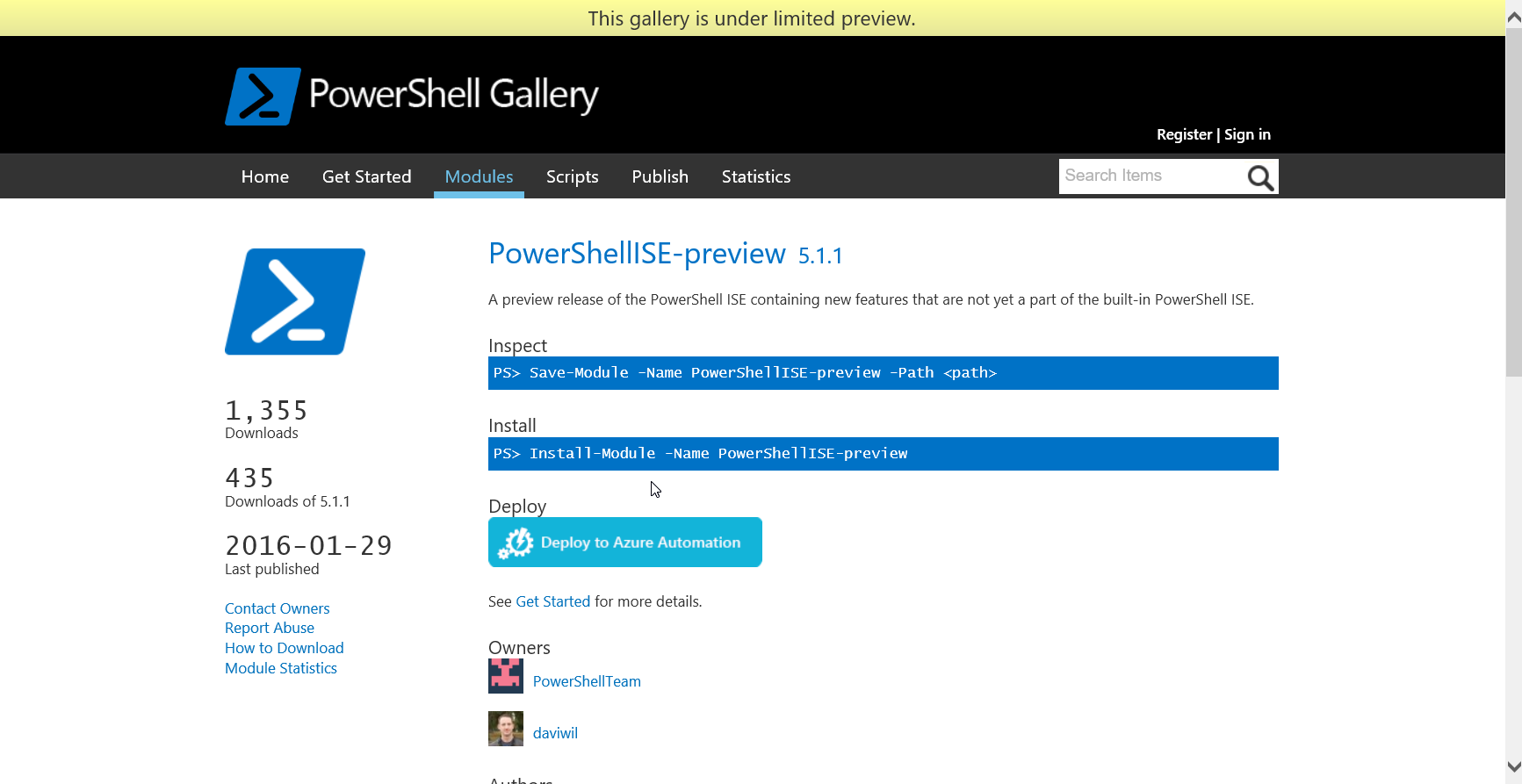
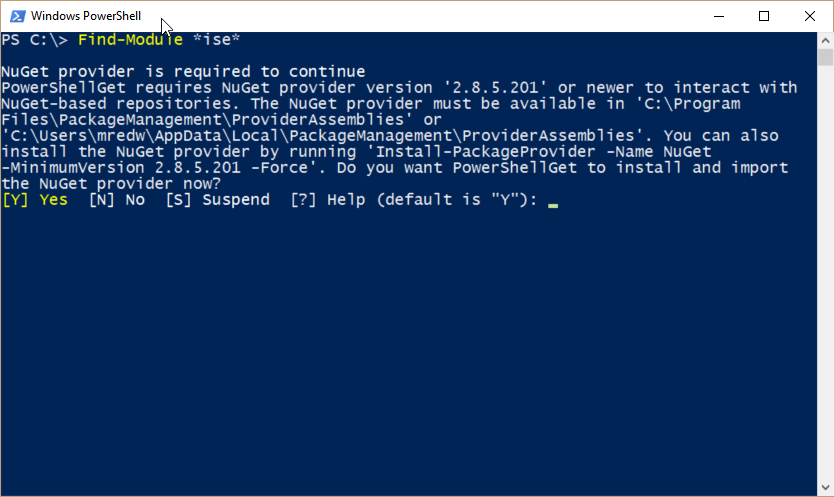
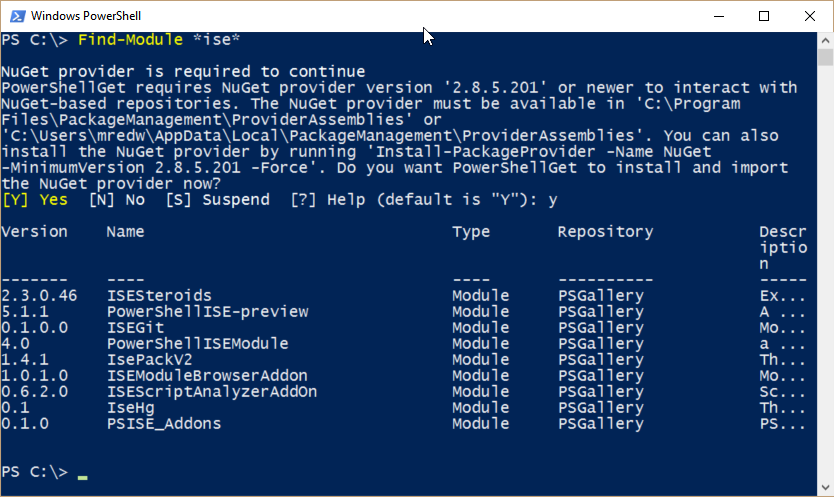
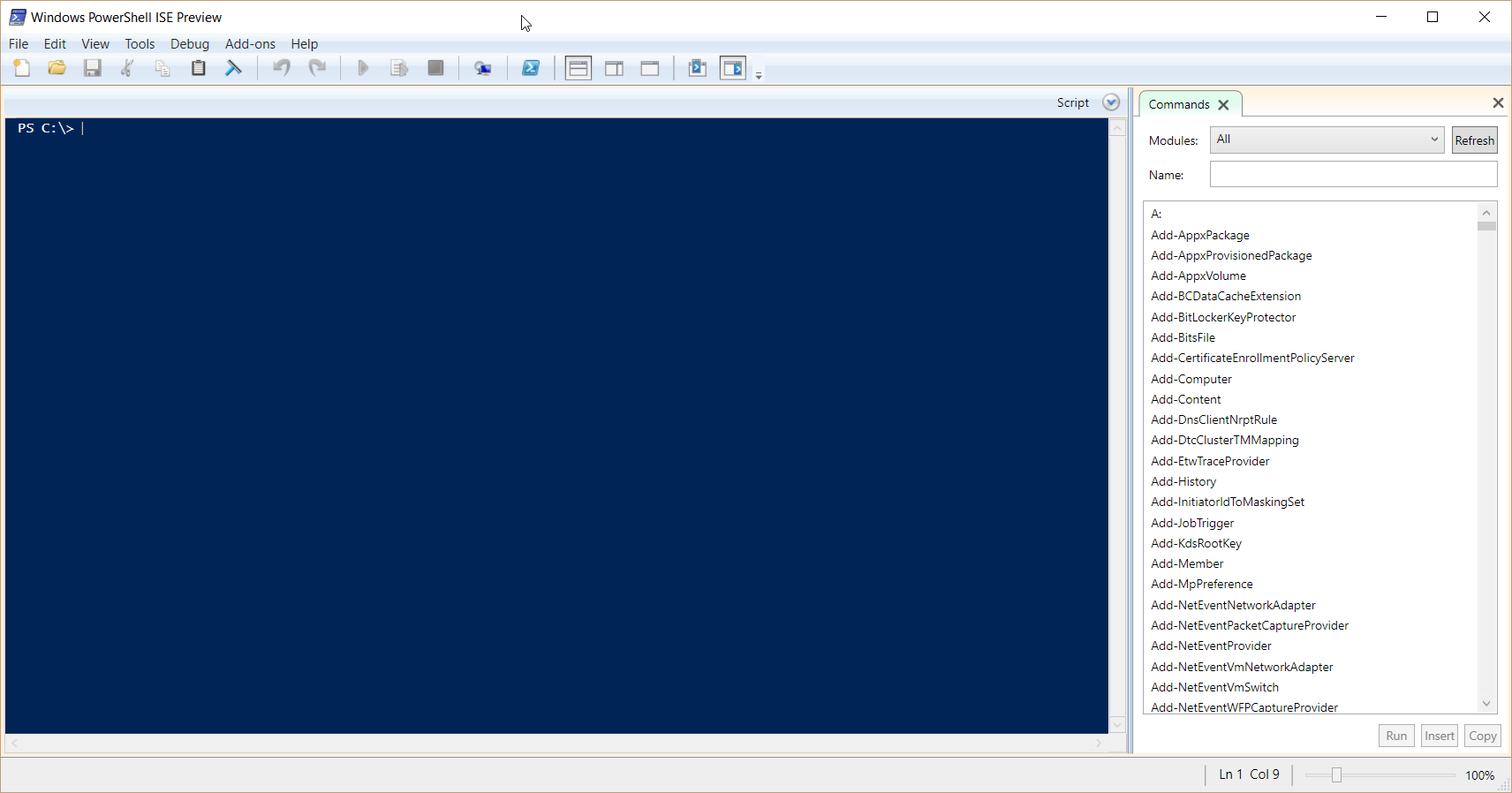
0 comments