In some releases of PIX, the Timing Capture file format must be changed as new features are added. Such a format change was made in the 2104.20 release of PIX on Windows. If you attempt to open a capture that contains an older file format, a dialog will be displayed with the following text:
Please use the Convert menu to migrate this capture file to the latest version. This capture file was created with an older version of PIX and is no longer supported
To convert the capture, select the Convert menu under the Home tab. Enter the name of the old Timing Capture in the Source File field or use the browse button.
Timing Captures can be migrated either “in place” or they can be migrated to a new file. By default, captures are migrated in place as indicated by the Migrate in place checkbox.
To migrate to a new copy of the file, uncheck the Migrate in place checkbox. Doing so will display a field in which to enter the Target File name. Note that migrating to a new file involves a file copy, so the operation will likely take longer than migrating in place.
After entering the migration data, choose Convert or Convert and Open to convert the file.
Timing Captures taken with the June 2020 or newer versions of PIX on Windows can be migrated. Migrating captures taken will versions of PIX prior to June 2020 is not supported. A error message stating Source file is too old to migrate will be displayed.
Steven Pratschner
PIX for Windows Program Manager

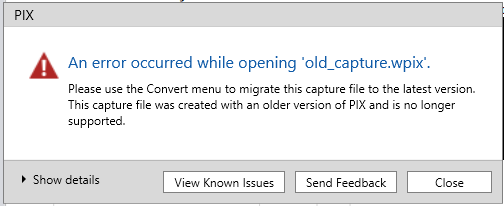
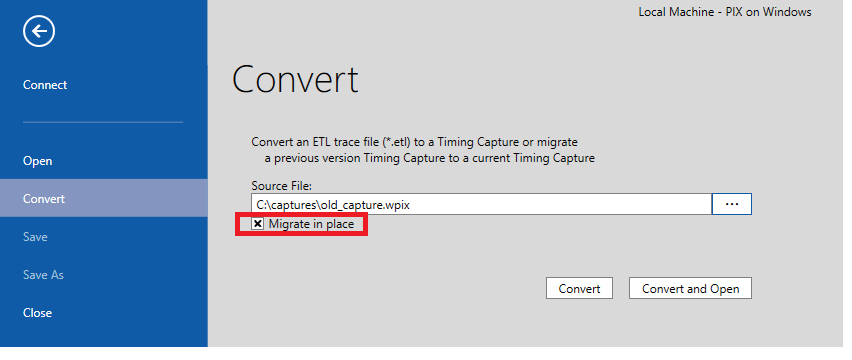

0 comments