The Kaizala Excel add-in allows you to quickly get data from Kaizala endpoints without leaving Excel in just a click. All you need is an Excel table within a spreadsheet and a Kaizala account. You could now share the Excel table on Kaizala – which would send out a survey with each column as a question. People on the group could respond to the survey that they received on their phone. When you refresh the table from within Excel, you would get the responses as rows within your table.
Installing the add-in
Detailed instructions on installing the plugin is present at http://aka.ms/KaizalaExcelAddin. In case that doesn’t work, you could temporarily use this direct link.
Once you have installed the add-in, you should see in the ribbon under the Add-ins tab.
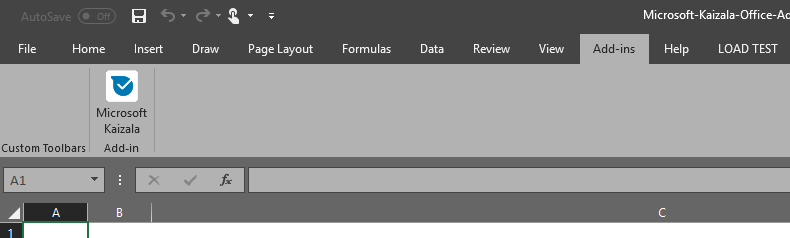
Scenario walkthrough
Lets start with a fresh Excel spread sheet and create a table. I have added text in 3 cells having the fields name, number of leads and number of prospects – and subsequently created a table with them as headers.
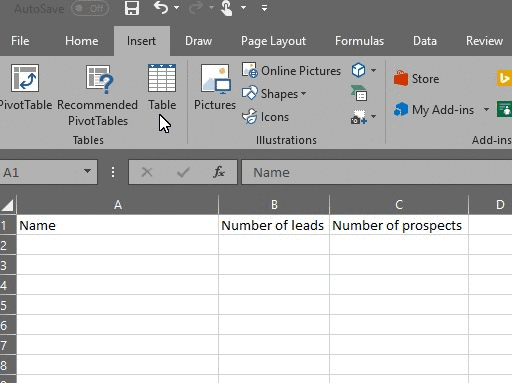
Now from the ADD-INS tab, select Microsoft Kaizala. This would open up a side bar with the Kaizala page. Provide your mobile number and OTP in the page to authenticate yourself. You need to do this only once.
Keeping the table selected, click on SHARE button on the Kaizala page. Give a title for your survey select the group you want to capture the data from. Below animation takes you through the flow.
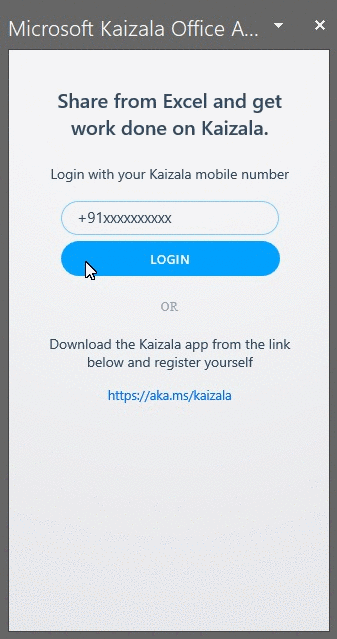
This would cause a survey to be sent on the group that looks like this:
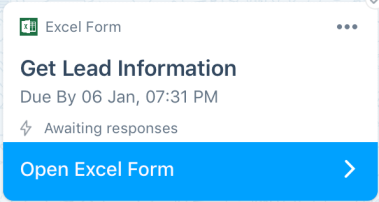
I added a response to the survey in the phone with name as Gladson, the number of leads as 10 and number of prospects as 7.
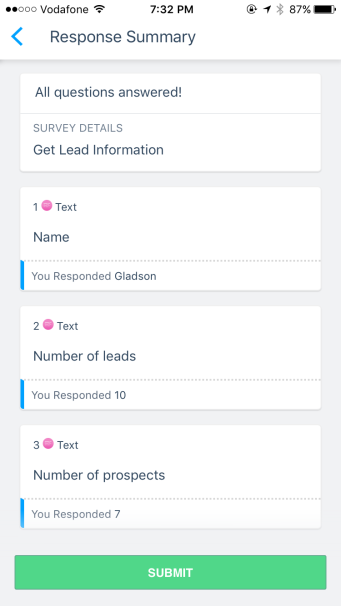
Now, click on the refresh icon in the Kaizala page in Excel to refresh data in the table. Voila, you have the data!
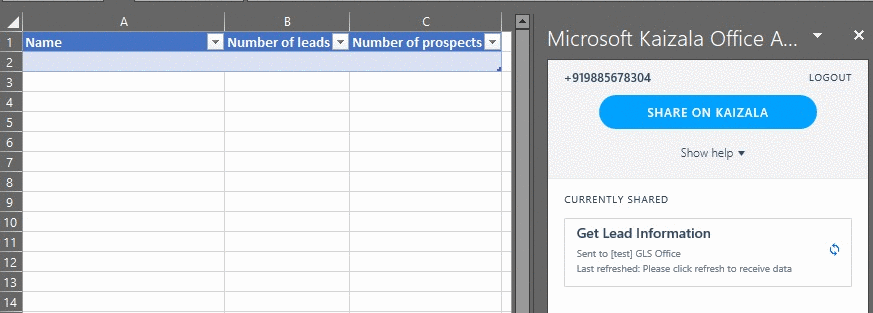
Thank your for reading. Let me know what you think through the contact page.

0 comments