Today, we are announcing .NET Core 3.0 Preview 4. It includes a chart control for Windows Forms, HTTP/2 support, GC updates to use less memory, support for CPU limits with Docker, the addition of PowerShell in .NET Core SDK Docker container images, and other improvements. If you missed it, check out the improvements we released in .NET Core 3.0 Preview 3 just last month.
Download .NET Core 3 Preview 4 right now on Windows, macOS and Linux.
ASP.NET Core and Entity Framework Core updates are also being released today.
WinForms Chart control now available for .NET Core
We’ve been hearing that some developers were not able to migrate their existing .NET Framework applications to .NET Core because they had a dependency on the Chart control. We’ve fixed that for you!
The System.Windows.Forms.DataVisualization package (which includes the chart control) is now available on NuGet, for .NET Core. You can now include this control in your .NET Core WinForms applications!
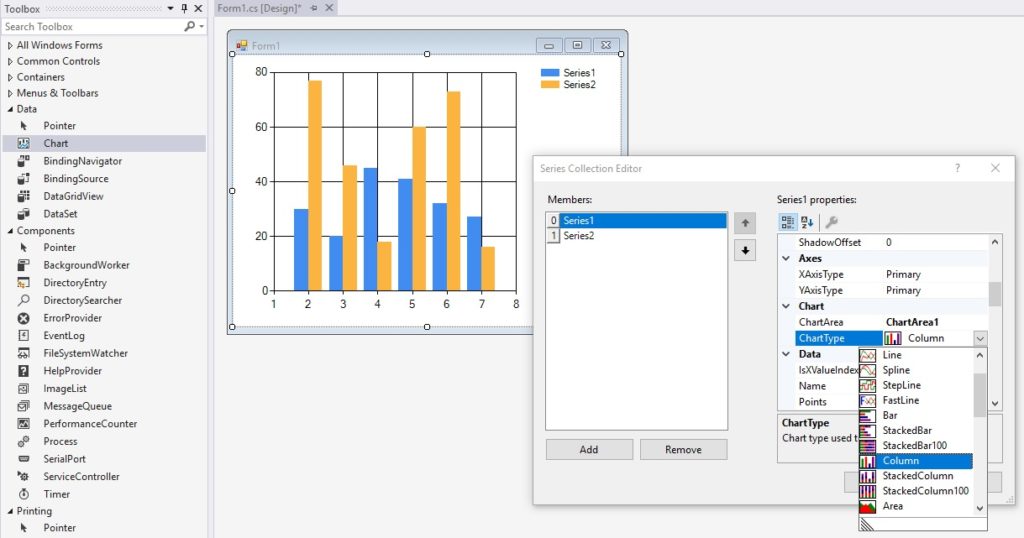
We ported the System.Windows.Forms.DataVisualization library to .NET Core over the last few sprints. The source for the chart control is available at dotnet/winforms-datavisualization, on GitHub. The control was migrated to ease porting to .NET Core 3, but isn’t a component we intend to innovate in. For more advanced data visualization scenarios check out Power BI.
The best way to familiarize yourself with the Charting control is to take a look at our ChartSamples project. It contains all existing chart types and can guide you through every step.
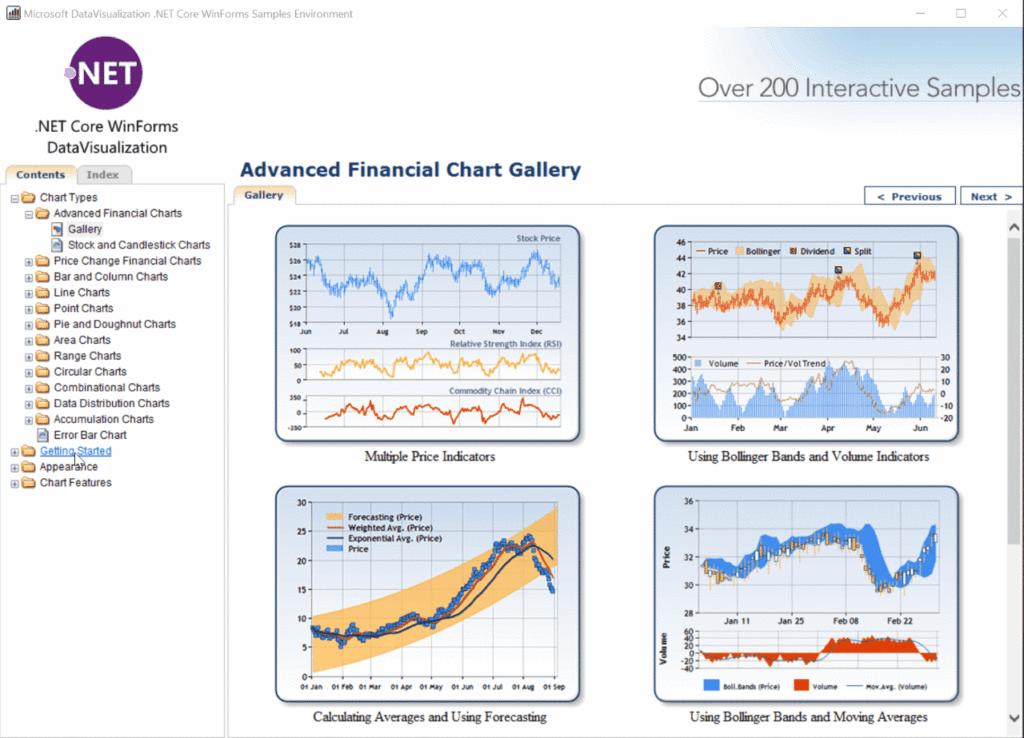
Enabling the Chart control in your .NET project
To use the Chart control in your WinForms Core project add a reference to the System.Windows.Forms.DataVisualization NuGet package. You can do it by either searching for System.Windows.Forms.DataVisualization in the NuGet Package Manager (don’t forget to check Include prerelease box) or by adding the following lines in your .csproj file.
<ItemGroup>
<PackageReference Include="System.Windows.Forms.DataVisualization" Version="1.0.0-prerelease.19212.2"/>
</ItemGroup>
Note: The WinForms designer is currently under development and you won’t be able to configure the control from the designer just yet. For now you can either use a code-first approach or you can create and configure the control in a .NET Framework application using the designer and then port your project to .NET Core. Porting guidelines are available in the How to port desktop applications to .NET Core 3.0 post.
WPF
The WPF team published more components to dotnet/wpf between the Preview 3 and Preview 4 releases.
The following components are now available as source:
- Microsoft.NET.Sdk.WindowsDesktop — this is the MSBuild SDK (as in “SDK style project” SDK) for Windows Desktop apps.
- Microsoft.Dotnet.Wpf.ProjectTemplates — these are the project templates for WPF.
- PresentationBuildTasks — these are the tasks that are used to compile Xaml.
The team published an engineering write-up on what they’ve been working on. You can expect them to publish more code to GitHub soon.
Improving .NET Core Version APIs
We have improved the .NET Core version APIs in .NET Core 3.0. They now return the version information you would expect. These changes while they are objectively better are technically breaking and may break applications that rely on version APIs for various information.
You can now get access to the following information via existing APIs:
C:\testapps\versioninfo>dotnet run
.NET Core version:
Environment.Version: 3.0.0
RuntimeInformation.FrameworkDescription: .NET Core 3.0.0-preview4.19113.15
CoreFX Build: 3.0.0-preview4.19113.15
CoreFX Hash: add4cacbfb7f7d3f5f07630d10b24e38da4ad027
The code to produce that output follows:
WriteLine(".NET Core version:");
WriteLine($"Environment.Version: {Environment.Version}");
WriteLine($"RuntimeInformation.FrameworkDescription: {RuntimeInformation.FrameworkDescription}");
WriteLine($"CoreCLR Build: {((AssemblyInformationalVersionAttribute[])typeof(object).Assembly.GetCustomAttributes(typeof(AssemblyInformationalVersionAttribute),false))[0].InformationalVersion.Split('+')[0]}");
WriteLine($"CoreCLR Hash: {((AssemblyInformationalVersionAttribute[])typeof(object).Assembly.GetCustomAttributes(typeof(AssemblyInformationalVersionAttribute), false))[0].InformationalVersion.Split('+')[1]}");
WriteLine($"CoreFX Build: {((AssemblyInformationalVersionAttribute[])typeof(Uri).Assembly.GetCustomAttributes(typeof(AssemblyInformationalVersionAttribute),false))[0].InformationalVersion.Split('+')[0]}");
WriteLine($"CoreFX Hash: {((AssemblyInformationalVersionAttribute[])typeof(Uri).Assembly.GetCustomAttributes(typeof(AssemblyInformationalVersionAttribute), false))[0].InformationalVersion.Split('+')[1]}");
Tiered Compilation (TC) Update
Tiered compilation (TC) is a runtime feature that is able to control the compilation speed and quality of the JIT to achieve various performance outcomes. It is enabled by default in .NET Core 3.0 builds.
The fundamental benefit and capability of TC is to enable (re-)jitting methods with slower but faster to produce or higher quality but slower to produce code in order to increase performance of an application as it goes through various stages of execution, from startup through steady-state. This contrasts with the non-TC approach, where every method is compiled a single way (the same as the high-quality tier), which is biased to steady-state over startup performance.
We are considering what the default TC configuration should be for the final 3.0 release. We have been investigating the performance impact (positive and/or negative) for a variety of application scenarios, with the goal of selecting a default that is good for all scenarios, and providing configuration switches to enable developers to opt apps into other configurations.
TC remains enabled in Preview 4, but we changed the functionality that is enabled by default. We are looking for feedback and additional data to help us decide if this new configuration is best, or if we need to make more changes. Our goal is to select the best overall default, and then provide one or more configuration switches to enable other opt-in behaviors.
There are two tiers, tier 0 and tier 1. At startup, tier 0 code can be one of the following:
- Ahead-of-time compiled Ready to Run (R2R) code.
- Tier 0 jitted code, produced by “Quick JIT”. Quick JIT applies fewer optimizations (similar to “minopts”) to compile code faster.
Both of these types of tier 0 code can be “upgraded” to tier 1 code, which is fully-optimized jitted code.
In preview 4, R2R tiering is enabled by default and tier 0 jitted code (or Quick JIT) is disabled. This means that all jitted code is jitted as tier 1, by default. Tier 1 code is higher quality (executes faster), but takes longer to generate, so can increase startup time. For Preview 3, TC, including Quick JIT, were enabled.
To enable Quick JIT (tier 0 jitted code):
<TieredCompilationQuickJit>true</TieredCompilationQuickJit>
To disable TC completely:
<TieredCompilation>false</TieredCompilation>
Please try out the various compilation modes, including the Preview 4 default, and give us feedback.
HTTP/2 Support
We now have support for HTTP/2 in HttpClient. The new protocol is a requirement for some APIs, like gRPC and Apple Push Notification Service. We expect more services to require HTTP/2 in the future.
ASP.NET also has support for HTTP/2, however it is an independent implementation that is optimized for scale.
In Preview 4, HTTP/2 is not enabled by default, but can be enabled with one of the following methods:
- Set
AppContext.SetSwitch("System.Net.Http.SocketsHttpHandler.Http2Support", true);app context setting - Set
DOTNET_SYSTEM_NET_HTTP_SOCKETSHTTPHANDLER_HTTP2SUPPORTenvironment variable totrue
These configurations (either one) need to be set before using HttpClient if you intend to use HTTP/2.
Note: the preferred HTTP protocol version will be negotiated via TLS/ALPN and HTTP/2 will only be used if the server selects to use it.
SDK Docker Images Contain PowerShell Core
PowerShell Core has been added to the .NET Core SDK Docker container images, per requests from the community. PowerShell Core is a cross-platform (Windows, Linux, and macOS) automation and configuration tool/framework that works well with your existing tools and is optimized for dealing with structured data (e.g. JSON, CSV, XML, etc.), REST APIs, and object models. It includes a command-line shell, an associated scripting language and a framework for processing cmdlets.
You can try out PowerShell Core, as part of the .NET Core SDK container image, by running the following Docker command:
docker run --rm mcr.microsoft.com/dotnet/core/sdk:3.0 pwsh -c Write-Host "Hello Powershell"
There are two main scenarios that having PowerShell inside the .NET Core SDK container image enables, which were not otherwise possible:
- Write .NET Core application Dockerfiles with PowerShell syntax for any OS.
- Write .NET Core application/library build logic that can be easily containerized.
Example syntax for launching PowerShell for a (volume-mounted) containerized build:
docker run -it -v c:\myrepo:/myrepo -w /myrepo mcr.microsoft.com/dotnet/core/sdk:3.0 pwsh build.ps1docker run -it -v c:\myrepo:/myrepo -w /myrepo mcr.microsoft.com/dotnet/core/sdk:3.0 ./build.ps1
For the second example to work, on Linux, the .ps1 file needs to have the following pattern, and needs to be formatted with Unix (LF) not Windows (CRLF) line endings:
#!/usr/bin/env pwsh
Write-Host "test"
If you are new to PowerShell and would like to learn more, we recommend reviewing the getting started documentation.
Note: PowerShell Core is now available as part of .NET Core 3.0 SDK container images. It is not part of the .NET Core 3.0 SDK.
Better support Docker CPU (–cpus) Limits
The Docker client allows limiting memory and CPU. We improved support for memory limits in Preview 3, and have now started improving CPU limits support.
Round up the value of the CPU limit
In the case where --cpus is set to a value close (enough) to a smaller integer (for example, 1.499999999), the runtime would previously round that value down (in this case, to 1). As a result, the runtime would take advantage of less CPU than requested, leading to CPU underutilization.
By rounding up the value, the runtime augments the pressure on the OS threads scheduler, but even in the worst case scenario (--cpus=1.000000001 — previously rounded down to 1, now rounded to 2), we have not observed any overutilization of the CPU leading to performance degradation.
Thread pool honors CPU limits
The next step is ensuring that the thread pool honors CPU limits. Part of the algorithm of the thread pool is computing CPU busy time, which is, in part, a function of available CPUs. By taking CPU limits into account when computing CPU busy time, we avoid various heuristic of the threadpool competing with each other: one trying to allocate more threads to increase the CPU busy time, and the other one trying to allocate less threads because adding more threads doesn’t improve the throughput.
Making GC Heap Sizes Smaller by default
While working on improving support for docker memory limits as part of Preview 3, we were inspired to make more general GC policy updates to improve memory usage for a broader set of applications (even when not running in a container). The changes better align the generation 0 allocation budget with modern processor cache sizes and cache hierarchy.
Damian Edwards on our team noticed that the memory usage of the ASP.NET benchmarks were cut in half with no negative effect on other performance metrics. That’s a staggering improvement! As he says, these are the new defaults, with no change required to his (or your) code (other than adopting .NET Core 3.0).
The memory savings that we saw with the ASP.NET benchmarks may or may not be representative of what you’ll see with your application. We’d like to hear how these changes reduce memory usage for your application.
Better support for many proc machines
Based on .NET’s Windows heritage, the GC needed to implement the Windows concept of processor groups to support machines with > 64 processors. This implementation was made in .NET Framework, 5-10 years ago. With .NET Core, we made the choice initially for the Linux PAL to emulate that same concept, even though it doesn’t exist in Linux.
We have since abandoned this concept in the GC and transitioned it exclusively to the Windows PAL. We also now expose a configuration switch, GCHeapAffinitizeRanges, to specify affinity masks on machines with >64 processors. Maoni Stephens wrote about this change in Making CPU configuration better for GC on machines with > 64 CPUs.
Hardware Intrinsic API changes
The ARM64 intrinsics are not going to be considered stable for .NET Core 3.0. They were removed from in box and moved to a separate System.Runtime.Intrinsics.Experimental package that is available on our MyGet feed. This is a similar mechanism to what we did for the x86 intrinsics in .NET Core 2.1
Note: The following changes did not make Preview 4. They are already in the master branch and will be part of Preview 5.
The Avx2.ConvertToVector256* methods were changed to return a signed, rather than unsigned type. This puts them inline with the Sse41.ConvertToVector128* methods and the corresponding native intrinsics. As an example, Vector256<ushort> ConvertToVector256UInt16(Vector128<byte>) is now Vector256<short> ConvertToVector256Int16(Vector128<byte>).
The Sse41/Avx.ConvertToVector128/256* methods were split into those that take a Vector128/256<T> and those that take a T*. As an example, ConvertToVector256Int16(Vector128<byte>) now also has a ConvertToVector256Int16(byte*) overload. This was done because the underlying instruction which takes an address does a partial vector read (rather than a full vector read or a scalar read). This meant we were not able to always emit the optimal instruction coding when the user had to do a read from memory. This split, allows the user to explicitly select the addressing form of the instruction when needed (such as when you don’t already have a Vector128<T>).
The FloatComparisonMode enum entries and the Sse/Sse2.Compare methods were renamed to clarify that the operation is ordered/unordered and not the inputs. They were also reordered to be more consistent across the SSE and AVX implementations. An example is that Sse.CompareEqualOrderedScalar is now Sse.CompareScalarOrderedEqual. Likewise, for the AVX versions, Avx.CompareScalar(left, right, FloatComparisonMode.OrderedEqualNonSignalling) is now Avx.CompareScalar(left, right, FloatComparisonMode.EqualOrderedNonSignalling).
Assembly Load Context Improvements
Enhancements to AssemblyLoadContext:
- Enable naming contexts
- Added the ability to enumerate ALCs
- Added the ability to enumerate assemblies within an ALC
- Made the type concrete – so instantiation is easier (no requirement for custom types for simple scenarios)
See dotnet/corefx #34791 for more details.
The appwithalc sample demonstrates these new capabilities. The output from that sample is displayed below.
Hello ALC(World)!
Enumerate over all ALCs:
Default
Enumerate over all assemblies in "Default" ALC:
System.Private.CoreLib, Version=4.0.0.0, Culture=neutral, PublicKeyToken=7cec85d7bea7798e
appwithalc, Version=1.0.0.0, Culture=neutral, PublicKeyToken=null
System.Runtime, Version=4.2.1.0, Culture=neutral, PublicKeyToken=b03f5f7f11d50a3a
System.Runtime.Loader, Version=4.1.0.0, Culture=neutral, PublicKeyToken=b03f5f7f11d50a3a
interfaces, Version=1.0.0.0, Culture=neutral, PublicKeyToken=null
System.Console, Version=4.1.1.0, Culture=neutral, PublicKeyToken=b03f5f7f11d50a3a
System.Runtime.Extensions, Version=4.2.1.0, Culture=neutral, PublicKeyToken=b03f5f7f11d50a3a
System.Threading, Version=4.1.1.0, Culture=neutral, PublicKeyToken=b03f5f7f11d50a3a
System.Text.Encoding.Extensions, Version=4.1.1.0, Culture=neutral, PublicKeyToken=b03f5f7f11d50a3a
Load "library" assembly via new "my custom ALC" ALC
Foo: Hello
Enumerate over all assemblies in "my custom ALC" ALC:
library, Version=1.0.0.0, Culture=neutral, PublicKeyToken=null
Enumerate over all ALCs:
Default
my custom ALC
Load "library" assembly via Assembly.LoadFile
Foo: Hello
Enumerate over all ALCs:
Default
my custom ALC
Assembly.LoadFile(C:\git\testapps\appwithalc\appwithalc\bin\Debug\netcoreapp3.0\library.dll)
Closing
Thanks for trying out .NET Core 3.0. Please continue to give us feedback, either in the comments or on GitHub. We are listening carefully and will continue to make changes based on your feedback.
Take a look at the .NET Core 3.0 Preview 1, Preview 2 and Preview 3 posts if you missed those. With this post, they describe the complete set of new capabilities that have been added so far with the .NET Core 3.0 release.

Is it possible run core 3.0 programs in Raspberry? Additional assembly load is not possible in UWP.
Nice to see these great changes, faster startup speed also means better debug experience right? I’m using dotnet core 2.2 to build my web api, when I press the debug button in vscode, it takes about 3~5 seconds till I can really test this api, would be awesome if this new version can reduce the wait time.
this comment has been deleted.
As .NET Core is supposed to supplant the full fat .NET Framework at some point in the future, why is it not available as part of the Visual Studio installer? Does every project have to be created with "dotnet new"? Or will there, at some point be project templates in VS? I'm a desktop developer, on Windows, and seem to be the target audience of .Net Core 3 (with the Winforms/WPF additions) but with it not being included in VS2019 a lot of developers are just going to miss it, or ignore it as their workflow is not catered for....
It is available as the part of the installer. And there are some templates in VS (console app, library, etc) for .NET Core.
this comment has been deleted.
Correct. .NET Core (multiple versions) has been available in Visual Studio for quite some time. .NET Core 3.0 will be available in Visual Studio 2019 shortly (or coincident with) after the .NET Core 3.0 final release.
Ah, I think I’ve found it. It doesn’t show up in the “Individual components” tab, just as a “Workload”, which is why I couldn’t find it. I assumed that I could just install the SDK like the full fat framework. I guess that raises the question of how newer versions of .NET Core will be handled by VS2019. If I were to install the “.NET Core Cross Platform Development” workload (which I assume will install 1.0 – 2.2), would .NET Core 3.0 be downloaded automatically when it is released (and prompts a VS2019 update) or will it appear on the “Individual components” tab?
The control was migrated to ease porting to .NET Core 3, but isn’t a component we intend to innovate in. For more advanced data visualization scenarios check out Power BI.
I already posted a question on github, but asking here too. Where is NEW replacement for
DataVisualizationin .net core (if you are not planning to support it)? Sorry, but for many WinForms users, Power BI is not an option…Great work. Now that desktop GUI and GPIO libraries are available in .NET Core, will other APIs like Bluetooth, WiFi Direct, Screen Casting, GPS, etc (which are only available in UWP) make it to .NET Core?