Last year we introduced the ability to import ST projects in Visual Studio Code. We’re happy to announce the availability of this feature in Visual Studio 2022 17.6 as well.
In the world of Arm microcontrollers there are many silicon vendors, one of the largest is STMicroelectronics. ST has a large catalog of available devices with many capabilities as well as supporting development boards for evaluating them. They also produce STM32CubeIDE, a custom IDE to use when targeting their devices, and STM32CubeMX, a configuration tool used in configuring properties of their devices and generating projects.
If you are a developer already using ST’s products I’m not telling you anything new. You may not be aware though of the work we have been doing to enable embedded developers in Visual Studio. This embedded experience relies on the new vcpkg artifacts capabilities to help acquire toolchains and configure the dev environment. To make it easier for developers using ST devices to try Visual Studio Code we have been working with ST to enable importing STM32CubeIDE projects.
We accomplish this by generating a CMake project from the ST project. ST provides many sample projects across their portfolio. We’ve validated builds across ST’s sample projects with this mechanism, over 3,000 of them. At present we have a 99% pass rate which we are continuing to improve. This gives us confidence that our approach will be successful for importing your own ST projects. Our embedded tools extension also enables device flashing and debugging through the importer, though we have only validated this on the hardware we have.
This post is going to go over how this project importer functionality works in conjunction with vcpkg and ST’s tools.
Using ST projects in Visual Studio
This post assumes some familiarity with ST devices, development tools, and embedded development generally. If you need some background, we recommend the following articles on getting started with STM32 from Shawn Hymel.
We rely on vcpkg for managing dependencies like CMake and Ninja, which includes acquiring them and making them available for use in your development environment. You can learn more about how we vcpkg in our Visual Studio embedded development overview. You can install it in a single shell command for your platform, on Windows you should use this PowerShell command.
iex (iwr -useb https://aka.ms/vcpkg-init.ps1)
You will need Visual Studio 2022 17.6 Preview 1 or greater installed with the Linux and embedded development with C++ workload selected.
Today our importer requires that you have the STM32CubeIDE software installed in the default location for your platform. We have been testing this capability with STM32CubeIDE 1.9.0 and STM32CubeMX 6.5.0. If you have multiple instances installed side by side we do not have the ability to control which is selected.
It is also necessary to acquire the board support package for your device in STM32CubeIDE. This is so that we can use the compilers and supporting applications provided by ST from within Visual Studio.
Alternatively you can use the STM32CubeCLT which includes everything needed for this experience including compilers, programmers, and debuggers.
With our prerequisites installed, from within Visual Studio go to File, Open, Import STM32CubeIDE project.
Navigate to where your ST .cproject is and select it. You can then select either the debug or release configuration. Now you can select Build to compile your firmware with CMake. To debug select the Debug view, then select the launch button. This will run the STM32 programmer to flash the firmware onto the device and connect using GDB. From here all of our embedded development views (serial, RTOS, and peripherals) are available.
If your project has an .ioc file you can open the context menu and open STM32CubeMX for your project.
Understanding CMake interaction
You can see the simple CMakeLists.txt that is generated in the root of the project where the .cproject is located. This has a dependency on generated CMake files under the cmake directory. There are paths in these files that are set to the discovered location of the ST compilers on your machine. If you intend to move to CMake from the ST project format we advise that you adjust these files to your needs, particularly for use in a team where the paths may vary.
The other thing to be aware of is that sometimes in the STM32CubeIDE samples, the project may be in a subdirectory of the source code. If you do not see your project files in the file view this may be why. Select the CMake targets view and you should see everything that CMake has used to generate the build.
Following from the above point we recommend that when generating projects using STM32CubeMX you leave the default selected in the Project Manager for “Generate Under Root”. This will keep your .cproject in the root of the folder with the generated source files. This is how STM32CubeIDE generates projects by default as well.
If you open the project again in STM32CubeIDE you will need to exclude the build directory used by CMake from your project. Right click the build directory and select Resource Configurations > Exclude from Build. Then select both Debug and Release.
Send us your feedback
We are seeking feedback on our embedded experiences from developers, it would be a great help to us if you could take our short survey. Even if you are not using our products today your feedback would be very helpful.
We hope that these new capabilities will enable you to choose Visual Studio for your embedded development needs and make you more productive. We are very interested in your feedback to continue to improve this experience. The comments below are open, or you can find us on Twitter (@VisualC), or via email at visualcpp@microsoft.com.


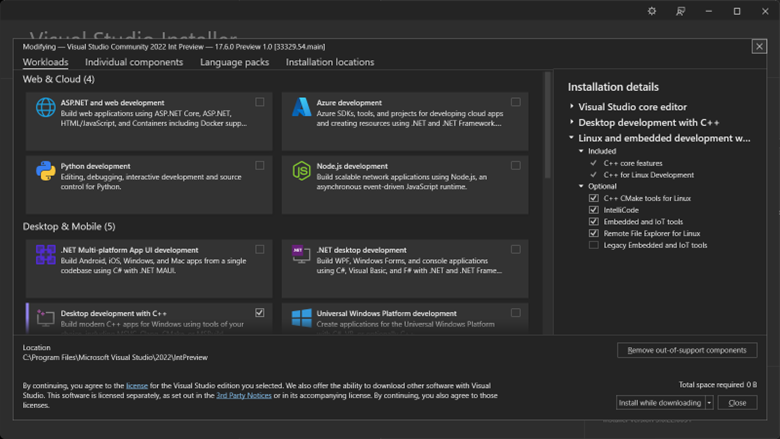
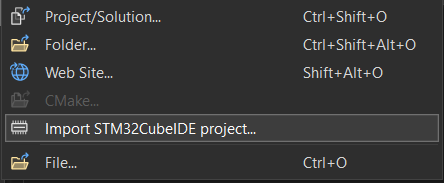
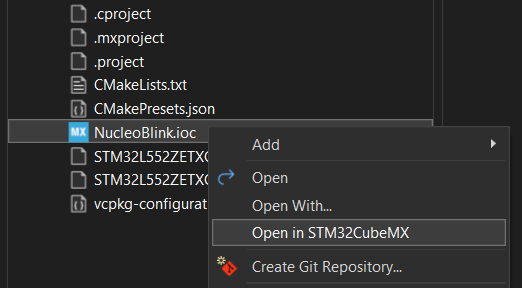
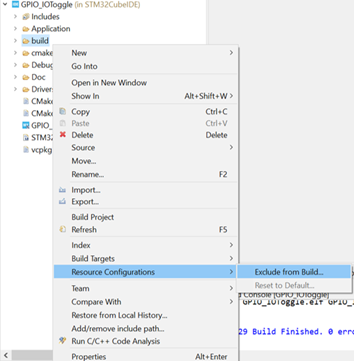
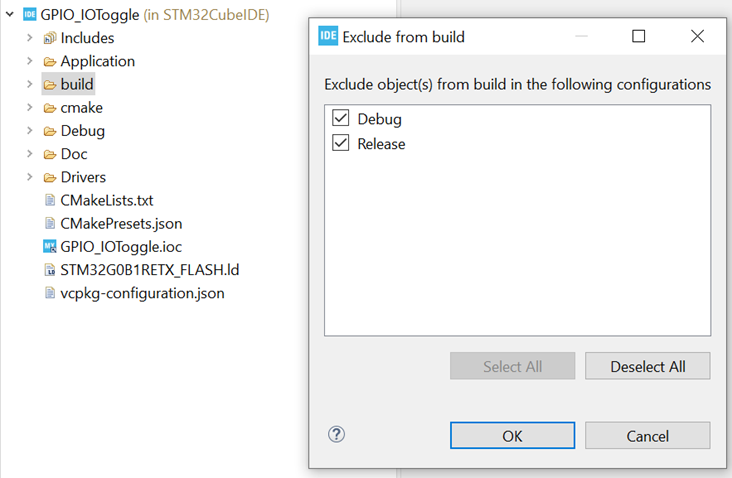
Every time I create a new .c or .h file in visual studio, it is added to the st-project.cmake file's target_source part (the .h file also). After that I cannot compile the project. I have to manually fix. What is the normal workaround for adding my custom source files? Currently I create the files, remove from the autogenerated file, than I manually add them to the CMakeList.txt, than it works.
Anyway I love your work and I hope I will be able to use it in my future projects. I hate eclipse in a way that cannot be described (or would...
Hi, thank you for trying out the preview. I hope we can enable you to use Visual Studio for your embedded development.
Can you look under Tools, Options, CMake. If the option to “Enable automatic CMake script modification for file operations” is set try turning that off. Please let us know if that resolves the issue or not.