Today we have updated the TFS 2013 installation packages both on the web download page and in MSDN subscriber downloads. The reason is that we found two bugs that we wanted to address broadly. We’ve made changes to be able to catch these types of issues in the future.
Here are details on the two fixes.
Fixed: Red error box when using Code (version control) in the web UI
In the case of upgrading from a prior version of TFS to TFS 2013 RTM, you will see a big error box that says “Error in the application” when using the Code section in the web UI (for example, viewing History). The reason is that we had a bug that was introduced shortly before RTM where the version number for the discussion service, which is the back end for the code review feature, is not set correctly (it was left as a 5 and should have been a 6). As a result, what was returned by the server was InvalidServiceVersionException. Users had reported this in a couple of forum threads (here and here) where we had provided a simple SQL script to fix the issue until this updated download was available.
For anyone who has the original RTM installed (not the new release mentioned above) and has this issue, the fix from Vladimir will correctly address the issue, or you can contact customer support who will be able to help you. You would need to run this SQL script on each collection database. Please do not modify this SQL script or make any other changes to the TFS databases.
IF EXISTS ( SELECT *
FROM sys.extended_properties
WHERE name = ‘TFS_SERVICE_LEVEL’
AND value = ‘Dev12.M53’)
AND
EXISTS ( SELECT *
FROM sys.extended_properties
WHERE name = ‘TFS_DATABASE_TYPE’
AND value = ‘Collection’)
BEGIN
EXEC prc_SetServiceVersion ‘Discussion’, 6
END
Fixed: Unable to install into a custom path
When you install TFS 2013, you do not have to uninstall TFS 2012 – the installer will take care of it for you and preserve your settings and provides a much better experience for upgrading databases compared to a patch. This was a feature we introduced with TFS 2012 specifically for easy installation of the updates for TFS 2012. There was a bug in the original TFS 2013 RTM release where if your installation for your TFS 2012 installation did not have “11” in the path (for example, d:\tfs) that you would not be able to change path and the installation would leave your TFS inoperable if you went forward with the installation (if this has happened to you, contact customer support, and we’ll get it fixed for you).
For both of these issues, we have learned from them and now have checks in place to catch them in the future.
Follow me on Twitter at twitter.com/tfsbuck

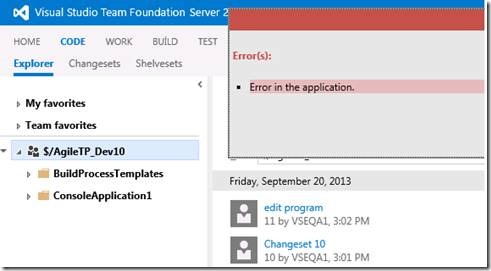
0 comments
Be the first to start the discussion.