[UPDATE 11/5/12] I wanted to add that when using either the hierarchy view or the track changeset view, you can use Ctrl-C when the window has focus to get an image of it copied to the clipboard rather than having to use a screenshot tool.
One of the great features in TFS 2010 is the ability to track changesets across branches. A prime user scenario for this feature is determining whether a fix has made it to a particular branch. Here’s an example of how to do that.
How to track a changeset number:
- Bring up Source Control Explorer in VS by double clicking the Source Control node in Team Explorer (or make sure SCE has focus)
- Press Ctrl-G to bring up the Go to Changeset dialog (or Edit -> Go To… from the main menu)
- Enter the changeset and click Track Changeset. For this example, I’ll use 1984519 on our internal server.
- Specify the branches you want displayed and click Visualize. In this case I’m interested in Main. Because the change originates in MQTools, it is required and automatically selected. I also specified MQALM to show a branch where the fix has not been merged. The screenshot on the left shows the hierarchy view, and clicking the Timeline Tracking toolbar button shows the timeline view.
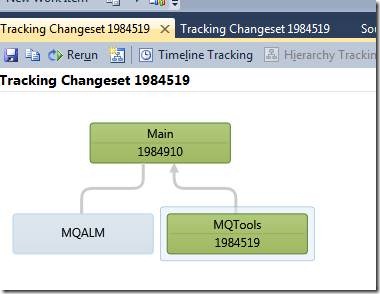 |
![clip_image002[4] clip_image002[4]](https://devblogs.microsoft.com/wp-content/uploads/sites/39/2019/03/4503.clip_image002[4]_thumb.jpg) |
How to track a work item:
If you have a work item that has a changeset link, it’s even simpler. Bring up the work item form, right click on the form, and choose Track Work Item.
Enjoy!

0 comments
Be the first to start the discussion.