You find the download for the latest version of the Power Tools here:
- TFS Power Tools
- Cross Platform Build Extensions
- MSSCCI Provider (no updates this release)
As with the previous release, these require a TFS 2010 client. If you want Power Tools with a previous TFS client, you will need the 2005 or 2008 Power Tools.
There are 3 “new features” in this Power Tools release:
Admin Console Backup/Restore Wizard
I blogged about this in detail recently here: http://blogs.msdn.com/b/bharry/archive/2010/08/18/backing-up-and-restoring-your-tfs-server.aspx and here: http://blogs.msdn.com/b/bharry/archive/2010/08/19/backing-up-your-tfs-server-with-sharepoint-and-reporting.aspx. This Power Tool addition is a huge help for those responsible for administering a TFS server. Here’s a teaser about what a configured backup plan looks like. Check out the posts above for more details. This backup tool only works with TFS 2010 servers. Documentation for backing up TFS 2008/2005 servers is available on MSDN.
Team Explorer Enhancements
They are small but they provide some handy conveniences. There are 3 new capabilities:
- View With – Would you like to be able to open a workflow from SourceControl explorer in an XML editor rather than the designer? Today, your only option is “View” which opens files in the default view/edit technology. We’ve now added “View With…” which will allow you to pick what you want to open with. Just right click on a file in Source Control Explorer and you’ll get this:
followed by this:
Clone Build Definition – Ever had to set up a new branch and make it VERY similar to an existing branch. Recreating all of the build definitions can be a real pain. Now you can very easily clone them all in the Team Explorer and then tweak them for the new branch rather than creating them from scratch. It looks like this:
followed by this: (notice a copy of the TFSServerManager build definition has been made)
Copy Work Item Shortcut – Say you want to send a link to a work item to your buddy. You can actually do that today by right clicking on the tab of the open work item and clicking “Copy Full Path” but no one ever figures that out 🙂 Now suppose you want to send a link to 3 or 4 work items – kind of a pain doing it one at a time. With the new Power Tool, there is now a right click menu item both in the results view and in the work item form called “Copy Work Item Shortcut” that makes it really easy to get the urls to the selected work items. It will work with one or many work items selected.
TFPT Branches
Last, but not least, we’ve added a “branches” command to the tfpt command line for manipulating branches. This can all be done in one form or another in the VS interface but now you can script it too. Here’s the usage of the new command:
and here’s some sample output for a very simple tfpt branches:
In addition we have fixed about 20 bugs that had been reported against that last Power Tools release – the majority of them being in the Best Practices Analyzer.
I’m very happy to bring you the next installment in new TFS capabilities. I hope you enjoy them. We’ll turn our attention to the next set. We’re trying to set a cadence of shipping Power Tools updates about every 4 months. That will likely mean that we have the next set ready in January. I haven’t any clue what will go in the next set yet but I hope over the next month or so, that will begin to take shape. In the meantime, enjoy and let us know if there’s any way we can help you!
Brian

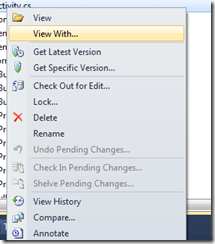





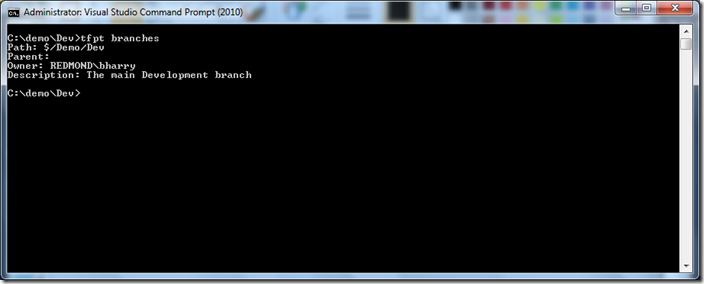
0 comments
Be the first to start the discussion.