To make the process of managing Android SDKs as smooth as possible, we’ve revamped the Android SDK Manager in Visual Studio for Mac to create a seamless, integrated experience. Not only does this new SDK Manager offer a one-stop shop for all things Android SDK, we’re also introducing support for automatic SDK dependency resolution. So, let’s dive in and see how easy managing your Android SDKs can be!
Opening the new SDK Manager is as easy as opening Visual Studio for Mac and selecting Tools > SDK Manager. Upon doing so, you’ll be greeted with the SDK Manager window. Here, you can easily take stock of which SDK version you have available to you, including which API Level corresponds to which Android version. Expanding each SDK version allows you to manage individual components within the SDK, such as system images and source code. You can add an SDK by either clicking on the root level of the tree for the SDK you are interested in, or by expanding it and selecting the individual components. Clicking the “Apply Changes” button will result in a license review window appearing, where you can read through the license for the component and proceed to download. You’re also able to remove SDKs that you no longer require by unchecking the components.
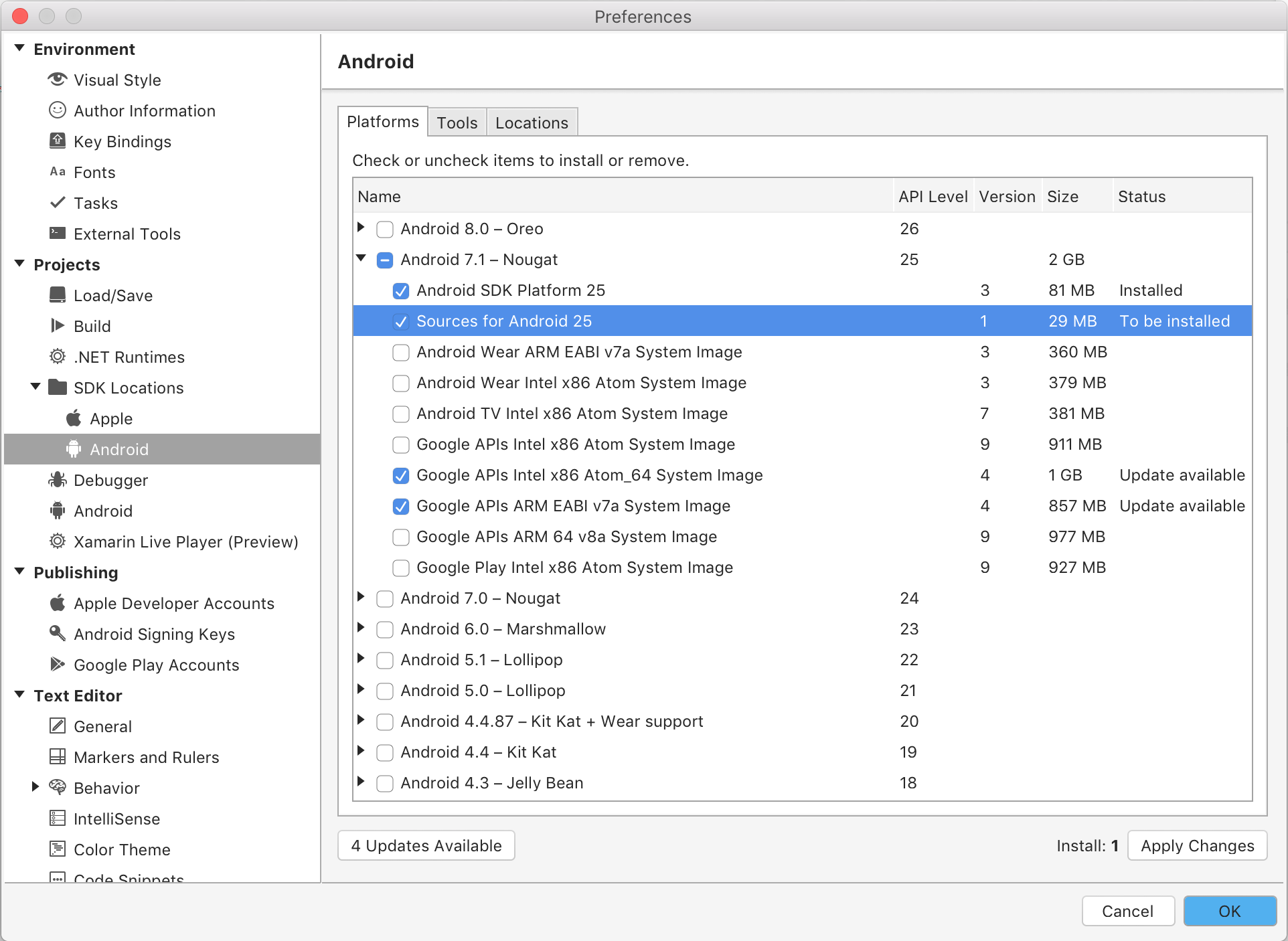
While perusing the options, you may have noticed the “Status” field, which will keep you apprised of any available updates to both the SDK and the individual components within the SDK. Updating is as easy as clicking the “New Updates Available” button at the bottom of the SDK Manager pane. This launches the updater window, which allows you to select the individual components you want to update. Once you hit “Install Updates”, you’ll be able to review the license and finalize the changes.
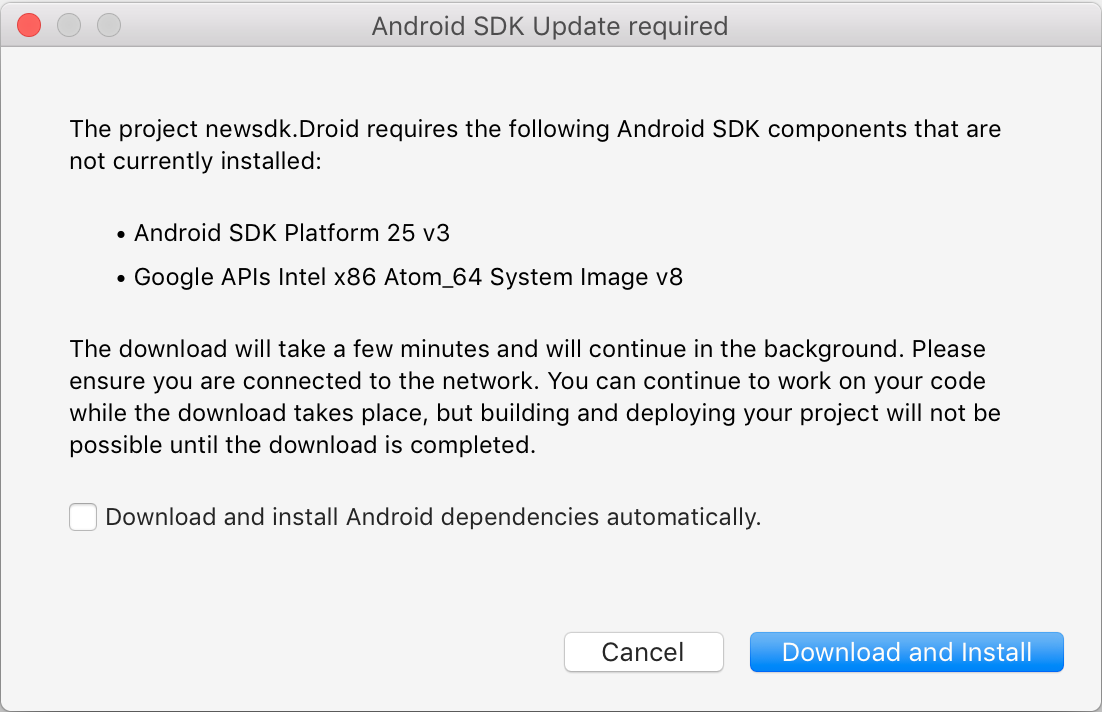
Sometimes you may not know that you need an updated SDK. What if you create a new project, but don’t have the SDK to build it? One of the features we’re rolling out as part of our SDK Manager tool is auto-SDK dependency detection. So, if you want to use the latest version of Xamarin.Forms hot off the NuGet presses, you’ll automatically get the latest SDK when creating a new project! For example, after creating a Xamarin.Forms project, which requires API 25 to be installed, a notice will appear asking you to download the required SDK. You’ll also notice that the option exists to resolve dependencies automatically in the future. After hitting “Download and Install” and accepting the applicable license agreement, progress can be tracked in the Visual Studio for Mac info bar:
![]()
We think these new additions to Visual Studio for Mac will both make the development experience more delightful and SDK management more accurate. We’re also working on an SDK Manager for Visual Studio on Windows! You can find more information on both the Mac and Windows version on our documentation site.
