As a mobile developer building apps for Android, there are many tools used under the hood to build, deploy, and debug your Android applications. We know this can be an intimidating process. So to ensure that you will have the best experience while focusing on developing your apps, we want to make sure you’re using the latest tooling. The new and improved Automatic Android SDK Management tool is here to help!
What is Automatic Android SDK Management?
Loosely called “Auto SDK” in the Xamarin world, Auto SDK provides various checks at project load and build-time to ensure you have the right tooling installed on your local machine. This is especially helpful for making sure you are in a compatible scenario with all the Android tooling.
Enabled by default, Auto SDK will provide you with various prompts throughout the lifecycle of your app’s development whether you’re on Visual Studio 2019 or Visual Studio for Mac 2019.
Creating a New Project
For example, say you were starting a fresh Xamarin.Forms application and your machine didn’t have the latest required tooling for Android.
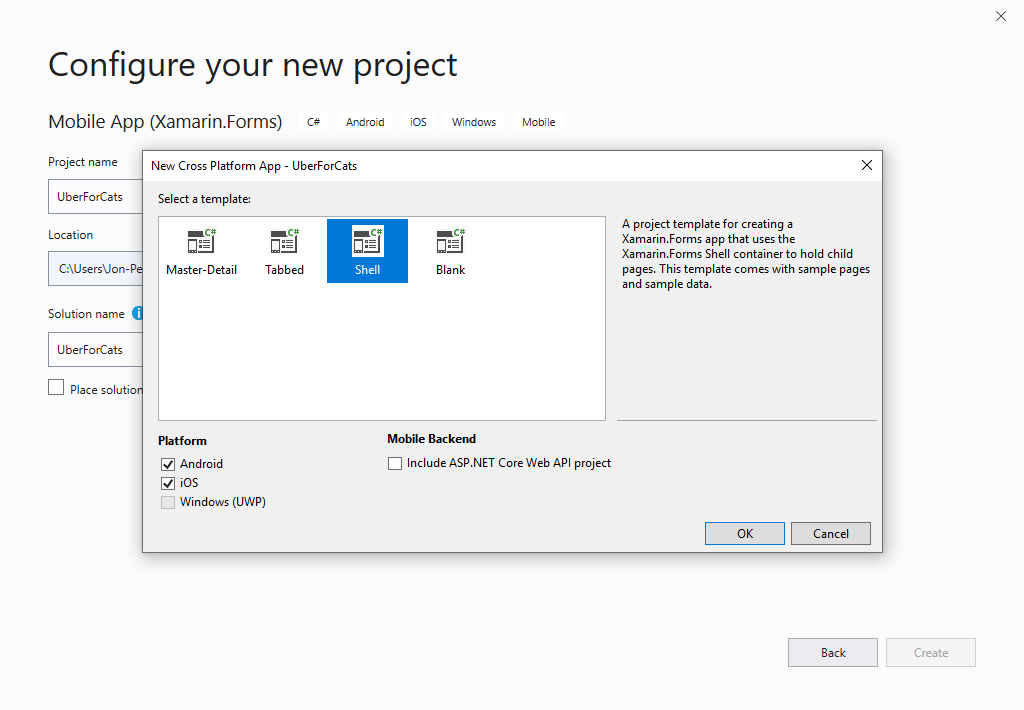
As you complete configuring your project, Auto SDK will kick in and let you know to download the latest version of Android, in this case, Android Pie (API 28).
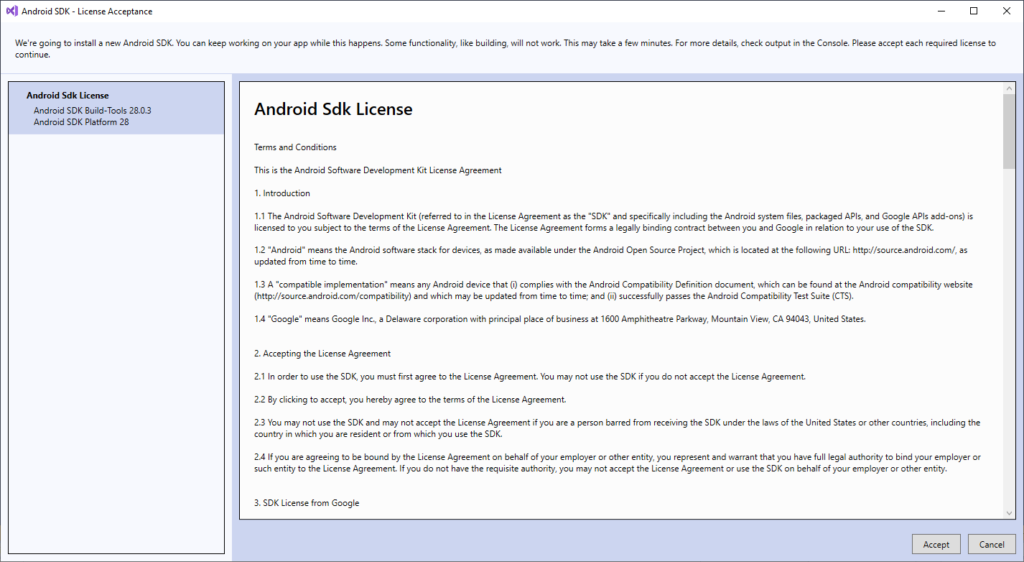
Alongside this, you may notice it’s downloading the Android Pie (API 28) SDK platform and the latest build-tools version that matches, ensuring that you’re ready to build and deploy your project.
Upgrading an Older Project
What about older projects? Say you were compiling a previous version of the Android SDK, such as Android Oreo (API 27). This year you’re going to support the latest version of Android Pie (API 28). It’s as simple as changing your target framework, and letting Auto SDK do the rest:
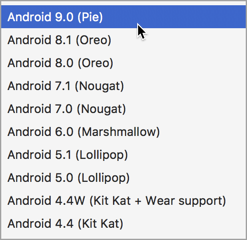
Now you can sleep easy knowing that you have the right Android tooling installed while targeting the latest platform.
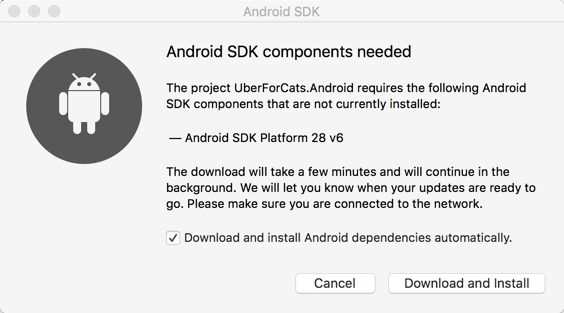
Feedback
We’re continuously improving this experience and want to know your thoughts on it! For anything you believe is an issue with Automatic Android SDK Management, please file an issue on Developer Community.
Additionally, let us know if you have any suggestions for how we can improve this Auto SDK experience. Please also file a suggestion on Developer Community.

the automatic SDK management works perfectly with visual studio 2019 16.2.0 preview 2 but not with 16.1.3
this did not work for me, I even format the computer to have a clean install. When I'm trying to build an android app it said the SDK is not installed it, then I go to the error list> build+intellisense, double click in the message to install the SDK, I get prompted to accept the license, I do accept it and after that nothing happens, this is what I get on the output window on the xamarin output
No Android SDK instance matching the 'C:\Program Files (x86)\Android\android-sdk' pathDetecting Android SDK in 'C:\Program Files (x86)\Android\android-sdk'Detecting Android SDK in 'C:\Program Files (x86)\Android\android-sdk'Parsing Android...