Over the last couple of years, we’ve expanded our Visual Studio VM image offerings for the Azure Marketplace. These images have proven to be popular not only for evaluating the latest Visual Studio releases, but also for jumpstarting developer environments in the cloud. In this post, we’ll introduce new images optimized for running Visual Studio in standalone VM instances, with Azure Virtual Desktop, or the recently announced Microsoft Dev Box service.
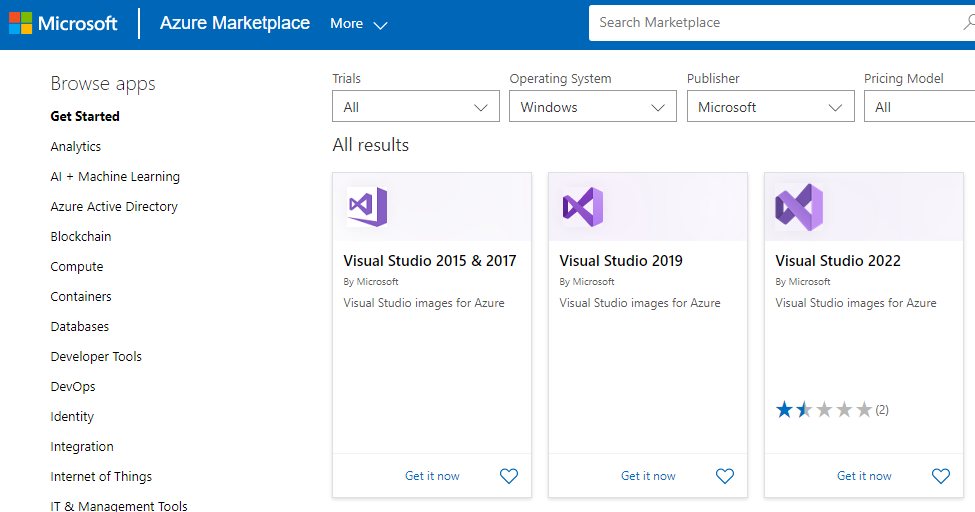
Visual Studio images ‘optimized’ for developers
Historically, we’ve released all our Azure images as generation 1 VM images. Now that Azure supports generation 2 (gen2) VMs, we’d like to start offering gen2 images as they provide enhanced security features, increased memory, and virtualized persistent memory amongst other capabilities.
Today, we are introducing new gen2 images for Windows 10 and Windows 11. These images include all Visual Studio 2019 or Visual Studio 2022 workloads, Microsoft 365 apps, and the following tools and settings:
- Visual Studio Code
- Git for Windows
- Windows Terminal
- Azure CLI
- Azure Developer CLI
- Azure Az PowerShell module
- PowerShell 7
- Hyper-V
- Windows Developer mode enabled
You can find these images under the new Visual Studio 2019 (Microsoft Dev Box compatible) and Visual Studio 2022 (Microsoft Dev Box compatible) offerings. Like previous offerings, you can use the images in standalone Azure VM instances and Azure Virtual Desktop. In addition to that, these images are also meant to be used with the recently announced Microsoft Dev Box service.
Get started using the new images with Microsoft Dev Box
Microsoft Dev Box is a managed service that enables developers to create on-demand, high-performance, secure & ready-to-code workstations in the cloud.
Our new “Microsoft Dev Box compatible” images are a great starting point for companies that want to deploy Microsoft Dev Boxes to their Visual Studio developers. The images can also be customized to further boost developer productivity by including any additional tools and dependencies to build, run, and deploy your company’s applications.
Visit this repository to learn how to leverage our new images to create your own custom images.
Let us know what you think!
In the upcoming months, we’ll take a closer look at our Azure image offerings and announce further optimizations and additional gen2 images.
We’d love for you to try these new images, let us know what you think about them, and what additional tools and settings you’d like to see added in the future. Share your thoughts as well as any requests or suggestions to improve these images via this survey or via Developer Community.


I got a 404 from the Visual Studio 2022 link.
Hi Heidi! Could you please try again? I’ve seen that happening as a temporary error, but it worked after refreshing my browser.
Alternatively, you can also reach them by visiting the Azure marketplace or Azure portal and searching for “Visual Studio 2022”.