Today at Connect() we announced the release of the Visual Studio Tools for Unity 3 Preview. VSTU is Microsoft’s free Visual Studio add-on that enables a rich programming and debugging experience for working with the Unity gaming tools and platform.
VSTU 3 Preview is part of the «Game Development with Unity» workload that you can install from the Visual Studio 2017 RC installer. With this workload, Unity developers can install just what they need to write and debug cross-platform Unity games with Visual Studio 2017 RC.
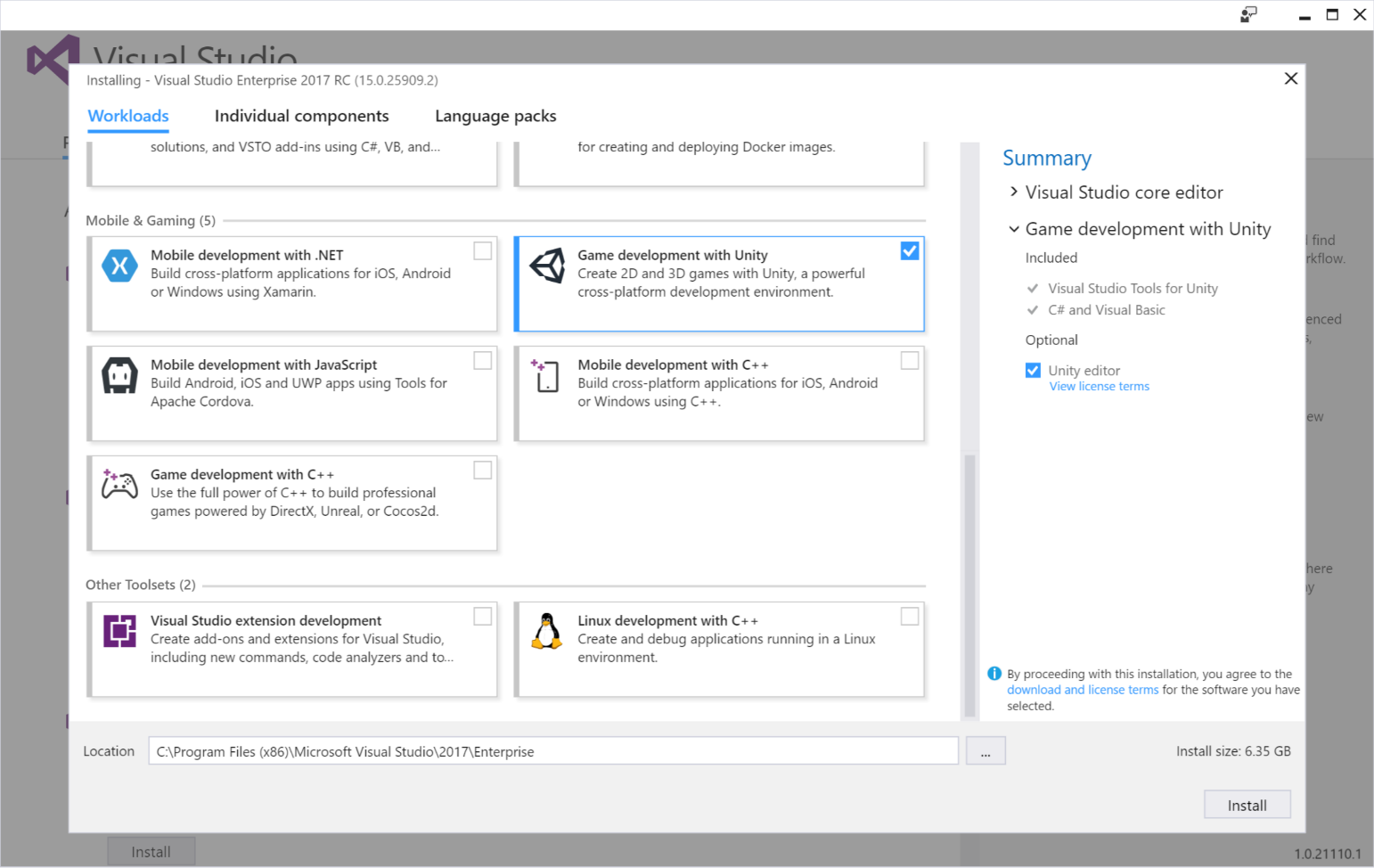
VSTU 3 Preview is also available for Visual Studio 2015 Update 3 on the Visual Studio Gallery at the following link:
VSTU 3 focuses on improving on the fundamentals of an IDE: code editing and debugging. The highlights of this release include:
Code Coloration for Unity messages: Unity messages (or event functions) now stand out from other methods in the editor. By default, they’ll be colored like keywords, but you can change them to your liking. In this screenshot they’re configured to be colored in bright orange.
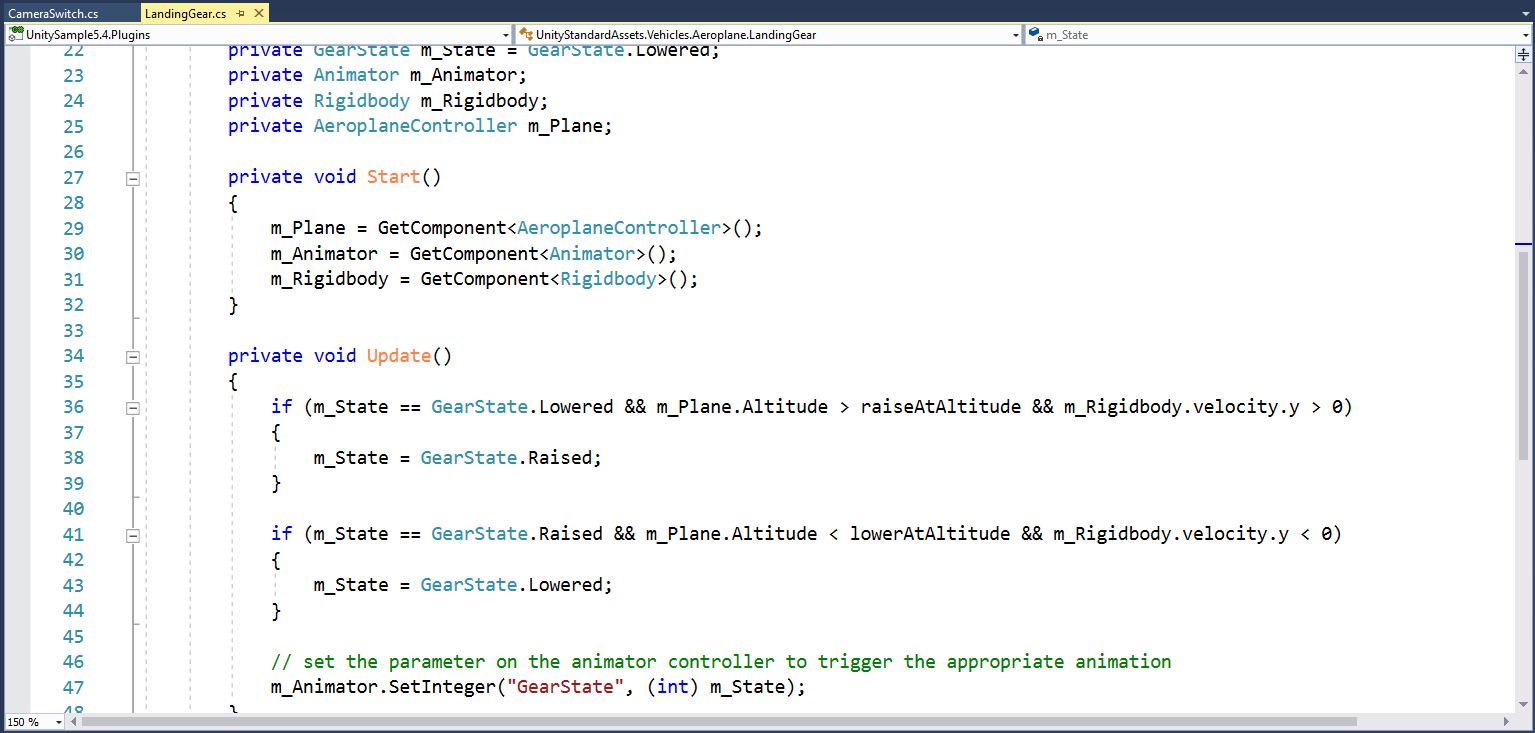
IntelliSense: VSTU 3 Preview plugs into Visual Studio’s C# IntelliSense engine to provide code completion for Unity messages. Just start declaring a method, and if you’re in a class that supports Unity messages, our IntelliSense will kick-in and show you the list of Unity messages your script can implement.
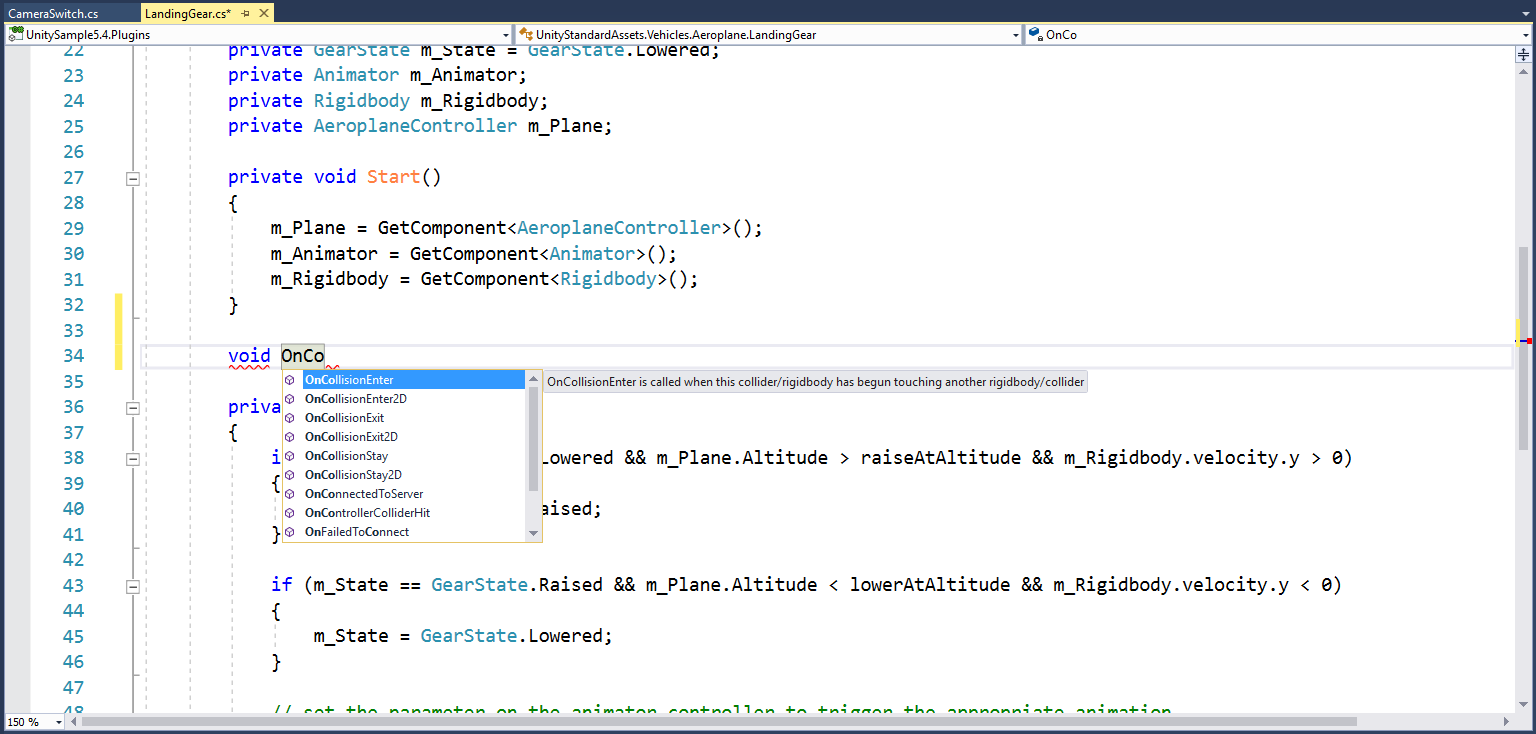
Improved Expression Evaluator: The expression evaluator is responsible for displaying the values of the Locals and the results of the expressions you input into the Watch and Immediate Window. We’ve improved our expression evaluator to behave closer to the .NET debugger that C# developers know and love.
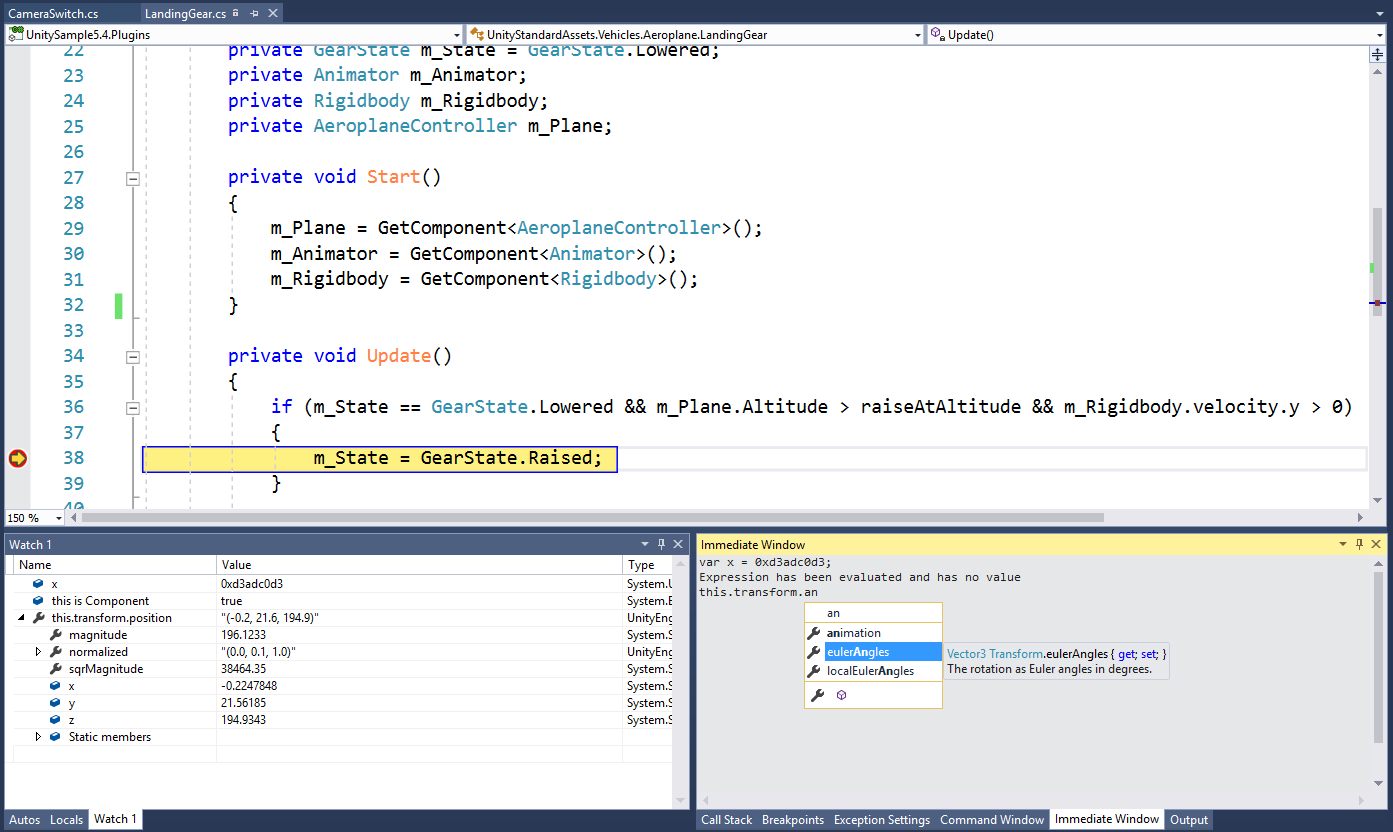
Visual Studio 2017 RC and Unity
You’ll need at least Unity 5.4 if you want to use Visual Studio 2017 RC as your script editor. Unity doesn’t know how to locate Visual Studio 2017 RC installations, you’ll need to select them manually. We’ll be working with Unity to make it work out of the box in future versions of Unity. In Unity, go to Edit -> Preferences, and choose Browse in the External Script Editor. Make this point to the Visual Studio 2017 RC executable. By default, its full path is:
C:\Program Files (x86)\Microsoft Visual Studio\2017\Community\Common7\IDE\devenv.exe
If you have any suggestion or encounter any issue with VSTU 3 Preview, please report it via Report a Problem either from the installer or the Visual Studio IDE itself. Track your feedback on the developer community portal. For suggestions, let us know through UserVoice. Please share your feedback and help us ship a great VSTU 3!

0 comments